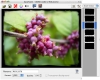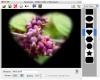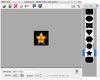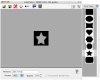Image frames are a lot like the images themselves, very relative to the beholder. Some like them, other hate them, others don't really mind. The frame itself can help in some cases, or even take away from the photo, but that is also a subjective affair. I'm not going to go into the why you would want, or not want, frames debate, because since you are reading the review of a framing program I will presume you are interested in them.
EasyFrame, is, like the name implies, a simple program to help you get frames on your images and photos fast and easy.
Really easy frames Working with this program is pretty much a matter of opening the image file, or dragging it in, then choosing the appropriate background and saving.
There are no advanced features to speak of, or great functionality. It's a simple app, designed especially to be this way.
The main window The main window displays the current image with a drawer on the side from which you can choose a frame. A toolbar on top and some options at the bottom let you perform some additional minor adjustments.
While at a first glance, everything seems to be ok, the moment you apply a border, you start noticing limitations.
For one thing, you cannot zoom in or out. The only option you have is to resize the window in order to get an idea of how the image would look like at the corresponding size. This is a pretty big oversight. If you are working on a big image, and I mean a big image, you can't zoom in to see what the border would look like in the areas where it connects to the image. Similarly, if you are working with images that are small, you cannot zoom in to see the details.
After some more poking and prodding in the program I came across another very annoying limitation. If you accidentally move the image by dragging it, you need to manually reposition it, using only the mouse and no visual aid. My first reaction was to hit Undo? it doesn't work, it's not even a command the program supports. When dragging the image around there is no indication of where the edges are, so you have to deactivate the borders in order to be able to see them and reposition the picture. There also is no way of moving it other than the mouse? the arrow keys cannot be used to nudge the image around. The worst case of this is when you are working on a small image and accidentally drag on it and it completely disappears from view. You will not be able to see it, or any indication of where it is, unless it is in the little canvas that the program initially places it? but you can move it anywhere, effectively putting it behind the window. The simplest way to avoid any of this grief is to just close the image if you have accidentally dragged it and open it again.
The borders There is quite a large number of included frames within the application. They come in all variety of shapes and sizes, although most are largely unusable except for the most obscure of images? the heart shaped frame, much like the star shaped one, are perfect examples. Another issue is that the vast majority of frames are much too thick and cut heavily into the image.
The large number of frames does give a good possibility to find a few that you actually like and suit the image. If there is none, you can choose to add your own by dropping any 8-bit grayscale image or 32-bit image with an alpha channel into the frames drawer. Once you find a frame that suits your tastes you can change the color for it, or turn it into a transparency mask, if you save in a format that supports transparency.
Another thing you need to be aware of is that the frames are not vector shapes. They are bitmapped images, which means they will be looking poor with very large or disproportionate image, whose width is many times bigger than the height.
The Good Great if you just want to slap a frame on an image. Drag and drop makes it easy to get a image in and out of the application.
The Bad Not suited for anything more advanced than just adding a simple border to a image. If you are accustomed to having options you can work with and flexibility, you will not like this program.
The Truth As a simple program it fares well, although some of its limitations are just plain cumbersome and make working in it a pain at times. The best analogy I can think of is a word processor in which you cannot type numbers, at all? sure, you can use it strictly as a word processor, but often you have the need to insert the occasional number.
Here are some screenshots, click to enlarge:
 14 DAY TRIAL //
14 DAY TRIAL //