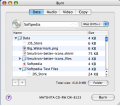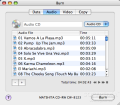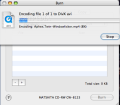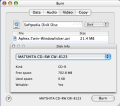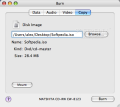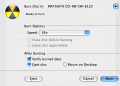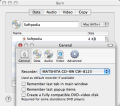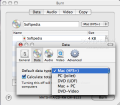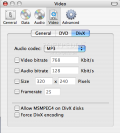Kiwi Fruitware is a software producer that doesn't have anything to do with that tasty fruit having the flavor of mixed banana, strawberry and pineapple usually known as "kiwi", although this term was used first to name a bird. Kiwi Fruitware's product that I have in mind today is called Burn, and its purpose still doesn't have anything to do with the bird or the fruit, since this program is nothing more than a CD and DVD burning tool.
The last version available of Kiwi Fruitware Burn is labeled "1.62u", and it?s available as a Universal Binary application, able to run natively on both PowerPC and Intel-based Macs. The operating system required to run it without problems is Mac OS X 10.3.9, and the size of the package to download is 6.4MB. The price? You can pour yourself a glass of wine and celebrate, because Burn is absolutely free to download, install and use!
There's no need to be afraid of the setup, because you don't have to do anything gruesome to get this program working - just download, unpack the contents of the ZIP archive, and then run the Burn application. Easy, isn't it?
The program's interface can be described as minimal, but you won't feel yourself lost inside it, since while other programs with minimal interfaces take out almost everything and rely on shortcuts or main menu commands instead, Kiwi Fruitware Burn has exactly what it needs - a small window with four tabs that allow you to perform the four main tasks of the program.
Using Burn, you can write data, audio and video discs, as well as to burn disc images. Everything is done naturally, without jumping from window to window or having to know what you simply don't need to know.
When it comes to data discs, all you have to do is name your compilation, browse for the files or folders to burn, and then hit the Burn button. If this is not easy, than I don't know what can be called "easy"! The following five file systems can be used to burn data on disc using this application - Mac HFS+, Joliet, UDF, Mac + PC (HFS + and Joliet on the same disc) and DVD-Video.
The audio discs that can be written using Burn are of only two types - audio CD and MP3, but while an audio CD can only be burnt on CD, the MP3 disc can be written to a CD or DVD, as you need.
Moving further on, we find the "Video disks" area that allows users to write four types of discs - VCD, SVCD, DVD and DivX. The best part about this is that if you try to write a video file to a disc type that requires video and audio conversion, Burn will automatically convert the file for you, but you may need to have a little patience, depending on the speed of your Mac and the file sizes and types.
A disc burning tool that can't burn disc images is not a serious application, and I can tell you that Kiwi Fruitware Burn IS a serious disc burner! The normal image types supported by this program include IMG, DMG, CDR, TOAST and ISO files, while multi track discs can be created using CUE/BIN images. At last, you should be aware that only mode 1 TOC images are supported at this time.
The preferences of this program include anything you may need, such as MP3 and video encoding options or the ability to log errors and warnings, but you won't be overwhelmed by the number of these options. Even better than just choosing your options, you can get some fast basic information about your optical drive and the disc inserted using the Recorder Info and Disc Info commands from the Window menu or the associated shortcuts.
These being said, I advise you to prepare to burn your first disc with this excellent freeware application, but not before checking the conclusions and screenshots, of course!
The Good
Kiwi Fruitware Burn is a small, fast and useful application for burning CDs and DVDs that's very easy to use and let's not forget about the fact that you don't have to pay anything for it!
The Bad
Since I am using an iMac, I wasn't pleasantly surprised when the program threw out my CD without any warning, so the ability to choose whether to eject the disc or not when the process is complete should be added as soon as possible. Although this is still a free application, support for Blu-Ray discs is another thing that should be added anytime soon to keep it attractive for users.
The Truth
Some people pay for the software tools required to burn their discs, and when I look at the last version of Toast Titanium or Nero, I can say that such tools are worth their price, but for those that like simple things and even a bit more, still without the need to stream video shows to discs or another advanced similar tasks using this kind of application, Burn is an excellent choice.
Check out the screenshots here:
 14 DAY TRIAL //
14 DAY TRIAL //