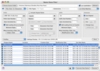Over the years and projects I have been involved in, I have exposed many PC users to my Macs, and have been exposed to their PCs in what could be best described as a cultural exchange. I'm not just talking about showing someone a ten-minute overview of OS X but actually working over the course of weeks and often months in a mixed platform environment, and participating in tasks that required mixed efforts, multiple programs and both operating systems. One of the PC tools that I have been much exposed to is a little gem called Total Commander, which is a great tool, although very un-Mac-like. While I still prefer Finder Columns any day of the week, there has been one bit of the Total Commander functionality which the Finder really lacks, and that is a mass renaming tool, and a smart one at that.
Rename Those Files! is a program that serves to fill this gaping void, making the mass renaming of files easy.
Why a rename tool? The need for such a program might not be apparent to some. They have never had to deal with a massive amount of files, or tasks spread out over multiple stages and programs.
Imagine you have a huge amount of photos, which you need to rename accordingly, using the date the images were created, a tag of some kind and then a counter because multiple pictures might have been taken on the same day. Imagine having to rename a hundred images in this manner manually, using the Finder.
Even better, imagine that you have a rendered short clip of several thousand frames, and they were rendered without number padding, meaning that the first file is called "1.tiff" and the last is called "9999.tiff". The Finder, because it's a smart piece of software will display them in the correct order, regardless of the lack of padding, but other pieces of software that you need to take all those frames and turn them into a video will not, and will load "1.tiff", then "10.tiff", "11.tiff", all the way up to "19.tiff" after which they will load "100.tiff". You can imagine the ensuing chaos, and to be honest, it is not the fault of those programs, but rather the fact that Apple's software is so far ahead, much like iTunes, which ignores 'The' from the beginning of a bands name. Having to rename a thousand files to add padding to them, so that they start at 0001 and end at 9999, by hand is a grueling task that no one should have to go through.
Another example is when working with composite video. You have the initial video files, which can be cut and placed in the final montage, while someone else takes those into another program to add special effect and corrections where needed. The special effects people will probably be working with many versions of the files, usually saving a different copy after every major step. With a smart rename tool at the end of the post processing, all the final versions can be renamed to the original file names and be fed to the program that does the final montage without having to re-import every individual file.
Power renaming Rename Those Files! works with four big chunks of information, to handle the renaming task: the original file name, a prefix, a suffix and the extension. The prefix can be some arbitrary name of your choosing, a date, a counter, and the enclosing folder name, or any combination of the above. Dates can be in any format you want, and counters can have as much padding as you need. The same applies for the suffix. Also, when inserting dates, it is entirely up to you whether you want to use the creation date, the modified date or today's date.
The original file name can be used integrally, or can be modified using a search and replace function. Other operations you can perform are the trimming of characters from the beginning or end of the name, as well as the removal of diacritics, leaving only clean, latin letters, as well as the changing of case to uppercase or lowercase or viceversa.
The extension can be either removed, changed to a standard one or to an arbitrary one that is not in the list; it can be changed to uppercase or lowercase as well.
The best part about the program is that you can actually preview the resulting filenames before actually renaming them and you can even handpick the files that you want renamed.
The Good As a renaming tool, this program does everything right. There isn't anything that can be said here without mentioning everything else.
The Bad The only thing that could be called remotely bad about it is how everything is so densely packed into one screen.
The Truth The functionality of this program should be included in the Finder. It is a must have for anyone that works with lots of files.
Here is a screenshot, click to enlarge:
 14 DAY TRIAL //
14 DAY TRIAL //