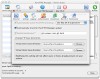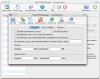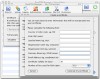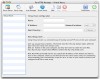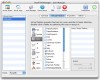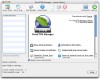Pure FTPd Manager is a donation-ware FTP server daemon that gives you the power of the Pure FTPd server and the looks of an Aqua interface in one single package.
Installing your very own FTP server After downloading the disk image and starting the install process, FTPd started asking me all kinds of things. Now, as a person who has never set up a FTP server before, I must admit I was a bit put off, and many of those things it wanted to configure were a total mystery to me. But I stuck with it, and skipped anything that I did not know and got the installation done. After the install was complete, I launched the program and was greeted by a window with a big list of features in the middle, and hovering over those, I discovered they were in fact links.
One by one I followed those links and, with the help of the documentation, I got the server configured, up and running in less than 15 minutes. At first glance it may seem very technical and confusing, but it really isn't.
In a nutshell, you tell it where the directory that will serve as the FTP server root directory is and whether you want to allow anonymous access or not. If you want to work with user names, you must obviously define each user, with their respective passwords and permissions.
It's recommended that you do not disable anonymous login at this time, even if you do not intend to use it. By configuring it, PureFTPd Manager will create a folder for anonymous users and set up the necessary permissions. Leave the defaults, click Continue, and then you can disable it after everything has been set up.
Server... sounds important On the "server" side of the preferences, you can find the settings that control how active the server can be, in terms of bandwidth and disk space and specify how the server talks to the outside world.
In order to keep things from getting out of control, you can opt to disable upload when the free space on the disk where the server folder is drops below a certain percentage. It also gives you the option to limit the bandwidth that is allocated for upload and download to the server. Furthermore, you can tell the program to share processor resources between the active applications in a fair manner, ensuring that other critical programs will not be deprived of vital resources.
Bandwidth can also be hoarded by people with a very good connection who start many simultaneous transfers, in order to prevent this, and ensure that everybody gets a slice of the pie, you can specify the maximum number of sessions per IP.
Even if you don't normally bother with such things, it is recommended that you keep a log of everything going on and take a look at it on a regular basis. It is very important to remember that FTP is a very old protocol that comes from the early days of the Internet, and is not the picture perfect example of security, so you would be well advised to set limits in place to protect from any malice. Even if you don't see the need for any of these options because you are only going to be using it as a transfer medium between work and home for example, it is highly recommended that you take all possible measure to protect yourself.
Define user accounts, and never talk to strangers Now that the server is in place, you need to turn to users. Ideally, at this time you should disable anonymous access to the server. If you are going to be using it as a transfer medium between yourself and others, you can create a generic user, that will be used by all. To add a user, go to the User Manager and then New to create a new virtual user for your FTP server. Assign a login name and password, specify a home directory, and click Restrict User to Home Directory. Although that user is restricted to his home directory, you can still let them gain access to information in other locations on your computer. This is accomplished through Virtual Folders, which are like an alias that can have different scope of access settings. Under the other tabs, you can limit bandwidth and disk storage, create a customized Welcome Banner and restrict IP addresses for this user.
Make it official with a certificate In order to beef up security, you can implement FTP-SSL/TLS support for your new server. Under SSL/TLS Sessions, Create a Certificate then Go Self-Signed. Provide ALL of the certificate entries and specify a duration for the certificate. Now activate TLS access by choosing either Mixed Mode (for TLS and traditional FTP access) or TLS Only (clear text sessions will be refused). Restart FTPd and that's it... you're done.
FTPd has now completely replaced the standard FTP server, meaning that if you go to the Sharing preference pane and turn on or off the FTP access, you are actually turning off FPTd.
The Good Lots of features, including advanced ones like Virtual Hosts; very Mac like look and feel; user friendly, keeping technical terms to a minimum.
The Bad Lack of serious, in depth documentation.
The Truth All in all Pure FTPd remains the best free FTP servers on the Mac, feature packed and very user friendly. Some might find it hard to understand all those terms but if you were to set up a FTP server using the Terminal, I guarantee you would have a much harder time.
Here are some screenshots, click to enlarge:
 14 DAY TRIAL //
14 DAY TRIAL //