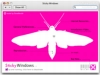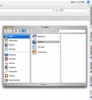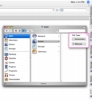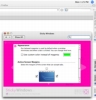I don't know about other people, but one of the main things I'm looking forward to in Leopard are the tabs in the Finder. No other program I use is capable of creating as much clutter as the Finder; it is simply uncanny. But it's not just the Finder, each and every program contributes to the clutter to some degree, and the only real way to manage it is to minimize windows to the dock. The only problem is I don't like minimizing windows to the dock. They're not grouped, they all look the same when they're small, unless you're really paying close attention, and since the names don't show until you mouse over them, it takes forever to find anything. Tabs in the Finder will be nice, but it won't be enough, I want tabs on everything. Fortunately, you can get that, and you don't need to wait until Leopard. Just use Sticky Windows.
What it does Sticky Windows is a small application that lets you have tabs in anything and everything. Any window, regardless of its application can be tabbed on the side of the screen, getting rid of clutter in a most pleasing and elegant way. It leaves the dock free for your applications and gives you plenty of room to stack all those tabs.
Working with it Once you've installed Sticky Windows, using it could not be simpler than that. Just drag any window to the edge of the screen, and the program will turn it into a tab. There is no limit to the number of windows you can tab, or the applications they come from, the program working perfectly with everything.
You have a lot of room to work with, as the program lets you stick tabs to any edge of the screen, including the top one. There is no real factor to this decision except taste and ease. Tabs on the bottom of the screen can get difficult to use if your dock expands too much, and tabs on the top will cover things like window names and toolbars in some applications.
In terms of the tabs themselves, the program will automatically size them so that they fit the window title. This is practical, however, unlike 'real' tabs where the program tries to manage the space that is available in order to avoid tab cluttering, Sticky Windows does no such thing. It does limit the number of characters to be displayed in a tab name, but that is as far as it goes. Vertically, you can only get three to four of these maxed out tabs without overlapping, depending on your resolution, which isn't a whole lot.
You can get more than enough normal sized tabs on any side; however, even here we notice some issues. You can drag windows to any position whatsoever on the side of the screen. This includes any other tabs that might already be there. Granted, you can at any time 'slide' tabs along the side of the screen to reposition them; however, this is simply another kind of clutter that is even worse than the window clutter because it is one-dimensional. Even if you try to keep things organized, sooner or later you will run afoul of clutter if you work for extended periods. Once you've taken up all available space, closing tabs leaves empty holes that don't necessarily fit new tabs that you create, so you will have to overlap. Tabs cannot be resized so there is no workaround for this, and as you keep adding tabs, and closing tabs, overlaps will start occuring more and more.
Interaction As nice as Sticky Windows is for managing clutter, it has to do a bit more than that: it needs to be up to par in terms of interaction. Two things about Sticky Windows stand out the most here: drag and drop and hiding reactions.
In general, I make heavy use of the hide command to get rid of applications that I know I won't be using soon. I also click on the various tabs to show and hide windows when I don't want all of the windows of an application. Unfortunately, if you do this at the same time, you start having a bit of a mess. You only have one out of four tabs visible when you hide the application, but when you click on any of those tabs, all those windows will come back at the same time. I can understand why it happens, but the fact that you perform the same action and get two different results is confusing and more than enough to derail your train of thought and distract you from what you were doing.
Even worse is the way Sticky Windows reacts to drag and drop. Sure, you can start the drag procedure and it will pop up the window so you can complete the drop. However, it fails to do a most important thing? close the window when it is done.
This slight oversight is a major issue, because, not only does it neglect to close the window and let you get back to what you were doing, it also makes the window be always on top, so you cannot get rid of it until you focus on it to break it out of the lock and then get back to whatever you were doing. Drag and drop is supposed to be about simplicity and adding two steps to it takes a lot out of that simplicity.
The Good
Very good looking and elegant solution to the window clutter problem. Works regardless of application or window.
The Bad
Creates a brand new kind of clutter after extended usage, no matter how hard you might try to prevent it. It has also certain interaction quirks that are most bothersome.
The Truth
I really, really liked Sticky Windows X at a first glance, and I still do in very broad terms. However, when it comes to heavy usage, especially when working, I would stay away from it because it would simply hinder my workflow rather than help it.
Here are some screenshots, click to enlarge:
 14 DAY TRIAL //
14 DAY TRIAL //