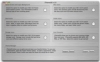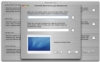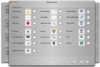The Mac operating system has always had its own look and feel, and has been quite customizable in both aspects. As such, unlike in other operating systems - where applications that change the overall look and feel are very common - there are not that many for the Mac, and they are not widely used. Still, there are certain parts of OS X that cannot be easily changed by the average user, and as usual, there are third party applications that address this, such as iThemeOS.
What it does iThemeOS is a customization application that changes the look of OS X. It is not a 'theme' application, and does not totally change the look of the windows and dialogue boxes. It simply allows the user to change those icons and backgrounds that they couldn't change under normal circumstances. This ranges from the icons for the trash to the little badge that is placed on the icons of aliases to indicate their nature.
Working with it Working with iThemeOS is quite straight forward. Simply select what is it that you want the system to change and you will be presented with the icons that currently exist and the possibility to specify new ones. The application is quite structured and manages to break it all down into smaller parts that are easier to work with.
Changing any icon present in the system is a simple matter of clicking the big button next to it. At this point, you are presented with an open dialogue and can choose the icon you would rather have. After you have selected all the new icons, you may have to restart in order to see the changes.
Because there is a large number of icons involved, the application also lets you save and open them all, in what it calls a 'theme.' This makes it easy to store various configurations and change between them, as well as get new ones from the Internet.
An icon by any other name Despite the fact that what iThemeOS does is simply to replace icons that are hidden deep in the system and that you cannot normally change, it is still as complex as changing any old icon. As such, this application is quite simple, and working with it should also be simple; and it actually is, up until you get to the icons themselves.
The first thing that struck me were the icon displays. They are small things, that look as if they had been designed to get lots of icons at a time into one small window, and as such they look very small and poor. While the window may let you drag it to a larger or even a smaller size, this has no effect other than making the background larger or smaller, while leaving the content exactly the way it was. In short, there is no way to see the icon in real size, and resizing the window is a humorous but ultimately pointless experience.
Furthermore, they look like wells in which you could simply drag any file and extract the icon from it, but in fact they don't do anything. Other than the open dialogue that appears when you click the big button next to the icon, there is no other way of getting an icon inside the application.
The open dialogue in itself is not that bad; however, the application's definition of 'icons' leaves a lot to be desired: it only accepts Apple Icon Image files. Not only are such files especially created, but they are quite hard to come by. Fortunately, the developer thought of this, and included a converter in the application, which will take images and convert them into such files. The only problem with this is that it will only take image files. Most of the icons I have are in the form of folders, as in folders with the custom icons and most of the icon collections you download from the internet come as folders. Unfortunately, the program cannot process folders, or anything other than images, in order to extract the icon resource.
To make a long story short, the process you have to go through in order to get an icon from a folder inside this applications is: copy the icon from the folder; open up favorite image editing program; paste icon and save as supported format; open up thus created image file from within the application; press the convert button; open the newly created Apple Icon Image file. Needless to say I only did this once, and would not consider doing it again. What is even worse is that those icons which are especially crafted with a separate empty, full, dragged over and other such states are lost, because you only copy the current one.
CandyBar anyone? The difference between this application and CandyBar are negligible when it comes to the results, however, it terms of actually working with the program, CandyBar is in a league of its own, in terms of ease.
This is not to say that iThemeOS is hard to work with - far from it - but the fact that it only accepts certain kinds of files make it such a terrible pain. I have seen tens of applications competent enough to extract the icon out of any file whatsoever, even folders, yet this one cannot do it and makes you jump through the most ridiculous hoops in order to simply get an icon from point A to point B.
The Good
Not a bad little application; if you already have Apple Icon Image files, it can even change the start up splash screen.
The Bad
If you don't have Apple Icon Image files at hand, then you are in for a long and arduous ride that will give you a new outlook on futility.
The Truth
This is not a bad application, provided you have everything it needs. However, if you don't, you are better off using CandyBar and saving yourself all the trouble.
Here are some screenshots, click to enlarge:
 14 DAY TRIAL //
14 DAY TRIAL //