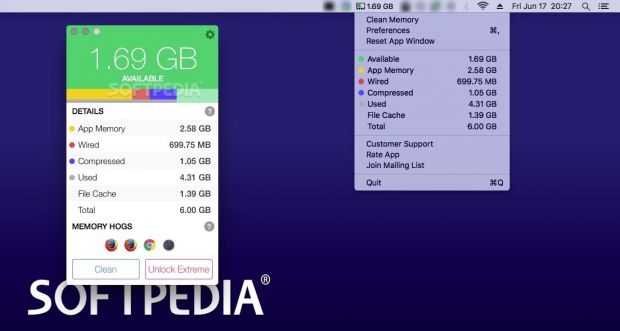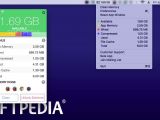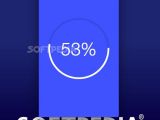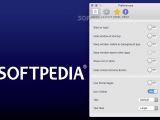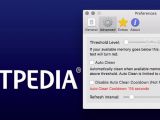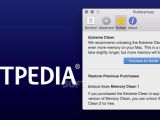Mac OS X comes with a built-in memory management system and helps you analyze the RAM usage via the Activity Monitor. Memory Clean 2 makes the statistical information more easily accessible and helps you take control of the optimization process.
Random-access memory (RAM) is a crucial part of any operating system, and the lack of it or its poor management can take a serious toll on your Mac’s overall performance. As a result, making sure that the memory is not needlessly blocked can improve the system’s responsiveness.
However, the use of memory cleaners is put under question especially when Mac OS X is concerned, considering that the operating system already comes with an above-average memory management system that will automatically allocate the necessary resources to the apps in need.
Memory cleaner that shifts the control over to the user
Even though this is generally the case, and average users will usually not feel the need to use such a tool, the built-in memory optimization features in OS X might not be so efficient when dealing with large memory hogs that are not Apple-vetted.
This is where Memory Clean 2 comes in and offers you the option to both see statistical info about the memory usage without having to launch the Activity Monitor application and manually flush the RAM whenever you see fit.
The benefits are quite obvious if you are using resources-hungry apps on machines that have a rather limited amount of RAM at their disposal, but they can also make a difference if you need to work with utilities that simply handle the memory usage poorly.
Monitor the status of your RAM without going back and forth to the Activity Monitor
Within the OS X Activity Monitor app, you get to see details about the amount of available physical memory and how much of it is used. You can also view the quantity represented by the app, wired, or compressed memory, and the volume of RAM utilized by the cached files.
Memory Clean 2 provides the same information in its status bar menu, or in the app panel, which can be activated with a mouse click.
In addition, it lets you know how much memory is currently available, generates a simple graph to help you visualize the current memory usage situation, and also identifies the major memory hogs.
Manually flush the blocked memory or rely on the automatic cleaning system
Analyzing this information can help you assess if your Mac is slowing down because there is too little RAM available. If this is the case, Memory Clean 2 enables you to trigger the memory cleaning process that frees up the blocks not actively used.
Memory Clean 2 handles everything on its own, and once the process is completed, you get to see how much memory has been made available. The entire procedure is quite straightforward, and we did not notice any sluggishness while Memory Clean 2 was performing the cleaning task.
On a 2GHz Intel Core 2 Duo iMac with 6GB RAM running on El Capitan, while cleaning, the Memory Clean 2 resources usage spiked to around 96% of the processing power and almost 2GB of RAM. After the procedure was over, Memory Clean 2 returned to the standby values almost instantly: around 2% of the CPU and 40Mb of RAM.
For your convenience, Memory Clean 2 can also free up memory automatically once a certain threshold is reached: you get to adjust the value in the Preferences, going from 25MB to almost 2GB. The bad news is that you need to work with a slider bar that is not very precise.
To avoid any issues, Memory Clean 2 keeps the refresh interval between 1 and 30 seconds and comes with an auto clean cool-down function that limits the memory cleanup to once every 3 minutes.
The Good
Moreover, the Memory Clean 2 utility can also be used to free up memory that is blocked unnecessarily by various applications running on your Mac. The task can be triggered manually, or you can rely on the built-in auto clean function.
The Bad
The Memory Clean 2 app does come with some customization options, but you cannot resize its panel or change the interface theme: considering that you can keep the app’s window active in the background, this could be quite useful.
The Truth
Apps that gobble up your Mac’s RAM can go unnoticed if you don't work with multiple memory hogs at a time, and they could also severely affect your computer’s performance, especially on machines running with a moderate amount of RAM available.
 14 DAY TRIAL //
14 DAY TRIAL //