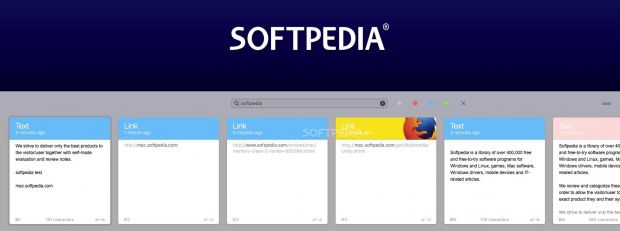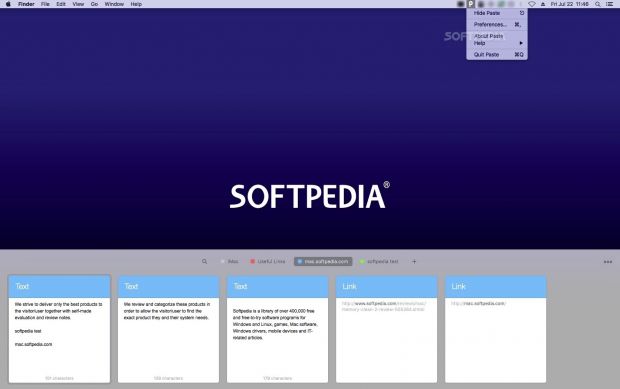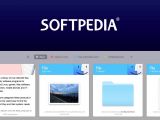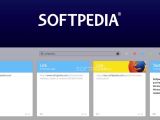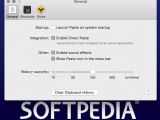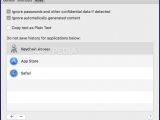The copy and paste feature is an intrinsic part of any operating system, but the one-item-at-a-time approach might seem too time-consuming to users who juggle with a lot of the same assets on a daily basis. Paste aims to reduce the number of repetitive actions by transforming the clipboard history into an unlimited resource.
Like any other clipboard manager, once launched, Paste starts recording everything you put on your clipboard and makes the database navigable and searchable.
What makes the Paste application stand out are the design choices and the simple control: a separate card is created for each clipping, and you get to browse through them via a large panel placed in the bottom area of your screen.
The Paste utility can deal with text content, images, links, files, or folders, but keep in mind that it will only store references so that it won’t take up too much storage space.
The Paste cards include thumbnails that help you identify the clippings faster, but the app also integrates a QuickLook function for reviewing the entire content of a card on the spot.
Moreover, the first label associated with the cards will be determined by the source application just to make everything even more recognizable.
Search through the clippings database or manually organize the entries into pinboards
Once you activate the Paste panel (via the status bar menu or by making use of the system-wide hotkey), you get to navigate through the entries by using your mouse or the arrow keys.
If you start typing, Paste will enable the built-in search tool that will prove extremely useful especially once the database gets to a considerable size: the application can store between 10 and an unlimited number of items.
However, during our test, we have noticed that Paste cannot detect keywords included in the file name, in the folder name, or in the file content. Naturally, this can set you back quite a bit, especially if you don't notice it from the start.
As a workaround, you can create custom pinboards that contain all the clippings related to a particular subject. In this case, you will have to spend time sorting each card manually: even if a particular pinboard is currently selected, Paste will add the entry to the default board.
Besides the mouse controls and contextual menus, Paste comes with various keyboard combinations that can be used to navigate through the entries, to copy the items back to the clipboard, to paste the selected clippings, and so on. The complete list of predefined hotkeys is available online.
Exclude certain apps from the list of monitored utilities to protect valuable information
By default, Paste will log all your clipboard activity, regardless of the source application. In fact, the app of origin will be displayed on the clipping's card until you assign it to a pinboard, in which case, it will adopt the group color label.
Nonetheless, you can create an exclusion list via the Preferences window to stop the utility from capturing data grabbed from your password manager, or any other app or service that manages sensitive information.
You can set the Paste app to ignore passwords, confidential apps, or automatically generated content, but since Paste might not detect the clippings as such, making use of the exclusion function is advisable.
Install the Paste Helper separately to streamline the pasting process even more
Initially, when you double-click on a card within the Paste panel, the utility will place the data on your clipboard, so you can paste it again anywhere you like. If you activate the Direct Paste function, the same action will automatically send the clipping to the currently active app.
Since all Mac App Store applications have to be sandboxed, the Paste utility does not include everything it needs for this feature to work when you download the app from the Mac App Store.
To make things as easy as possible, when you try to activate the option from the Preferences, you will be directed to a new page in your default web browser where you get to learn everything there is to know about the Paste Helper and how you can download and install it on your Mac.
Additional options that might improve your overall experience include the possibility of removing all formatting or of sharing any of the clippings with others by using the default OS X Sharing menu.
The Good
Even though the search tool needs some improvements, it can prove extremely useful when you need to find particular text clippings or if you wish to see all the entries of a certain type.
Moreover, Paste can keep an endless history of your clipboard activity, comes with a helper tool to reduce the pasting procedure to a simple double click, and can automatically ignore confidential information.
The Bad
The Paste search tool cannot find the keywords in the file name and does not query the file's content, while the documents are entirely ignored when pasting multiple items via drag and drop.
There are also inconsistencies when it comes to pasting: dragging and dropping the objects will produce a different effect than using the double click shortcut associated with the Paste Helper (instead of pasting or ignoring the files, it will show the storage path).
The Truth
Despite that, Paste still needs some improvements when it comes to handling files and should extend the search capabilities to the file names and content.
It would also be nice to have the possibility of using custom colors for the pinboards labels (currently, the palette is reduced to only seven colors, even though you can create as many boards as you like).
 14 DAY TRIAL //
14 DAY TRIAL //