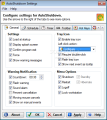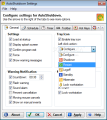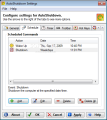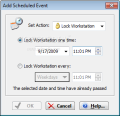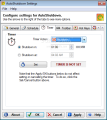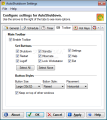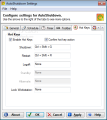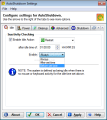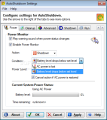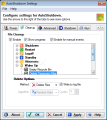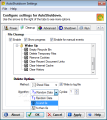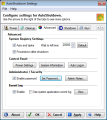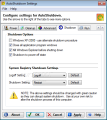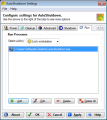Despite our everyday work, everyone needs a break, even computers. Saving energy is also important. I know that, when you have a deadline, and you’re only halfway done, the energy-saving issue is the least to worry about. But there are applications that can help save energy and start freshly at the same time. What I mean by that is that you can save energy by creating a power-management schedule and also run a certain tool at shutdown or startup. Not to mention that you can configure your system to lock during a break.
Why do you need a schedule for system shutdown and startup? A small example: all your work can be saved at the end of the day if, before shutdown, you run a backup solution or upload data to an FTP location. The same solution, but vice-versa, can be applied at startup. Yes, you would say, but this is geared towards power-users that deal with complicated projects every day and, if one mistake occurs, all data is lost, so why would a light user like me need such a solution? Simple, to run a cleanup tool at the end of the day (empty recycle bin, delete temp files, remove cookie or clear cache).
The basic premises that lie behind power-management solutions is to save energy (your money), create a shutdown, restart or lock schedule or be able to take these actions in case of CPU inactivity. Of course, not all power-management applications provide such delights (create schedule or inactivity monitor), but, in my opinion, they should.
AutoShutdown provides more than the basic features. It will allow the user to have total control over the power-management component. It comes with a 30-day trial period and costs $24.95. AutoShutdown is a professional tool that can and will help the user create shutdown, restart or startup events.
I’m saying “events” because it is more proper to define the functions of AutoShutdown, not only as shutdown, restart or lock, but also triggering actions. The application allows the user to create a shutdown, restart, logoff, standby, hibernate, wake-up or lock workstation schedule. The event can be set to take action at a specific time, meaning at a certain date and hour, or in a specified day of the week.
The timed-power management event is also available. You will be able to lock (or any other action) your workstation after a period of time (lock in / lock at). A small toolbar can help you instantly shutdown the system or resort to any other type of action. Besides the toolbar, the user interface includes a small system-tray menu, from where you can control the system power. The Toolbar size and looks can be customized from the Settings window / Toolbar tab.
For an instant action, AutoShutdown includes a set of customized hotkeys. Every event can be set as a forced action, with or without the possibility to prevent cancellation. The parameters for every action, meaning the warning-notification countdown time, sound alarm or mouse effect can be disabled from the General tab of the Settings window. To prevent other users from messing with your shutdown schedule, a password window can be activated, which is an important aspect.
Along with the power-management options, AutoShutdown will let you customize the event by adding applications to run at every action. Very useful to back up your work, erase unwanted files, check for errors (just a few examples, but the possibilities can cover plenty more). AutoShutdown can also be used with laptops. The Power tab from the Settings window can help save the energy if the battery level goes below a predefined level, or if the AC power is lost. The trick is that AutoShutdown will manage the monitor power.
An additional feature that the application provides to complete the power-management control process is the inactivity check (set the parameters of this action from the Idle tab of the Settings window). The Idle State of the system “kicks-in” when there is no mouse and keyboard activity. Enabling the Idle Action, the user can create an event (shut down, restart or any other action), and set the idle time. In this way, if the time period has passed, the system will lock or shut down. An aspect that needs to be mentioned is that the “Wake Up” state will be triggered only if the system is in “Standby” mode.
As a bonus, AutoShutdown includes a Cleanup system, which can be enabled for manual events too (set the parameters from the Cleanup tab of the Settings window). I had an idea regarding this feature. With every break that I had, I created a cleanup event to empty my Recycle Bin and Lock my workstation. The parameters for the File Cleanup are Empty Recycle Bin, Delete Temporary Files, Remove Cookies, Clear Recent Document Links, Clear Internet Cache and Clear History. Every event will be recorded in a log file.
The Good
The Bad
The Truth
Here are some snapshots of the application in action:
 14 DAY TRIAL //
14 DAY TRIAL //