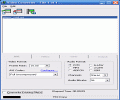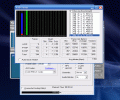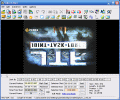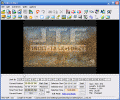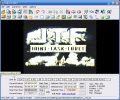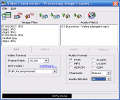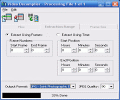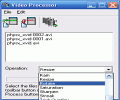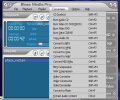As you have seen in the first part of the review, my colleague tested the audio capacities of the software which are significant enough. We will proceed now to the burning and video part of the application to see if it rises to our expectations.
I will not begin as I usually do, by describing the GUI (Graphic User Interface), as this has been done already. I will also skip the introduction and get right into the subject.
The burning option of the application is found between the Edit Audio and Edit Audio Tags functions. The drop down menu gives the user the opportunity to burn Audio CDs, VCDs/SVCDs, DVD video, Data CD/DVD and to copy an Audio CD.
Choose one of the options and their window will popup. Each of the windows gives you the impression you are using stand alone programs, as they are equipped with menu bars and toolbars. The VCD/SVCD burning option for example lets you choose the video standard (NTSC or PAL), finalize the disc, enable the test and burn-proof mode or use a quick erase, if your disc is rewritable. The Drag and Drop function is available, so you will save some time.
The Video DVD burning function will make you feel a little lost, as there is a lot to configure in there, starting with writing the DVD layout and finishing with the burning of the DVD. The user can create a new layout and the options in here are DVD Image Creation (add titles, name them, add video), Content Settings (audio and video compressor properties, format and the resize method) and Media Settings (name of the volume, menu settings and menu background graphic).
Burning a simple disc is as easy as in any other burning software. The program makes available drive choosing (in case you have more than one writing drives), as well as choosing the speed of your writing. The Options menu at the lower right corner of the window will enable you to name the disc, include Joliet directories, DVD High Compatibility.
Let's get to the video part of the software. The first option in here is Convert Video. The application will convert into any of the AVI, MPEG and WMV file format. For the AVI and MPEG conversion you get to set the framerate, the audio format, channels, the MPEG version (Standard, VCD or DVD). The Output option allows you to define a customized width and height and to clip the video file (specify the start and end positions).
For converting into WMV, the user gets to specify the Internet connection it will be mostly used for (LAN and dial-up modems and the speed of the connection).
Next is the Video Editor, which is the strong point of the application's video part. This option comes with a series of effects and options designed to spice up your video. You will be overwhelmed by the functions you can access. Your friends will believe the video editing was performed by a professional.
Your video can be enriched with effects like aging (set the number of scratches, their height, dust density, dust color, pits and their density); the deblocking effect can be applied to RAW RGB data and there are two algorithms (two line and four line), you can set the first block offset and the block size, the threshold allows you to either preserve or smooth the hard edges.
The Dizzy effect will rotate, zoom and blur the image to give you a dizziness feeling. Edge enhancer allows you to apply a correction multiplier and will lighten and sharpen the edges. Some other effects are Fire (draws flames around a moving object), Ghost which I did not particularly understand, Glass (stained glass over the image), Hologram, Lens (adds a lens effect to the video), Maze, Mosaic (divides the video into tiles and changes the color of the pixels), Motion Blur, Night Vision, Particles (distorts the moving objects into small particles).
Rain effect, Sharpen, Streak, Wave (makes water waves around moving objects) almost conclude the Effects avalanche of the software, but my favorite of all is the Lightning effect. It will scatter lightning bolts all over the video.
The Text overlay option allows you to customize the video file by applying text over the film, just like the TV channels' logo. Flipping the movie or making it as if reflected in a mirror completes the capabilities of Blaze Media Pro in what concerns the effects.
The software is not called Pro for nothing, so it will create movie files from the images on your computer. The output formats are AVI, MPEG and WMV. You get to select the framerate, the audio format (if you load an audio file), the audio channels and the audio bitrate. The audio can be multiple and you can move it around the video to make it "compatible" with the image. The images can also be moved up and down, according to your desired order.
In Output the user can set a custom width and height or s/he can opt for resizing all the images to the first one. The frame repetition can also be set and you can even set a repetition time for each image (in seconds).
And if you can construct a video, why not be able to decompile it? The software will extract all the frames in a movie and save them as pictures (BMP, EMF, GIF, J2K, JPG, PCX, PNG, RAS, TGA, TIF or WMF). You can specify the width and height, the extraction range (start and end time position) or by frames (set the first and last frame).
In the More Video Options menu the user can "abuse" the software by converting a video file into flash (SWF or FLV) and the settings here give you the possibility to set the audio encoding (format, channels, frequency and bitrate) and to customize the video (noise reduction, smoothing, etc.).
The Video Capture option is extremely dense in settings, but suffice to say that it will enable you to record everything on your screen and save it in .avi or .wmv format. You can crop, apply a text overlay (choose font, color, size and position), set the video type, size, framerate, etc. All you need for this is a capture device.
 14 DAY TRIAL //
14 DAY TRIAL //