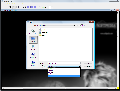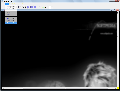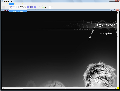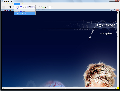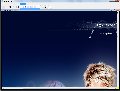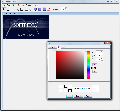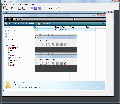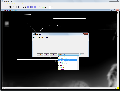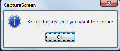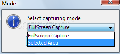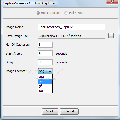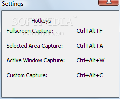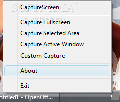To demonstrate something you need all the means necessary to prove that what you are saying is true. And when I say all the means necessary I think about video recording, pictures and strong documentation. When we are talking about computers and how they run and function, I think that the best way to prove something is screen video recording that requires some extra documentation and additional software but images can be a reliable piece of evidence, too.
That is why almost all of the operating systems come with screen capture features included. The oldest keyboards, not to mention the modern ones have a Print Screen button that can capture the screen at any time. Whether we are doing something important that will require our attention at a certain time to capture a specific image or just our screen shows something insignificant that we want to capture we can always use the Print Screen button. Because of that need software developers did take the image capturing idea and developed applications that nowadays can do more than screen capture: they can edit the pictures they take, add effects, select the capture size, window, area and many other features.
CaptureScreen is a free image capturing tool with an installer a little over 600kB and it takes about 3MB of your hard drive. This kind of applications provide features you can use to capture a certain screen area, full screen capture, or active window capture, but can also include the possibility to capture a preselected fixed area. CaptureScreen provides options only to capture active window, full screen or selected area.
After the installation process is over, CaptureScreen creates a system tray icon. The funny thing is that after the right click menu appears, if you decide not to choose any of the actions the pop up window will stay on top of any application on your right down corner until you click an action. And this effect won't vanish even if you use Win key + D shortcut for displaying the desktop.
The software provides four different image types: PNG, GIF, BMP and JPG that can save your image. System tray menu has four different action types: the Capture Full screen action that has the predefined Ctrl+Alt+F key combination (if you look at the main window over the Capture tab menu you will see that the predefined combination is Ctrl+Shift+F key which is not). The Capture Selected Area action will prompt a mini-window that will invite users to select the area that you want to capture.
Capture Active Window that has the Ctrl+Alt+F key combination is the next option from the system tray menu and will prompt a window that will let you know that the image will be captured in 2 seconds after you press the OK button. There is something about this feature. I used this option more than ten times and every time the captured image that resulted was not the same with the active window image. I tried two different capture tests. First I captured the active window maximized and the result was good but the edges of the window were not the same with the original ones and after I captured the active window minimized and the resulted window had small parts that were not the same with the original ones.
Custom Capture with the Ctrl+Alt+C key combination will let you choose from the Full Screen capturing mode or from the Selected Area capturing mode. Custom Capture option gives a plus to the CaptureScreen application among the free screen capture software. What does it do exactly? First of all it gives you the possibility to set a capture schedule by entering a number of images to capture, enter a time value that you want to start your capture process after. Secondly, you can enter a delay value if you want the application to grab the screen images. It also provides an opportunity to set the output image format. Between the four image types the most adequate one to use is the PNG type because is the most accurate one. After we set these values a small counter will appear on system tray that will show the number of captured images.
During the capture process or during the editing process the application has a great impact on the system processor. I haven't got the chance to test the software on a low hardware resources system but I'm sure that it will "freeze" the processor. It does not require much RAM but when it actually runs, your CPU usage level will stay really high (above 50%). Another "interesting" thing is that after you take a screenshot and you want to capture a selected area for example and you do capture that area the screenshot will open a new CaptureScreen window. In some particular cases this can be very useful for viewing differences between two images or combining images but most of the time it is annoying because your task bar will be full with CaptureScreen windows. I need to mention another fault. Every time an action is selected the operating time is delayed by a couple of seconds, meaning that the image capture process is not instantaneous like pressing the key combination and "voila", here is your screenshot.
We all use a different application that requires shortcuts, key combinations or hotkeys. CaptureScreen comes with predefined key combinations for every action that sometimes can be the same with one or more than one key combinations from our system. My suggestion is to give the user the possibility to change those key combinations and set them the way you want. A more detailed and customized HELP file can provide a greater understanding of how the software actually works.
The main window
The tab menus of every tab option are transparent which makes them really nice and beautiful but also very hard to read from unless you run the mouse pointer over and it turns blue. CaptureScreen application provides also editing features, meaning that after you capture an image you will be able to add image effects. Under the Effect menu you will be able to select from the Sharpen, Blur or Gray scale options that comes with key combinations too. After a quick test CaptureScreen really did a good job on effects. It also provides Undo and Redo options, which are under the Edit tab, every time you decide to get back to a previous/next editing stage. A really useful feature would be the possibility to restart the editing process from the original stage. If you decide to eliminate or to cut only a part of the captured screenshot the Clear, Crop and Cut will help.
Some editing tools can be considered the geometrical shapes that can help you eliminate or add a blank space from/to your picture. For example if you have two screenshots and you want to add just a single part of the first screenshot to the second one you can use the geometrical shape that you want to select the desired part, copy it and then paste it over the other picture. Using this you will be able to mix parts of your image and save them as one. You will be able to add customized text to your screenshot but the problem is that the text will appear randomly on the image and afterwards you have to drag it to the place that you want. Some kind of box to enter your text which will appear after you select the text place that you want your text to be, will be useful. You can multiply the text just by clicking on it.
The image opacity can be adjusted too. A cosmetic feature is the Working Background Color that is taken very seriously and therefore can be adjusted by selecting new color from a color palette or by adjusting the RGB levels. Along with the image capture feature CaptureScreen can also be used as an image viewer, or much more, as an image converter. It has only four image types that can be loaded and converted but I think these are the most important ones. Not to forget that CaptureScreen software is free.
The Good
Although there are a lot of faults that need to be fixed I think that CaptureScreen software has great potential. Comparing to the previous versions the improvements are increasing constantly. Along with the option to create a capture schedule, the possibility to mix images together or parts of the captured images makes CaptureScreen application worth to give it a try.
The Bad
The most important fault is the high CPU level that is obtained while the application is running. A second one would be the fixed key combinations that will determine the user either not to use the software or to change the key combination for other application if they come in conflict. The impossibility to capture preselected fixed size window that will improve CaptureScreen feature list. Reset to the original image option can be very useful if you are trying to add more effects to your captured image and you go wrong.
The Truth
Screen capture applications usually are free and because of that the developers try to make their products more attractive by adding brand new and useful features. Comparing CaptureScreen software to other free screen capture software on the market we find that it has unique and great features but not much to offer for we cannot expect great performance or stunning results.
Here are some snapshots of the application in action:
If you want to take a look at the previous version review click here: 2.0 Software review 14 DAY TRIAL //
14 DAY TRIAL //