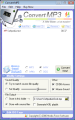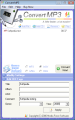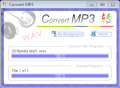Music is by far an important and indispensable element in our lives. Most of us simply enjoy listening to it but there are some who like to give in to their creative side and make their own music, and thus need some electronic devices or, nowadays, computer software to always have their favorite tunes with them. Let’s pretend you have an MP3 device that cannot read WAV or OGG extensions and plenty of your songs have these formats. You have two choices: you can either change your gadget, or you can simply use an MP3 converter.
The Convert MP3 application seems to be a fast and reliable solution to this problem, and you can download the trial version first to see if it is indeed what you need. The 21-day trial period gives you plenty of time to explore this quite easy to use tool, which doesn’t require an advanced system configuration, meaning, you can use it no matter the OS or the CPU.
After opening the app, the main window will pop up, displaying a cheerful interface that is anything but overwhelming and crowded. Under the well-known toolbar menu you will see four tabs defining the main and basic functions of the Convert MP3 application: Add File, Add CD, Remove and Play.
Also, maintaining the same simple concept, the tool allows you to select the target, the output format directly from the main window. You can choose between MP3, VMA, WAV or OGG extensions. To facilitate your job even more, the converter posts the most important options directly on the main window. Under the Modify Settings section you can customize the Sound Quality by choosing between an automatic mode and a manual configuration.
The File Output section allows the selection of an output folder of your choice; otherwise, the application will automatically store the new converted files along with your source ones. The tool also gives you the possibility to instantly generate an M3U playlist, and this way you can save a lot of effort and time. Using the settings displayed under the Other section you can create a database for software applications in order to look up audio CD information over the Internet, also known as a Compact Disc DataBase (CDDB) Access tool, as well as enable or disable the mouse sound effect.
Underneath The Modify Settings section you can see the tagging options – Edit ID3 Tags provides you with the possibility to change or to add the title, the album, the artist or the genre of a certain audio file, allowing you to find it more easily in your playlist or song database. Moreover, it keeps tag information automatically while converting.
Once you decide over these options and settings, and after selecting the format and the file to convert, all you have to do is simply initialize the process by clicking on the Convert Now! button situated right above the Modify Settings. The application will start working right away and a dialog window will pop up, allowing you to monitor the conversion process. If you have a change of heart, you can always click the Abort button and the process will stop immediately, leaving your audio file unconverted.
Or, if you’re working on another project and the dialog box is bothering you, click on the Go Background button and the application will continue working in silent mode leaving the desktop visible. Only when the conversion is over will it inform you of the success of the process, in a small window.
Another interesting feature of this application is that it allows you to choose the audio files you want to convert in Windows Explorer using the context menu. Just right-click on your selection and you'll find two menu items for Convert MP3. Move your mouse cursor to the item Convert Here, choose the target format, click the left mouse button and your audio file is now converted.
Apart from being a very comfortable solution for converting different audio files, this software can also be used as a lighter replacement for a full featured audio player. After adding the file, click on Play and Covert MP3 becomes a handy music player. Of course, it cannot replace the specially designed music player applications because it lacks some basic details (you cannot adjust the volume, for example).
Overall the application is a fast and easy to use tool with an enjoyable and handy interface. It offers you speed and quality results, and it can also be used as an audio player but with limited features, which may be considered a shortcoming, especially taking into account the $30 price.
Here are some snapshots of the application in action:
The Good
The Bad
The Truth
 14 DAY TRIAL //
14 DAY TRIAL //