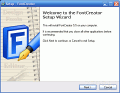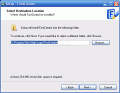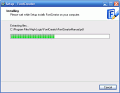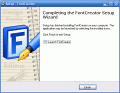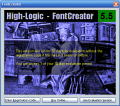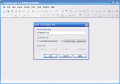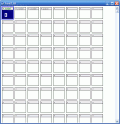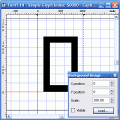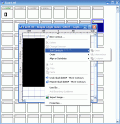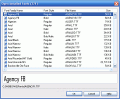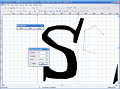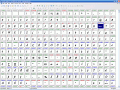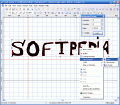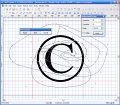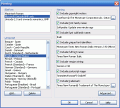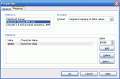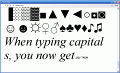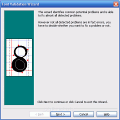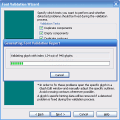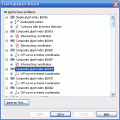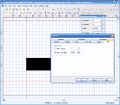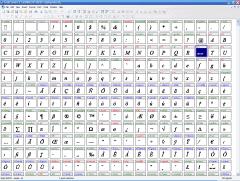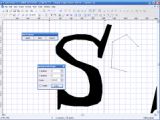I've always wanted to be able to use a font that looks just like real handwriting, so that I can use it instead of a pen and paper to take notes (especially, for school). I had this desire for two reasons: first of all, I would be typing faster than I would be handwriting, and secondly no trees would have to be "massacred" in order for me to take notes (sometimes irrelevant ones).
I was really happy when the first handwriting fonts appeared, but after a while my enthusiasm dropped, since they were more artistic than real.
What I needed is a program that would allow me to create my own font, using my personalized handwriting to create the each character.
After thorough searches, I've found FontCreator, a nice little program created by High-Logic.
Font designing!
This is an application that not only allows you to open, view and edit the fonts that are installed on your system, but also lets you create a brand new font, from scratch.
Of course, creating a new font requires assiduous work, as you will have to pay attention to every little curve, dot, comma and so on. But, in the end, when your work is finished, you can enjoy a one of a kind font that no one but you can use.
The program is small in size, with an installation kit of under 7 MB, but it provides an advanced interface that gives it a CAD-like look.
Also, the features it packs are many, and it gives you strong support in your font creating or editing work.
I would suggest that the first time you use the program, you open an existing font (after, of course having it backed up, just in case you do some irremediable damage), so that you can play a little with all the glyphs, shapes, and all associated components.
It's worth mentioning that you can work on any TrueType font, as well as any font that's based on the OpenType technology. These are the best standards for what fonts are concerned, and provide excellent scaling support; for a more suggestive example, picture a PDF or CAD document, which uses vector images, and then an picture zoomed in Bitmap image: the difference here is that no matter how much you zoom in, PDF documents will have the same smooth look, as opposed to Bitmaps, which will significantly decrease in quality, and get a rough corner look. TrueType and OpenType technology make font scaling as good as it can get.
When you open an existing font, you will get a thumbnail-like view of all the characters (also known as the glyph overview). Here you can set bookmarks so that you can later return and do some more work on specific items, or you can edit either one of the characters. When doing this you will get a new window (glyph editor) where you can perform operations such as: zoom, select, cut, snap to grid, or use advanced toolbars that enable you to check for errors (duplicate components, redundant points, duplicate knots, and so on), create composite glyphs, transform them (there are many scripts to choose from, including: hollow, bold, rotate, insert character, and so on) or modify the kerning settings (the space between two characters); the program features wizards that will not only help you complete each job, but also warn you when you're about to do irreversible work (such as transforming a glyph).
You can undo almost every step, but if you want to, you can limit the deepness of your rollback action by setting up the maximum number of undo operations that you can perform, or the maximum disk space that should be occupied when backing up the performed actions.
Naming your font is a much more complex action than it seems at a first glance. You have to keep in mind that the file name is different from the name you see in the editor when using the font. In order to complete this task successfully, you must use the Naming feature, which lest you setup the following characteristics about your font: Copyright notice, Font Subfamily name (this is what I've just spoken about), the style name, unique font identifier (a unique identifier that programs can store to identify the font when it's used), full font name, version string, postscript name, and trademark.
Once you're done working on the current font, you can preview your work and give it a little test too, using the Test font feature that the program offers. After giving it a test drive, you can save it.
When saving a font, Windows simply writes a file on the hard drive or removable disk that you're using. But, in order to be able to use it with your application, you must install the font, so that the operating system can recognize it and place it in the System Fonts directory. This is done in a single click, without you having to manually perform this operation.
After going through all these steps, I think that you are ready to create a font of your own.
When doing this, the glyph matrix has empty glyphs that you have to manually create, in order for the font to be workable. Manually design even one character can be a painstaking operation, and completing all 653 that are included by default could take forever. But, as practical as it is a useful feature, Font creator allows you to import Bitmap images that will be used to generate a contour, resulting in a new character. You can scan images of your own handwriting, signatures or logo, or you can create handwritings with your mouse, using a simple image editor, you can have a personal handwriting font created in little time.
If you want to make sure that your font will work on all computers, you have to choose a platform manager; you can choose from Macintosh Roman and Microsoft Unicode BMP (the two most popular ones), or you can add your own.
The help menu is very rich in information, and provides a strong support when the program hits with a conundrum that you can't solve. The data is well organized, and has a high level of detail.
The good
FontCretor is not only useful to have around, but also fun to work with. It's packed with great features that allow you to customize a font, or even create a new one. Beginners will get along just fine with the program.
The bad
You can only use it for free for 30 days, and if you want to get the full version, you'll have to pay $50 for the license.
The truth
The friendly interface that combines the functionality (toolbars, operations, and so on) with good looks makes working with the program fun. The price for the full license is a little high, considering that there are thousands and thousands of free fonts that you can get, but when talent strikes you, who cares about the money?
Check out the screenshots below to get a glance at the program in action:
Installing:
Working with the program: 14 DAY TRIAL //
14 DAY TRIAL //