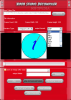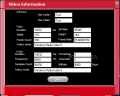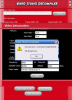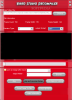Few people really know what decompiling a video means. It sounds so "hard" that users generally make the impression that decompiling a video is a difficult and strenuous process. Actually, video decompiling is nothing more than extracting all the frames of the movie and view them as separate pictures. Compiling a video is the opposite operation, of creating a movie from a series of stand alone pictures.
The Internet provides you with both the tools for compiling and decompiling a video. Video Studio Decompiler is an easy to use application that is designed for extracting the frames of the video and save them on your computer as pictures. Everything is done automatically, so all you have to do is make the necessary settings (select the video, set the output format and choose the extracting method: extract all frames or at a certain frame interval).
The interface is beautifully designed, especially the splash screen at the launch of the program. The black and red combination is fantastic and gives the application the professional look it needs. Another surprise regarding the looks came from developer's website which is also magnificent and I suggest all you, web designers, to take a look at http://softwarepile.com/ and see for yourselves.
But enough beauty talk, let's take a peek under the "dress" of the software and leave aside the exterior. There are only two application windows available: the main one and one for displaying the video information.
In the main application window the user will not have to struggle too much to see how the program actually works, as there is all out into the open. Even the Help file provided is useless in what concerns the proper use of the application, but you can use it to learn the video file types supported. The list is pretty impressive and you can extract the frames from AVI, MPEG, MPG, ASF or WMV videos. The image formats you can save the movies are twice as many and include all major image formats, like BMP, GIF, PNG, JPEG, TIFF, EMF or TGA (PCX, WMF, RAS and j2k are also supported).
The options the application makes available with regards to decompiling the video are extracting all the frames composing the video file to a user defined file or playing the video and setting a frame interval for it to take the snapshot. The preset intervals are 10, 20 or 30 frames and it cannot be changed. Additionally, the user can simply play the video file and when desired s/he can take a snapshot.
Video information window allows the user to see the details about the video file. It is divided into three distinct areas. The first one is Attributes and it shows the user if the video file contains an audio or not.
The second area is dedicated to video related information only. Thus the user can learn about the duration of the video in milliseconds, the aspect ratio or the bitrate. Frame rate, total number of frames the video contains and the codec name are also available.
In the audio part of the window the user is given all the details about the audio of the video file. The equivalents of video properties are available in audio. Duration (in milliseconds), frequency, samples count, format tag, number of channels, bitrate and, of course, the name of the audio codec, are all included in the audio information provided by the application.
An interesting feature is activated when the Extract all Frames button is pressed. The software will create a folder on the volume specified by the user and will place all the image files in there. It does not matter if you choose the root of a partition.
However, Video Studio Decompiler comes with major downsides. During my testing (I worked with five .wmv, .avi and .mpg video files) not all the videos could be loaded and when trying to take a look at the video info, an error obstructed me and the software had to close. In fact, out of five different files only one .mpg could be opened and worked with no problems every time. All the others simply could not be loaded.
However, all the videos opened with GOM and MV2 Player without making an issue out of it. I guess the application is doomed to work like crap considering the effort invested in the interface and the splash screen.
The Good
Video Studio Decompiler looks very good and if there were a context of splash screens it would definitely be in the top 10.
Decompiling the video (when you finally load it) works fine with all the image formats. At least this part is right.
The Bad
As I said before, the software is picky and will not open all the video formats specified in the Help file. Additionally, the same file would work once and maybe the third try will load it into the application, but the error message will prevent you from seeing the video details.
The Truth
If you want to see a great splash screen then go ahead and download it.
Here are some snapshots of the application in action:
 14 DAY TRIAL //
14 DAY TRIAL //