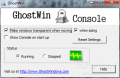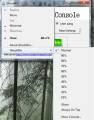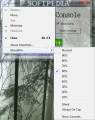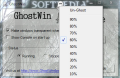Windows 7’s see through abilities have made the headline of every tech blog a few years back. But, as it always happens with Microsoft products, after a while what used to be a star feature gets replaced by a third party solution. GhostWin has not been designed to supersede Windows’ preview capabilities, but to complete them.
The application has been built for the simple purpose of getting easy access to the content of a background window without bringing it to front. That means that everything behind the active window becomes visible without having to shift focus.
GhostWin installs pretty quickly and if you keep hitting the “Next” buttons in the installation wizard you will end up with nothing but the application on the system; it does not promote additional instruments.
Once you get it started there will be no interface visible at the beginning, keeping true to the “ghost” in its name. All you will see is a quick guide window showing you the ropes of the program. Getting any application window is generally a two-step process since all you have to do is access the GhostWin menu and set the transparency of the active window. The foreground windows will continue its see through mode until you decide to revert it to the normal opacity.
The ghosting menu is accessible in the system menu of any application window, which is the apps icon button in the top left corner. Even if it is a ghosting menu, it cannot go unnoticed by any of the users. Simply pick a transparency level from the submenu and the active screen will stay like that until new orders.
The opacity scale goes from 10% to 90%, so there is no chance to use the window by making it completely invisible. Also as a safety measure, the developer included a preview function to realize how clear the interface will become. This is achieved by simply going with the mouse cursor over the listed translucency notches.
An interesting option in the menu is called “Ghost”. This is designed to keep the active window visible, but it will no longer respond to mouse and keyboard input. A small ghost icon will pop up in the middle of its toolbar, allowing you to move it to a different position on the desktop screen. However, you should know that all keyboard and mouse input on a “ghost” window is automatically transmitted to the screen behind it.
Bringing everything to normal requires you to right-click on the ghost symbol and pick ”un-ghost” function. Another possibility in the menu is to apply a specific transparency level to the window.
GhostWin is pretty basic in functions, but it does carry the right options as far as its purpose is concerned. Being all about making application windows clear, the program’s management console brings in some other related options, like applying transparency to the windows while you drag them on the screen or when resizing them. Moreover, the console allows you to stop the program.
The developer of GhostWin tried to make the program as unobtrusive as possible. And the result shows an application that does not hinder your work, does not clutter the system tray area and it can be accessed from any window opened on the desktop.
Its purpose is to allow you to see behind the active screen either for longer periods of time or just as you resize or move the item. Either way, it does a great job.
To wrap up the list of features available in this tiny tool we have to mention that it gives you the chance to make the window in the foreground stay on top of all others. This can come in handy especially if you do not to lose focus of the screen you’re working on.
When using GhostWin you have to take into consideration that the transparency effect is not preserved after you close the window affected by it. As for the system resources required, we did not notice any anomaly in CPU or RAM usage. The processor kept mostly constant at 0% and spiked to 2-3% only when we toyed around with the console.
Resource usage is insignificant; ghosting an application screen applies transparency and transfers all mouse and keyboard activity to what is underneath it. This makes for an easy way to work with multiple screens at once. Hooking shortcuts to transparency levels or any other action it supports would improve its efficiency for many users.
The Good
The Bad
The Truth
 14 DAY TRIAL //
14 DAY TRIAL //