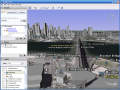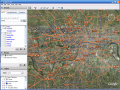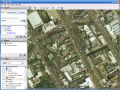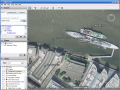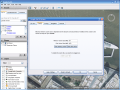We'll break the rhythm for this review and skip to a more technical analysis of the software. You will indeed feel like Superman/woman when using this software, especially if you type a location in the Fly To search bar.
The software offers a comprehensive look of the Earth seen by the "eye in the sky". You can travel around the world in a matter of seconds. And some of the placemarks offer accurate information.
On the left side of the application, there are the Search, Places and Layers windows that will help you to quickly search for a location, and get the most of the Earth. The navigation controls in the left upper side of the application window will allow you to spin the world the way you want it. They offer you zooming possibilities and a compass that will tell you exactly how the buildings are positioned.
The pointer at the bottom of the window gives you the exact position of a location, no matter if it has been pinpointed on the map or not. It will display the exact latitude and longitude in degrees, minutes and seconds. These coordinates change as the mouse moves.
The image can be rotated to be viewed from any cardinal point you wish. It is enough to click on one point of the compass and rotate it. But do not expect to see the back door of a building, as the image is not 3D; only the view is (I had to mention this because inexperienced users may think differently), but that's enough.
The Layers window is absolutely fantastic. It comprises different maps and, by checking the boxes, you can see the maps for lodging, travel and tourism, transportation, dining, 3D buildings, etc. There is one thing that you have to keep in mind when checking the boxes: always keep the Google Earth Community activated for more results.
Searching and downloading placemarks will increase Google Earth's utility and potential. I guarantee you will see things differently. They can be downloaded whenever you see an info sign on the map. The user does not need to register anywhere and they are free as the members of Google Earth Community are generous enough to post them for free.
The major drawback of the community is that every wacko out there can create a placemark and post it. To make you visualize this, just try a search for Area 51 and look at the infos there. While visiting the state of Utah, I even bumped into a "Hidden Military Base". Do not let yourselves deceived by these, as the strategic objectives are blurred on the Google map and all the maps are safe and do not display secret bases or other classified locations. For example, look for any nuclear power plant and you will catch my drift.
I was amazed to see that the software was capable of calculating the distances between two points. The Ruler under Tools gives you two options: Line and Path. Line will calculate the distance between two points by drawing a simple line over all sorts of terrain, molding on it. The Path option will allow creating paths with breaking points that can be modified according to the map.
The measurement system can be either imperial (miles, yards, feet, inches) or metric (kilometers, meters and centimeters). Nautical miles can also be chosen, if you are an avid sailor and you want to feel comfortable. Thus, every person on Earth will be able to understand the calculated distance.
The View menu allows you to enable the grid which displays the geographical coordinates (N-S; E-W). But the most important options of the software are to be found in the Add menu. If you register for the Google Earth Community, you can add placemarks on the maps. You can keep them for yourself or you can share them with the rest of the community, giving the others the possibility to learn more.
I recommend that before downloading a placemark from the community forum you check first for the accuracy of the information.
The Google Earth Options offer you the chance to choose the Detail Area (256x256, 512x512 and 1024x1024) the Texture Colors (high color or true color), Anisotropic Filtering (enhancing the image quality of textures on surfaces that are far away and steeply angled with respect to the camera) that can be set to medium, high or off. The icons displayed on the maps can also be configured to small, medium or large.
As to the graphics, the user has two choices: OpenGL (default setting) and DirectX. The safe mode option is available for either of the two. After this, it's time for Latitude and Longitude to come up. You can view the full information (degrees, minutes, seconds) or only the degrees. The UTM (Universal Transverse Mercator) coordinate system is a grid-based method, different from the traditional latitude and longitude system.
Google Earth will take you anywhere on Earth and will offer you a 3D view of the mountains, too; you will see that this feature will come in handy when visiting the Grand Canyon or the steep slopes of the Alps. And the elevation measure system in the Options menu can be set to miles and miles or meters and kilometers.
According to the resources of your computer, the terrain quality can also be customized to lower or high, by dragging the Terrain Quality slider. The differences between the two reside in the quality of the image and the map streaming duration. The map size and the zoom relation are also configurable by means of dragging a slider.
The rest of the settings in the Options menu are for Cache (memory and disk cache size), Touring (Fly-To, Tour, Play Tour speed and Camera Tilt Angle and Range), Navigation (speed of the mouse wheel and navigation mode) and General (tip display, language settings, user statistics and email sending options - Outlook or Gmail).
Other tools in the Add menu are the Polygon and Model functions, but they are available only in the Plus and Pro versions of the software. The Polygon tool has the same properties as a placemark, but instead of placing an icon it draws up a shape.
For the GPS function to be activated, the user will have to upgrade to one of the top versions. The GPS and Google Earth combination are symbiotic and the user only has to select the manufacturer and the imports he / she needs (Waypoints, Tracks or Routes). A few minor adjustments like altitudes to ground height, drawing icons at track and route points or lines for tracks and you are ready to use the maps.
Here are some snapshots of the application in action:
 14 DAY TRIAL //
14 DAY TRIAL //