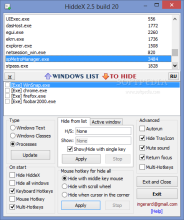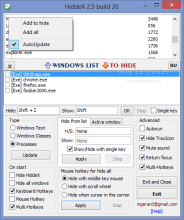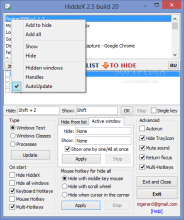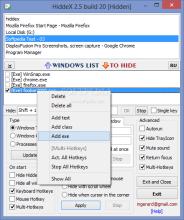A user can have plenty of reasons to hide various windows on the desktop. Apart from simply trying to conceal time wasters from the boss, working on secret projects or trying to protect personal information are also viable scenarios.
Most of the times switching to a different application window can do the trick but not when you’re working in a larger application window and the one you switch to has a smaller size. This may partially reveal the real program you were in.
HiddeX is a nifty tool that can make invisible any of the opened programs. The applications themselves are not stopped or suspended in any way, but simply vanish from the desktop space, and this applies to the taskbar icons, too; their processes continue to function undisturbed in the background.
This hiding utility is absolutely free of charge and it is available as a portable download, so there is no need for installation on the system.
Judging by the looks of the interface, the developer paid less attention to making the application window eye-candy and focused more on the functionality of the program.
Getting around with HiddeX should be pretty easy, especially since all the options are present in a single screen and all you have to do is turn them on or off, according to your preferences.
Working with HiddeX is not a complicated task, but it requires some getting used to before you learn all the ropes, despite the clear set of commands. However, the developer provides significant help through the explanatory tooltips accompanying each of the options.
HiddeX can detect running applications automatically based on the title bar text, windows classes or the processes. Since the title bar text may change in programs such as web browsers in accordance to the opened tab and windows classes are not exactly the most comfortable method for an average user, our recommendation goes for process-based detection.
This tool shows all running process and allows you to add to a hiding list the ones you want to remove from view. Turning the invisibility cloak on them can be done via keyboard shortcuts, but the mouse is also a viable option.
Controlling which window is sent into obscurity is highly versatile as you have the possibility to assign individual, per-application hotkeys for turning them visible or invisible or one master shortcut that sends them all into hiding.
To simplify things more, HiddeX can assign only one hotkey to turn a window visible or invisible. Furthermore, there can be one shortcut that toggles the visibility of the active window alone.
The developer thought of multiple scenarios and took into consideration the fact the some programs reside in the system tray. An advanced set of options has this covered and allows hiding from this area of the desktop as well. Through the double function of this option you can also eliminate HiddeX from this area, too; bringing it back into view is done using the Ctrl+Shift+Alt+F12 hotkey.
Keep in mind that not all items minimizing to system tray can be hidden by HiddeX, though. Hence, it would be better to test which of them are reluctant to this behavior.
If “mute sound” is enabled, applications that render an audio stream are automatically silenced when in hiding state.
The program can be set up to start with the operating system and apply some of its magic right from the start. As such, the developer makes available settings for enabling the multiple hotkeys functionality, which ensures that each entry in the “hide list” is controlled by a separate set of shortcuts.
Also, all windows can be made invisible when the OS starts, including HiddeX itself.
One thing to remember is that the customized configuration won’t enter into effect unless you apply all modifications. This includes okaying the individual shortcuts.
The interface is definitely a crowded place and for some users it may appear a daunting place, even the tooltips may seem a bit unclear in some cases; but overall functionality of the product compensates the learning curve and makes it an asset for anyone who has anything to hide from the screen, regardless of the reason.
The only problem that may arise from these actions is to remember the shortcuts and the windows that have been eliminated from view.
The Good
You can assign per-application, individual shortcuts for hiding windows and making them visible. It can hide most of the programs that reside in the system tray and restore the active window.
The Bad
With all options present in a single screen, the interface seems crowded. You have to approve each the hotkey applied for a single entry in the “hide list.”
 14 DAY TRIAL //
14 DAY TRIAL //