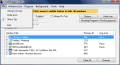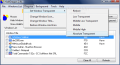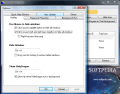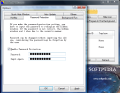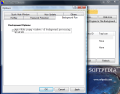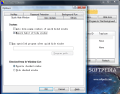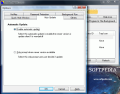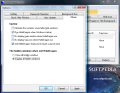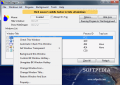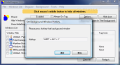I bet there are a lot of people out there with very un-soliciting jobs. Either they are too good for the position and finish their work in record time or there simply are days when there is absolutely nothing to do, they have to find something to kill some time. Computers are good entertainers and if you add an Internet connection nothing can stop you from making time fly.
There is a problem though. Your boss may enter your office unexpectedly and may agree with your work methods. Trust me, I've been there and my boss could not believe his eyes when he saw me with the latest NFS on my screen, sweating and flexing my fingers in order to catch a 70 000+ drift.
I could not believe the face he made either, but that little vein popping out on his temple told me that it was not going to be a pleasant afternoon. Anyway, the conflict was solved by convincing him that there was nothing to do for the rest of the day. However, despite the fact that my boss was understanding, I had to stand as an example and I did not get a raise for six months. Still, had I spent enough time on the Internet I would have bumped into a software designed especially for this kind of situations, just like HideDragon.
The application is tailored to allow you to designate application window hotkeys for quickly hiding any compromising window on your desktop. You can set different boss-keys for all opened programs as well as one hotkey that hides them all at once.
HideDragon is available at a $15 price and you get your chance to test the application before buying it. Unfortunately, the trial version has a 30 runs restriction but this is more than enough to test it and learn its ways.
The interface is nothing fancy, just a list of opened programs (both those in taskbar and in system tray) and the hotkeys for hiding/showing HideDragon, keyboard correspondent for hiding all windows and state of the mouse (it can also be configured to work on your side in hiding applications). Main application window also comes with buttons for accessing the program's Options menu, designate programs to run in the background (hide even icons in system tray) and an option for removing HideDragon's system tray icon and make it run in the background.
Right-clicking the list of detected applications gives you access to additional options of the software that can come in handy sometimes. HideDragon is able to change the window transparency for opened applications. There are five levels of transparency, starting from Low Transparent to Absolute Transparent which makes the window invisible, the only signs of its existence being in taskbar or system tray.
Users can also change the icon of the application and its title in order to disguise compromising elements into legit windows necessary in your line of work. Thus you can quickly make a minimized gaming window look like a report or balance or anything you want. The only trouble is that the list of icons to replace originals is limited to 12. But they include PhotoShop, Notepad, Outlook, MS Word, Adobe Reader, Excel, Windows Calculator, Flash and Dreamweaver. These should be sufficient for a coverup, but you can always extract more icons to fit your needs. Restoring the looks to the original is done with a simple press of a button from the same context menu in application list. Just use "Restore Window and Icon" option and all cover will be blown.
For each element in the list, HideDragon can store a different window hiding hotkey which can be set from right click menu ("Custom BK Window Hotkey" option). Pressing the key combination is enough to define the boss-key. However, OK-ing the shortcut may be a little difficult as the "Cancel" and "OK" buttons are not in English, but in some Asian language. But if you know that OK is generally on the left and Cancel on the right, you should have no problems.
Configuring HideDragon is not a big deal as all the options are pretty clear (if you ignore spelling and grammar mistakes). If you need to quickly hide all windows, HideDragon makes available a setting for your mouse's middle click to initiate this kind of action. But be careful as all its previous functions (like closing tabs in different web browsers) will be overridden and will no longer work.
Keyboard shortcuts for this action can also be set, just in case. Privacy is taken seriously by the application as you can enable password protection for re-displaying hidden windows. You will be asked to input it each time you want to make all the windows visible again. Changing it does not require an input of the old one. Don't worry, perpetrators cannot change it while windows are invisible, even if you forgot to hide HideDragon tray icon as well. The reason is that the program blocks access to Password Protection tab under Options menu when application windows are invisible.
It seems that the developer thought of all the aspects when creating HideDragon as it is also able to hide eventual pop-up windows of already hidden applications. More than this, it can be configured to run a user defined program the moment quick-hide mode for application windows is enabled. So, should your boss barge in on you, just initiate hide mode for all windows and a designated software will load up. One thing, though: don't let the boss take a look at running processes.
Although it works in Vista environment, there are some limitations in Others tab of Options menu as you cannot enable displaying all hidden windows when exiting HideDragon and the only alternative available is closing all hidden windows.
All in all, the application does a great job hiding compromising windows on your desktop screen and taskbar in a single mouse click or simply by activating a keyboard shortcut. However, there are minor glitches, such as the font used in some tabs of Options menu that need to be optimized on Vista and in my opinion on XP as well. Also, providing an English language support in all parts of the application will make it more desirable.
The Good
HideDragon provides you with a chance to make all private windows private. A swift press of a button can hide all visible applications in no time.
Applications visible in both taskbar and system tray can be sent to background, making them invisible for the prying eye. Making them visible again can be protected by a password.
Additional options allow you to make different windows as transparent as you want.
The Bad
The shortcuts for re-displaying the windows are not preserved after that app is closed, and you will have to set them every time.
HideDragon is full of spelling mistakes and some users may have difficulties in understanding the options available.
The Truth
It needs a lot of polishing, but it does a great job. Some applications might not be listed correctly in the Window Title list, but that's not HideDragon's fault. A help menu explaining the users how the application can be handled would come in handy.
The general idea behind HideDragon is providing the user the means of quickly ducking all compromising windows on monitor screen. It can also hide their tray icons as well as protect re-displaying them with a password. But you have to keep in mind that their processes will still be visible in Task Manager or any other process manager out there.
Here are some snapshots of the application in action:
 14 DAY TRIAL //
14 DAY TRIAL //