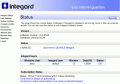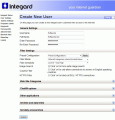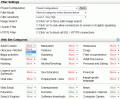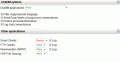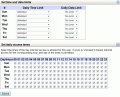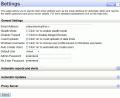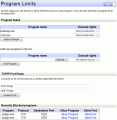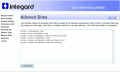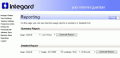I guess we all agree when I say that the Internet is an open world providing users with all sort of information and documentation as it covers a vast area of subjects. And depriving your kid of all the good parts of the web is not exactly the right choice for a parent to make.
With all the madness on the Internet, it is quite difficult to provide your child with the right values and keep him/her away from all the promiscuity without proper help from specially designed apps that have as sole purpose restricting the access to unwanted websites.
So, here come the security tools specially designed to restrict access to whatever website you want, create Internet access schedules by days and hours, limit software connectivity to the network, etc. In brief, these applications permit you total control over the Internet access, not only connectivity but also the websites allowed to be viewed.
Integard fits the above description perfectly and it comes at a $45 price and a 14-day trial period allowing the user full access in all areas of the software, with absolutely no restriction. The web-based interface is far from being a traditional one, but offers greater flexibility in terms of configuring the restrictions within a LAN as it can be accessed from absolutely any machine of the network.
During installation, the only setting you have to make concerns choosing the level of security to be inflicted to the Internet once Integard is installed. Thus, you can choose from five different preset profiles each coming with a different set of restrictions: Young Child (up to 10 years old), Young Teenager (between 11 and 15 years old), Older Teenager (above 16), Adult Restricted (blocks explicit content) and Adult No Restrictions (there is no filtering). Changing these settings is available under the User Settings section of the interface.
The web-based interface displays all the menus in the left hand side of the screen and starts with the current status of the application, showing software and database version, filtering status as well as the Windows user affected by Integard's settings.
User settings section allows for full configuration on the limitations and restrictions of the selected user. You can go with one of the five preset configurations, set up the sensitivity of the filtering engine, force safe image search (automatically turns on "safe search" option in search engines) or block all SSL/HTTPS secure connections.
Imposing the desired restrictions as administrator is not as difficult as one may think because Integard already brings a set of 30 website categories for you to block/allow according to how you want to limit a certain user's access to the Internet. You can decide between adult content, obscene/morbid, illegal activities, weapons, hacking, violence, gambling, cults, alcohol/smoking, drugs, personal and dating, financial, inappropriate language, news, entertainment, etc. As you can see, there is plenty to choose from and the application does its job responsibly, filtering them out, according to your wish (it is a mere matter of choosing a category to be blocked or allowed).
More restrictions can be imposed to chat and instant messaging applications or email and FTP clients, newsreaders or P2P software. Additional options permit the administrator imposing per/day time limitations for accessing the Internet together with restricting the daily data limit. More than this, Integard comes with options for setting daily access times (define the days and hours the Internet can be accessed by users).
System settings section is the area for configuring the application itself. It can send email reports with user activity, so an email address needs to be specified, you can enable stealth mode (all restricted pages appear as if they were not working and the system icon tray is hidden) count uploads in data limits, create an username based on Windows username or to automatically create a user (based on the current Windows account - all settings will be copied from the "default" Integard account).
Regarding the sending of email reports to an email address, Integard lets you choose the logs to be sent: web page content blocks or when personal information is detected. In case you are behind a proxy, this is where you get to provide the required data for connectivity.
Integard's flexibility extends to the limit of permitting the administrator to create rules for running certain programs. There are execution rights to be applied to each new software you include in the list. If certain ports need to be unblocked, Program Limits area includes a section for you to define both UDP and TCP ones, separated by comma. In the lower part there is the list of recently blocked programs.
For those not trusting Integard's judgment with regards to blocking the pages in the website categories, you can define a list of keywords to be searched before an address loads. If any of the words appear in the main page, you can be sure Integard will block it. The same principle applies for preventing the sending of personal info on the Internet: just type in the private details and upon detection the application will make sure you will receive an email and block the web form/chat session or email containing them.
Users can also create a list of allowed websites, as well as a blacklist with web locations they don't want to be accessed by computer users. Just like in any other window, help menu is at your disposal if you need an example, although the tool tip pretty much explains it all.
Reporting options provide per/user information for a user defined period of time with blocked URLs. For checking up the web activity emails, chat sessions, news or FTP clients, go to Detailed Report section.
The application offers great functionality and flexibility, especially if you think of remote administration function and it successfully applies the rules for preventing the access either to an entire website or just for some webpages. It is easy to configure and use, although there are some issues worth mentioning.
On Vista, we bumped into a lot of trouble: at one point, a conflict between Integard and Vista's network settings took place, leaving the computer with no Internet connection. As soon as Integard was removed from the computer, access to the web was regained.
The Good
Integard provides a wide range of options and settings and the filters applied are indeed fantastic, even without you defining what pages should be blocked.
It can be administrated remotely from any computer in the LAN by simply typing in the address bar of the browser the IP address of the computer it is installed on and the appropriate port.
Integard can block webmail pages as well as refuse the connection if the user defined the applications. It supports multiple users and can also create them based on the accounts defined in Windows. You can set daily access times and time and data transfer limit (and upload can counted in).
When access is denied on a webpage, the message displays the reason for the restriction and offers the administrator the possibility of temporary access to the location. Stealth mode hides system tray icon and the restriction message on a webpage is replaced by the "The page cannot be displayed" message, leaving the user under the impression that the address is down for the moment.
The Bad
We ran into some trouble on Vista, as Integard entered into conflict with network settings and the Internet connection could not be achieved.
During our testing on XP, Integard failed to launch the "default" account and imposed the restrictions of a different user.
The Truth
It does a great job with blocking exactly the Internet content you want, at the same time offering the possibility of denying transmission of personal information, defining of allowed and blocked websites as well as creating a list of keywords that once detected on a webpage would trigger its blocking.
However, there are some glitches we bumped into on Vista that come as a downfall until their fix, and connectile dysfunction is one of them.
Here are some snapshots of the application in action:
 14 DAY TRIAL //
14 DAY TRIAL //