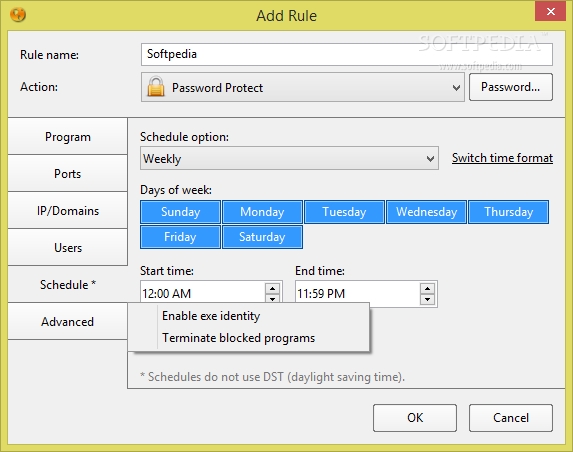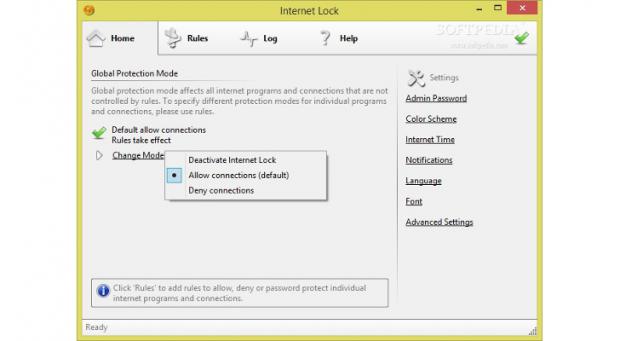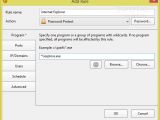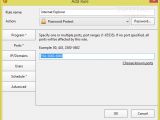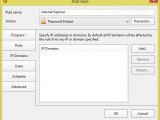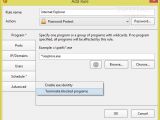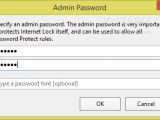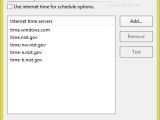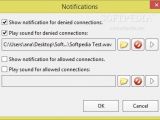Whether you want to make sure your children don’t spend too much time in front of the computer surfing on the Internet without your assistance or need to restrict your employees’ access to the web, Internet Lock provides all the necessary blocking features.
The program makes use of rules in order to help you control all web browsers (e.g. IE, Firefox, Chrome, Opera), custom Internet programs, domain names or IP addresses, and users. You are entitled to set up one or multiple rules for allowing, denying, or password-protecting the target items and connections.
Moreover, if the connection is not controlled by any rules, the tool activates the global protection mode. You can set this global mode to be inactive (all filters are skipped and the connection to the Internet is allowed), or allow or deny all connections that are not controlled by rules.
Internet Lock can be run on all Windows operating systems and installed in only a few seconds. During the installation process, you are required to set up a master password which helps you prevent other users from removing the application or changing the configuration settings. The admin password can also be used to allow any password-protected Internet programs and connections.
Internet Lock can be purchased for $29.95/€21.81. You can also test the program for 21 days and see if it meets your requirements.Straightforward interface
Setting up rules may sound like rocket science for less experienced users, but the tool sports an intuitive layout characterized by a well-organized set of functions, so configuring the dedicated parameters proves to be an easy task.
The Home panel provides you with the necessary features for tweaking the global protection mode (Deactivate Internet Lock, Allow connections, Deny connections) and altering various configuration settings.
The Rules section lists all filters that are used to control individual programs and connections, and lets you remove or modify the selected items, as well as move them up or down for setting priorities (by default, rules are always checked from top to bottom).
You can count on the Log area for giving you extra information about the recorded connection events, (e.g. time, date, name of the application, user). Additionally, you may refresh or clear the information with just one click, disable the logging session, export data to INI file format, and add a new rule for controlling the selected connection by program, IP/domain, port, or user.There is also support for a help manual which provides extensive information about each feature bundled in this tool.
Setting up rules
The quick protection modes empower you to block Internet tools by specifying the EXE files, domains or IP addresses (wildcards are supported for inputting data), as well as user accounts and/or groups.
Internet Lock bundles several preset rules that can be activated on the breeze for helping you control all web browsers, all email client utilities, Internet Explorer, FTP programs, and remote desktop connections.
If the quick protection modes and preset filters don’t fit your needs, you are allowed to manually set up rules by specifying the name of the rule, programs, ports, IP/domains, and users. There is support for some known ports, such as web browser, email (POP3, SMTP, IMAP), FTP server, SSH, Telnet, NetBIOS, and IRC, and you can also view all utilities that are installed on your computer and drag and drop a small icon on the target tool.Smart functions enable you to schedule the process (daily, weekly, or monthly), while advanced options empower you to obtain the EXE ID of the program specified in the rule and block it even after it was renamed or moved to a different location, and terminate the target program when its connections are denied.
In addition, you are allowed to define the action that automatically triggers the event when an Internet connection matches the rule, namely disable the filter, password-protect the tool, or deny or allow access.Configuration settings
Internet Lock comes packed with several tweaking parameters built specifically for helping you change the master password, change the layout of the application by selecting from different color schemes or creating your own one, as well as customize the text in terms of font, font style, and size.
A useful feature comprised in this tool lets you use time servers for the scheduling option, so other users cannot bypass the process by changing the system time.
What’s more, the program shows popup notifications for the denied and allowed connections. You may add a custom audio file from your computer (WAV file format) and test it.
Advanced settings allow you to make the tool not ask for confirmation when executing a task, reset the internal database (it deletes any record related to allowed or denied programs and passwords), back up the current configuration to a file, as well as activate the countdown timer and automatically close the password window when the time is up.Additionally, professional users may activate several features for converting IP addresses to domain names (you should take into consideration that the app needs extra system resources to finish the operation), disable the built-in wizards, apply color schemes for the list boxes (e.g. rule, log), show or hide gridlines, and use command-line parameters. The Good
The intuitive interface really represents a big plus, as it helps you set up the blocking process with minimal effort.
Powerful features offer you the possibility to set up custom rules, choose between quick protection modes (EXE files, domains or IP addresses, user accounts), schedule the blocking process using time servers, use preset filters (all web browsers, all email client utilities, Internet Explorer, FTP programs, and remote desktop connections), enable audio notifications, and log all operations.
The Bad
On the downside, there is no option for email notifications, so you cannot automatically receive notifications when users access the blocked programs and control the bandwidth. The Truth
All in all, Internet Lock combines ease of use with advanced features for helping you control the access to Internet and all web browsers, custom Internet programs, domain names or IP addresses, and users. The best thing about is that you can configure each option in detail.
 14 DAY TRIAL //
14 DAY TRIAL //  small.jpg)
 small.jpg)
 small.jpg)
 small.jpg)