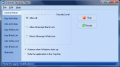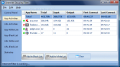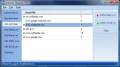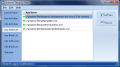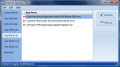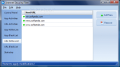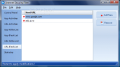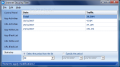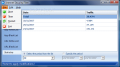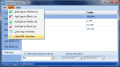I bet you are not always aware of the connections the applications installed on your system make to the outside world. Or which applications receive messages from remote locations. Or the many URLs that are accessed when a single web address is displayed.
Besides programs that overtly show the need for Internet connection (instant messengers, email clients, FTP clients, online radio/video) users know little of the amount of data exchanged by an application just for checking out a new version.
When it comes to web browsing, the connections are even more behind the curtains. A simple web address can load up other addresses that help compose the page. I am referring to advertising which invaded the entire Internet and which annoys the hell out of many users. Pop-ups appear without your consent, tracking cookies are placed on your hard disk to monitor your browsing habits. If you are not a pop-up ads fan or if you care about the privacy of your browsing habits you can blacklist the ad-attacking URLs so that next time they are prevented from loading up.
One way to achieve this is by continually monitoring your Internet connection and see exactly how much data gets in and how much gets out. A handy tool for this job consists in the Internet filters which can block intrusive content and monitor what URLs and applications use your bandwidth.
Internet Security Filter is quite new on the market and comes as a good companion in monitoring your Internet connections and what programs use it. The application comes at the $18.95 price and the evaluation version allows full testing for a period of 14 days. It works on both Vista and XP, although I would keep it on XP as I encountered some problems when ran it on Vista.
Internet Security Filter does not bring too much of an interface with it and at a first glance, one can clearly see that it was intended for functionality rather than good looks. All the options run down in the left hand side of application window offering easy access. Don't look for Preferences or Settings menus as there is none. What you see is the entire software and there are no hidden features.
You should know from the start that Internet Security Filter works based on White lists and Black lists made by the user. The program will detect all the URLs and applications connecting to the Internet and you will have to decide about their fate. These being said, the three security levels are as follows: Allow All, Allow All Except Black Lists and Allow All Except White Lists.
Some of you may notice that the last two levels actually do one and the same thing: prevent blacklisted items to run and allow connection only for whitelisted ones. This is not entirely true as there may be items that are neither blacklisted not whitelisted which can be permitted the connection or not.
Additional options in this screen include configuring the application to run at Windows start up and hide it to system tray when minimize or close interface buttons are initiated. For full control over the restrictions imposed by the application you can also stop its activity whenever you like and restart it for all new settings to take effect.
Application Activities window lists all programs that have used Internet connection one way or another. The screen provides information like the name of the software, total amount of data exchanged as well as total amount of data coming in or out of the computer. To make the report complete users are also presented with the time of the first connection and of the last one. So you will know for sure for how long a certain application has been using Internet connection and the size of exchanged data. Each item of the list can be added to the blacklist or white list but they can also be left alone.
URL Activities window functions in the exact same way only they deal with web pages. But, the moment you access a web page containing advertisements and banners, all URLs loaded will be recorded by Internet Security Filter in real-time. The same options for populating Blacklist or Whitelist are available or you can clear the entire window and remove all displayed items.
The moment one item is marked as pertaining to Whitelist it will show a green dot in all its instances in the software. The Blacklist mark is a red dot. Both blacklist and whitelist (for both applications and URLs) can be manually populated with new items from your computer with the slightest effort from the user. You can change the mark of the applications at any time.
Statistics section at the end of menu list displays traffic details since Internet Security Filter has entered into force on your computer. Information is minimal and you will only get the total amount in MB for each day. The good news is that you can select the period of time to be displayed (this/last week/month/year) or specify a period in the calendar (this way, you can watch the details only for the last couple of days).
Internet Security Filter is a good way to keep a tab on what programs use your Internet connection and how much of your bandwidth is gulped up in a day. However, there are minor mischiefs that once solved could greatly improve the application. With no question about its utility, I have to say that the list of features is pretty shallow. Only the basic options are available and there are no details like scheduling when an application has your permission to connect.
Also, some applications do not react to its restrictions at all. Torrent managers are a good example in this case as during our tests, ?Torrent did not stop (and did not slow down its download speed) even if it was blacklisted and Internet Security Filter restricted all connections for this type of applications. A very particular behavior took place when Filezilla was started. From all tests we made, Internet Security Filter managed to detect its connection only once.
On Vista, I have also experienced a series of out of the blue crashes of the software and slow downs of the system. On XP, it worked with almost no problems, torrent managers were not refrained from their activity either and there was no influence of the application on the overall performance of the system.
The Good
Internet Security Filter is a hassle-free way to monitor Internet connections of various applications on your system or URLs and block them.
The application does no require installation and can run perfectly as a portable software.
There are no special requirements for using the application and the 14 days trial period you benefit from allows full testing of the program.
The Bad
During our testing, it negatively influenced system performance on Vista from time to time. Also, the most crashes we experienced from part of the application were on Vista. Actually, there was absolutely no crash on XP.
On Vista, the startup feature did not work while on XP there was no problem in this sense. Some applications on Vista were not recorded at all.
The Truth
On XP, the software runs smooth and does not cause any problems. Although the price is a bit high ($18.95), it is definitely worth a shot.
I wish there were more configuration possibilities and I were able to set a sort of "curfew" for applications as well as have the ability of closing their processes.
If I were you, I would use it on XP a little more, as Internet Security Filter is definitely not ready for Vista.
Here are some snapshots of the application in action:
 14 DAY TRIAL //
14 DAY TRIAL //