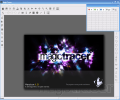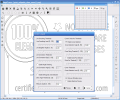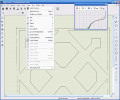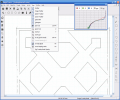Raster and vector graphics are two completely different things. The first one uses arrays of pixel values, while the other employs geometrical primitives such as points, lines, curves and polygons to store and display images. Each of these formats has its own ups and downs. Raster graphics are more practical than vector graphics for photographs and photo-realistic images, while vector graphics are often more practical for typesetting or graphic design.
But what can we do if we have a raster image and we need it vectorized? Suppose that you have lost the vectorial version of your company logo, and you only have a bitmap file left. If you need to print it using a high resolution, then best results will be achieved using a vectorial file. Saving a vector document like AI or CDR as a bitmap file is extremely easy to do using the programs that created them and even other applications. The problem appears when trying to convert the pixels from your raster image into the geometrical primitives belonging to the vector format.
In order to solve this problem a new software category was born. The raster-to-vector programs convert your bitmaps to vectorial files...or at least they try, the accuracy of the final result depending on many variables.
Today we'll play with a program that claims to be the best one in this family. Its name is MagicTracer, and it's developed by a small team based in Pryor, Oklahoma that stands under the banner bearing the Elgorithms name.
The evaluation version of the program comes with complete documentation, and it's fully functional for 35 uses. For those of you who shut down or restart the system once in a month or so...don't be glad yet! Each use is limited to 12 hours, so you can't run the program forever. Let's see what we have here...
To be short, MagicTracer takes your raster images and vectorizes them. There are a lot of programs able to do this, but this one has some distinct features. With MagicTracer you have a lot of raster tools at your disposal. What can you do with them? One of the things that I can think of now is creating a new project and drawing lines, boxes or circles to create a sketch, then convert it to vector form.
Converting a raster image to vector format can often be troublesome. For example, images with low contrast and contours hard to distinguish are very hard to convert and require a lot of manual touch up work afterwards. MagicTracer takes care of this problem with excellent results, giving you over fifteen image tools.
If you need to transform your image, the Rotate, Mirror, Flip and Skew are the tools for you. Other useful functions to be found here are brightness/contrast and gamma adjustments or color depth and histogram control. MagicTracer can't match Photoshop or other specialized programs, but it has all things needed for its purpose, and even more.
Let's get back to the start now. We have a bitmap that we want vectorized. How do we do it? First, we open our image using the File menu or pressing Ctrl+I on the keyboard. Second, we adjust it if needed using the image and raster tools. In the end, press V or open the vector menu and choose the first item. You will face two windows with lots of controls, but for now, the defaults should work fine. This should be done by now...
Don't worry if the result doesn't look as it should. You can use the Vector Select tool from the Selection menu or the power of the vector tools from the Vector menu to enhance the result. Even best results obtained by a machine today still need a bit of human touch, especially when it's about drawing, design or music.
To avoid retouching your vector result too much, you should take care of the following steps: use Linear or Non Linear Edge Detection to trace the boundaries of the objects, Threshold to convert them into black lines on a white background and Trace Outline to thin those outlines. In the end, as I said before, use the Vector tools to enhance the result.
Before the end, just few words about the file formats supported. Raster images that can be opened range from BMP and GIF to RAS format. You can save your vector work in four file formats: DXF, XYZ, DC2 and WMF.
I needed to use tools like this before, and I found some really good ones, but MagicTracer is the best featured one of all. It comes with a nice and well organized interface, great functionality and a good price. If you need it, get it now!
The Good
MagicTracer can be used as a basic image editor if needed, and has all the features needed to accomplish its raster-to-vector mission as best as possible. The online Help system can be completed by some useful video tutorials ready to download from the website.
The Bad
I think that a contextual Help system would be great for beginners, and I'd like to be able to import PSD files and save into SVG format.
The Truth
This is without any doubt the best raster-to-vector program that I used so far. It is great to see a trial version that allows you to do everything that you can with the full program on a limited time basis, so I recommend you to get the trial and give it a go!
Here are some snapshots of the application in action:
 14 DAY TRIAL //
14 DAY TRIAL //