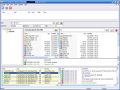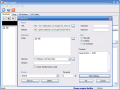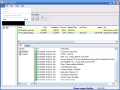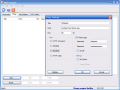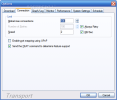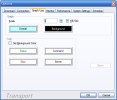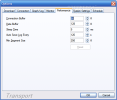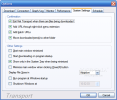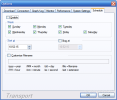No matter how strange it seems to have commercial download managers, considering that the outstanding FlashGet is completely free to download and use, there are programs from this family who keep going on like commercial products. The best part of all this is that some of them are really good, like GetRight or Internet Download Accelerator, but they are not my topic today.
Today's target is a program that started as a free competitor to FlashGet, and stayed freeware for a while, the last free version being 1.87. The name of the program is Net Transport and the current version's number is 2.2. Unfortunately, you have to pay 25$ for it, but the good part is that the trial version can be used for three months without functional limitations. Of course, you will have to face some nag screens, but those aren't too many, so all is fine here. At last, the installation kit comes into a 1.6MB ZIP archive, and the setup process is as easy as possible.
Net Transport (also known as NetXFer) has two components - the download manager, called Net Transport, and the FTP client known as FTP Transport. They both have similar interfaces, very easy to use and having a small number of elements. I'll start with the FTP client, because it's the smaller one of the two.
First of all, you should be careful not to uncheck the Install FTP Transport radio button when installing the program. If this doesn't happen, then you can start the client without any problem. First thing that you'll see is a nag screen, and the really confusing part is that I've noticed a 30 days trial period mentioned here, while the official statement is "90 days trial". The same applies to Net Transport, but I won't let this pull my leg and keep me behind. After all, 30 days should be enough, while 90 is great, but it seems it's up to you to discover which one of these two is the real trial period...
The install is over, the nag is gone, now we're inside FTP Transport. What can be seen here? The program's window is very simple - a menu bar, a toolbar with only three tools and a work area that can have up to four panes inside it. These panes are used to handle proxies, quick connection, favorites and queues.
The connection types supported by FTP Transport are standard FTP, FTP with SSL and SFTP using SSH2. Both this and Net Transport support HTTP, SOCKS4 and SOCKS5 proxies. Using this program is very easy; you don't have to wander through countless menus to find what you're looking for.
New connections can be created and saved inside the Favorites pane, and if you just want to connect once to a server and then forget about it, you can use the Quick Connect tool. There aren't any buttons and tools in these panes, all you have to do is right click and use the items found inside the contextual menus attached to each of the four areas.
There's only one bad thing to say about the FTP Transport - how in the world did they do it to display the password into the title bar? No, no, I am not talking about the programming required to do this, but about the reason. Do you want your passwords to become public domain? I don't, but this can happen easily, with the first person who looks at your display. Now, let's leave the FTP client behind and move to the download manager.
The first thing to see is the nag screen, of course, but you won't get to see that again until you start the program next time, so this is OK with me. The interface has exactly the same look as FTP Transport, but this time, we get four tabs inside the main work area, so I'll uncover them one by one, as I usually do in such situations.
The Download area shows the finished downloads, the ones in progress and those waiting to be started manually. There's nothing out of ordinary here, just a toolbar with the regular operations that you may think of, a job manager, log and details areas and the downloads themselves, of course. Again, most of the operations that can be performed here are done using the contextual menus, so if you can't spot a menu item or a toolbar icon for batch downloads, don't worry, it's here!
For each new download you start, you can use a name and password, to retrieve files from password protected sites, choose the destination directory, rename the source file or set the desired number of transports (file parts to simultaneously download), and more.
The Proxy area allows you to add as many proxies as you need, but this time, you can use one of the six buttons available here. If you are used to using the contextual menus instead of buttons, don't worry, you have the chance to do that too - it's your choice.
The Site Explorer is a useful tool, allowing you to retrieve the files you need from a certain website. It can connect to HTTP and FTP locations, and you also have a Favorites pane here for increasing your work's efficiency and speed.
At last, the URL Sniffer should work. Maybe it works, but it didn't catch anything for me. There is no documentation about it, so I can only conclude that this is under development(!?!) and should work in the near future. If this is not the truth, some hint from the producer is welcome.
Now, what can be said about browser integration and monitoring? Well, I can't say I am excited about this, because Net Transport only caught my downloads from Internet Explorer. Anyway, since you can use it for manually downloading torrents and the available customization options should be enough for most users, it doesn't end that bad. No matter if the trial is one or three months long, you can give this program a chance and try it.
The Good
Net Transport offers you a basic FTP client and a nice download manager into the same package. They are both easy to use, reliable, and you can even download torrent files with the download manager. The free trial version has only a nag screen when you start it and no other limitations.
The Bad
First of all, the lack of built in documentation represents a very bad mark for any commercial program, and some basic online help doesn't make up for this. The monitoring feature works pretty bad, and the URL Sniffer sent me into complete confusion. To finish it all, you have to pay for this program.
The Truth
If it would have been free, this program could have gotten some three or four stars for its overall performance and features, but considering the fact that we have a commercial application here, my answer is "Thanks, but I'll pass". It was nice to try it, but I won't ever buy an application that has a much better competitor completely free. This is the truth, and it's sad. Anyway, if you don't use FlashGet or another good free download manager, take your time to try this one, since it should be good as a temporary solution.
Here are some snapshots of the application in action:
 14 DAY TRIAL //
14 DAY TRIAL //