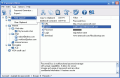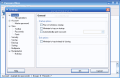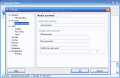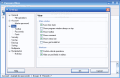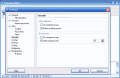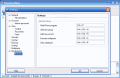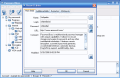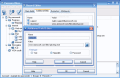I got tired of keeping notes with all my passwords and forget them who knows where. Although I have four different e-mail addresses, I usually remember which one I used for creating an account and I usually succeed in recovering my password (I keep changing my passwords every month so it is impossible to remember all of them). So I decided to get myself a password manager to remember my passwords and my logins.
There is a myriad of such software out there and I was overwhelmed by the choices. After a scrutiny of the softwares available, I decided to try my luck with Password Boss. To be frank, I do not know what made me pick it, maybe the name, or the thumbnail available on Softpedia.
Anyway, the software is produced by Ammosoft Software and the price is $19.95. For this money, the developer says that the software will let you store passwords and any other confidential information.
The interface is formed by the Main Menu (provides access to all program features), the Toolbar (access to the basic program features), the Record Tree (displays hierarchical set of groups and records), Field List (contains the set of fields of the selected record) and Status Bar (shows account name and number of tree elements).
Everything is placed in order and you should easily find your way in the software's intricacies. The Record Tree in the left side of the application window allows you to add new categories and subcategories. A model is already presented by default in the software, so you can start editing the provided model.
In the Field List there is displayed all the information of the selected category/subcategory in the Record Tree. Here too, the user is offered the necessary flexibility to add new fields. In order to do that, you have to go to the desired subcategory in the Record Tree and right click it. From the context menu, choose Edit option.
The first screen of the newly opened window is called Main Fields and there are five fields here to complete. Do not worry as none of them is mandatory, but some of them are really useful. The user can type in the name, the login name password and URL of the website where the respective account is required. If you want to change the account's password and you want a safe one, you can use the password generator (click on the icon at the end of the password field and choose one of the options in there: low, strong and by mask).
In the additional fields, you can create more fields or edit the existing ones. The options are few in here as a field will contain only a name and a value (text, hyperlink or password). Next tab is Expiration. Its purpose is to help you manage the entries and set an expiration date (a certain date or after a number of days have passed) and an action (alert the user or delete the record).
Multipaste function allows the user to automatically fill in the fields. The options in here are selecting the option for a web page or for a window.
In order to configure the settings of the software, the user will have to access Settings under Options menu. There are nine submenus in here that offer the means of customizing the program's actions to your own needs, and four of them contain a variety of options. Launching the software at startup and minimizing it to system tray can be achieved in the General submenu, as well as setting the application to automatically open an account.
In Account, you get to set it up and choose the password folder. The encryption methods you can choose from are RC4 algorithm or you can select the encryption plugin (RC6). Master Password is the only subcategory of the menu and it allows you to set a master password hint and change the software login password.
View is designed to customize the main window and interface behavior: save tree state, show toolbar, show comment, show status bar, confirm critical operations, hide unused fields in editors, etc. The three subcategories available here are Toolbar (set the icon size and change the aspect of the toolbar - add separators, change order of the buttons), Passwords (showing/hiding the passwords and selecting the password mask symbol) and Fonts (modifying the system, record tree and fields' font).
The next five options in the Settings menu include Security (clearing the clipboard and end the session options), Saving of the password file, Backing up (choose the folder and select the action after which the software should create a backup), Sorting and Multipaste.
Manipulation option deals with choosing the settings for using the software. Its subcategory is called Hotkeys and you can set the keyboard shortcuts here so that you move faster inside the application.
The Good
The software has the desired flexibility so that the user feels comfortable with it. The number of fields you can create is pretty large as I have created over thirty new groups and I received no restriction message from the software.
The Password Generator comes in very handy when you want to create a strong countersign (you can set the length and set the amount of elements to include).
The Bad
In the trial version, you cannot create an account and anyone who launches the software has access to your passwords.
At the beginning, I did not like the method to view your passwords, but as soon as I got into the Settings menu, I changed my opinion. So all there is left in here is that the default setting for displaying the passwords in editing mode may seem a little inconvenient (you have to click in the password field in order to remove the mask).
The Truth
Besides the fact that trial version does not support creating an account, the software seems to be safe enough for storing your passwords and login data. But do not make the mistake of thinking that a hacker will not find the master password. I recommend you to use the RC6 encryption method.
Here are some snapshots of the application in action:
 14 DAY TRIAL //
14 DAY TRIAL //