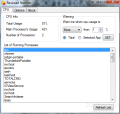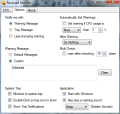Keeping an eye on the CPU values generated by each process running on the system in not among the set of features in Windows Task Manager. But third party software definitely has this covered. ResLoad Notifier has been created with the purpose of monitoring running processes and alerting you when a specific threshold has been reached.
The program is free of charge and does not require installation. However, some of the settings you make will not persist if you restart the application. Luckily, there isn’t too much to configure.
ResLoad Notifier comes with a straightforward interface that offers details about the current CPU load, besides letting you configure the app to react when certain thresholds are reached. The information provided covers total CPU usage, the load on the main processor and the amount of processors present on the system.
In the lower part of the main screen ResLoad Notifier shows all currently running processes. Unfortunately the list is not automatically refreshed, but there is the option to do this manually in order to have access to the latest items.
You can use the application to warn you when CPU usage goes beyond a certain percentage as well as if it drops under a certain value. Apart from monitoring the entire CPU activity it can also check a user-defined process and define alerts only when the item abuses the system’s central processing unit. Simply select the process from the list and set the desired value.
Under the configuration panel you’ll be able to customize the way the program produces alerts as well as set it to trigger an action after the warning dialog is displayed. You can choose between showing the application and closing it. During our tests only the latter worked as it failed to bring to view the program abusing the CPU.
Configuration panel is no complicated thing. It features notification options, customizing the alert message as well as the behavior of the program.
A very interesting section is the one that lets you set warnings to be displayed automatically. Here you can define the CPU usage triggering the notification as well as an action affecting the process causing all the CPU hype. As mentioned earlier, the options are to display the application (which did not happen in our case) and close it (works brilliantly).
In order to avoid spamming you with messages each time the CPU rises above the set threshold ResLoad Notifier can be configured to warn the value multiple times before prompting an alert. It can verify as much as ten times before showing the notification.
The alert message itself can be customized to a more personal note if you want, but the default notification is explicit enough.
The behavior of the application can also be configured. The options available refer to the action the program takes when minimized (it can move to the notification area) or when the tray icon is double clicked. You can set it to start with Windows and enable it to play a sound when an alert is issued.
During our testing we found ResLoad Notifier to be very CPU intensive. On two of our test systems the simply running the program elevated the central processing unit to more than 30%. On another the load was not that great, but still significant, at a little over 20%.
Still on the downside, setting it to perform an action after the warning message is closed did not last after ResLoad Notifier was restarted.
However, the application has its strong points, such as checking the impact of a process on the CPU multiple times before letting you know of the anomaly. Additionally, you can set it to monitor the entire CPU activity as well as focus it on a single running process. Customization of the warning message is also on the upside.
After the warning is displayed it can close the monitored process causing the high CPU level. You can reduce the notification to a tray message instead of showing it smack in the middle of the computer screen. We could not make it show the application putting the load on the CPU. Also, this setting would not be stored after restarting the app. However, during our tests on Windows 7 the application itself showed that it can elevate said usage beyond comfortable values. There is plenty of room for improvement and hopefully future versions will reach its true potential. Note: Starting version 1.4.2 the application features better CPU usage. Our second round of testing on the latest issue showed that CPU is less stressed (~7%). Additionally, the functionality of the program has been increased as it now allows you to terminate a selected process.
The Good
The Bad
The Truth
 14 DAY TRIAL //
14 DAY TRIAL //