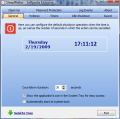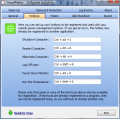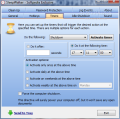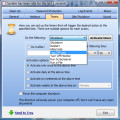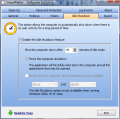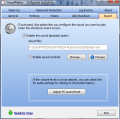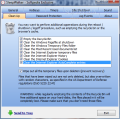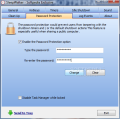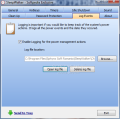Programming the computer to turn itself off after a predefined period of time is not something someone would care about too much, but you have to admit that just like in the case of TVs, it comes in handy late at night when you're already fast asleep. Besides the obvious benefit of saving something on the electrical bill and not contributing to global warming, automatic turn off of the computer after a period can also help you get a better sleep, as your subconscious is always at work paying attention to external stimuli.
Truth of the matter is that there's no use in leaving the computer running all night long when you can grab yourself an automatic shutdown timer to turn it off for you. There's plenty of freebies on the market that can carry out the job just fine. My personal favorite that has served me for many years is PowerOff. It is flexible, it does its job like it's supposed to, and, most importantly, it is free.
But there are many contenders out there and one of them is SleepWalker, another freebie designed to turn off the computer at a specific time, and which brings along a special feature I never thought I would see in such apps: the cleanup of certain temporary folders or Internet Explorer data.
SleepWalker has no main application window and skips directly to the options list. These are organized in tabs in the upper part of the screen, allowing for easy access to each and every section. Among the unusual options available in the application there is the Password Protection, which permits locking software access under a countersign in order to prevent unauthorized tampering with your options.
There is also the Idle Shutdown, which is designed to kill the computer after a user-defined idle time. The application starts counting the moment there is absolutely no keyboard or mouse activity, a function that is not recommended to be used when running a movie, as it will not stop counting idle time.
For this feature, the only option available is to force the computer to shutdown, that is to kill all processes without the possibility of saving any work. A future version of the application will also allow you to set a time interval in which the application must not turn off the computer. This is great in case you have automatic updates to be checked and installed at a specific hour of the day.
I would advise care to be taken when using this option, especially if you set the SleepWalker to start at boot. In this case, if the settings will remain active and upon reaching the idle time the computer will shutdown automatically without any warning to the user. Changing this can be done only if you manually de-activate the option.
Password Protection is yet another unusual feature for such a piece of software, but I have to admit that it is a good one. It helps you protect all the settings against prying eyes and it will be required upon exiting the program or launching it. More than this, you can disable Task Manager while the application is locked, so that its process cannot be killed.
But the central part of the application is the Timers tab. This is where all time triggers and actions are found. Once the user-specified time has expired, SleepWalker can react in the following ways: shutdown the machine, restart it, put it into hibernation mode, log off the current user, turn off the monitor, run the preset screensaver, or run a specific file.
Time-wise, the action can be a one-time event, daily, weekly or simply start only in weekends at the assigned hour (which can be set down to seconds). In this case, you can also enable forceful shutdown of the system, but all work will be lost.
However, unlike in the case of the Idle Time setting, this time you get to be warned at a defined countdown duration. This is achieved in the General tab of the Configuration window (the upper limit is that of 90 seconds, and at the low end it is of 1 second). During the defined countdown interval, the entire computer screen will be locked and the only possibility available will be that of stopping the process. If the user takes no action, the application will do its thing as programmed.
Besides the countdown screen, the General tab also provides the option to show the application's icon in the system tray for an easy reach of the configurations panel. Additionally, you can enable the application to start at system boot. There is a downside to this, however. After the first restart of the computer, the checkbox will be unchecked although the application will show up in the system tray once Windows is loaded.
The Clean Up section is a special one in this type of software. Some may view it as bloating the app, but in fact it has been introduced to kill two birds with one stone. You get to turn off the computer at the desired time and empty Recicle Bin, clear pagefile at shutdown, erase Windows temporaries or the MRU list. More options available permit you to clear IE temporary files, history, cookies and auto-complete entries.
]All you have to do is check the desired boxes and SleepWalker will perform the intended actions before the reboot, shutdown or log off procedure. Should you want to prevent the recovery of the deleted files, you can enable wiping them with the DoD 5220.22-M algorithm, the standard for the US Department of Defense. Unfortunately, due to the heavy activity on the system drive, we could not test the feature to reach a conclusive result.
The application comes with the capability to log all events. By default, the function is not enabled, but it can be activated from the Log Events section. Here's where you can also open or delete the log.
The Sound tab lets you choose a particular sound to be played upon computer shutdown. At a first glance, it would appear that the application permits adding MP3, OGG or WAV sound files, but the truth is that only the WAV format is supported. The “Preview” button will let you test the file to see if the sound fits your wish.
For those with overdeveloped keyboard aptitudes, the developer has introduced the possibility to manipulate the program via shortcuts. These go for shutting down the system, restarting, it, putting it into hiberation, logging off the user, powering down the monitor, or activating the screensaver. The actions are performed on the spot, but not before your confirmation.
SleepWalker definitely brings a different kind of ham home through its set of options. Even if it is not such a big thing, it features cleaning options for temporary files relieving you of a minor task. It also lets you manipulate the different actions via hotkeys.
However, there are several slip-ups that will hopefully be fixed in the next version. Idle Shutdown won't stop until you deactivate the option, and the Start at Boot Time checkbox will become unchecked after the first restart, although it will still be enabled. The default sound file can be replaced only with another WAV file, though the Browse screen leads you to believing that MP3 and OGG formats are also supported.
The Good
The Clean Up options, although trivial for some, really let you kill two birds with one stone, and the flexibility of the program permits selecting only certain areas to be purged of content.
The Password Protection seems a bit out of place for this type of software, but should you share a public computer, it really comes in handy.
The Bad
At each launch on XP, the application starts the shutdown timer automatically, without having set any action. In our case, the action was programmed to take place in a week’s time.
The password is required both upon starting the application and when closing it. However, in the case of closing it, this happens only if the command is given from the context menu of the system tray icon.
The Truth
Nevertheless, the app is still at the beginning, and there is plenty of time to eliminate the downsides and fix the issues.
Here are some snapshots of the application in action:
 14 DAY TRIAL //
14 DAY TRIAL //