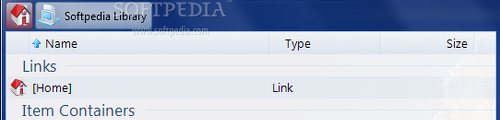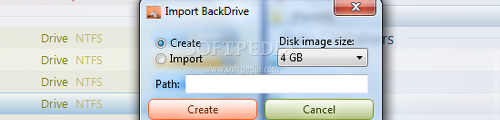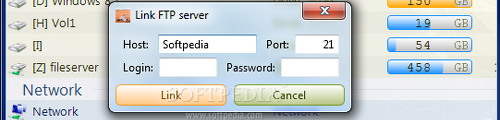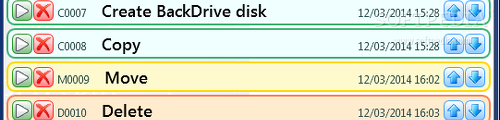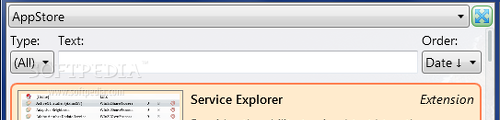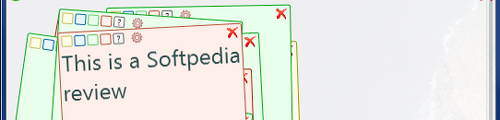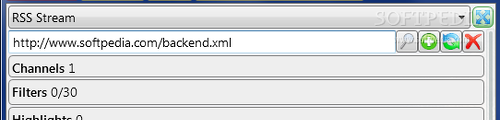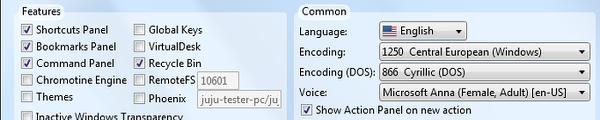Since a file manager is basically the main gateway between a user and his files, the feature set, speed, impact on performance, and intuitiveness that come with the program play key roles.
The idea of best file manager possible will always remain debatable, as some users go for oks, while other resort to functionality. The application we shall be discussing today is SpeedRunner, a file manager with a few handy tricks up its sleeve.
SpeedRunner is almost instantly unwrapped through one-click installation. While this is a fast method for rapidly diving into the application, some may argue with the fact that it does not make room for configuration, such as modifying the default install location.
Users should be aware that administrative privileges are required to run the app, along with the latest version of .NET Framework to keep things running smoothly.
NOTE: Since we have encountered multiple compatibility issues on Windows 8.1, we decided to test SpeedRunner on Windows 7 (64-bit) instead.
The interface
SpeedRunner supports dual panes for easily navigating two different locations at once to perform file operations like copying or moving. Multiple tabs can be opened to choose a different location for each pane, while bookmarks with directories can be created to quickly jump to their location. Hovering the mouse cursor over bookmarks shows thumbnails of images (if any), including artwork for audio tracks.
The top part of the frame provides shortcuts for all opened applications and shows memory usage in real time for each process. It also displays shortcuts for all apps pinned to the taskbar, allowing users to easily remove selected items, pin new ones (including common files and folders), start a new application instance, as well as open a file using the selected program. As for file information, the application shows the drive type, file format and size, along with the date of creation and last modification. It lets users create virtual libraries to group together favorite items for quick access from the "Home" area. The four unlabeled buttons placed on the bottom part of each pane stand for copying, moving, deletion, and creating a new folder (in this order). SpeedRunner implements a backup and restoration tool for drives, thus creating BackDrive disk images. The size can be set to a predefined value ranging from 64MB to 512GB, depending on the dimension of the container that shall be used for storing the image file (e.g. CD, DVD). Furthermore, users may share the file system using RemoteFS, as well as connect to an FTP server. What sets SpeedRunner apart from other file managers is that it sends most file operations in a pending queue instead of performing the actions immediately, accessible in the "Messages" area. Users may prioritize the operations by moving tasks up and down in the list, cancel actions, initialize each job separately or let the application run all of them. It should be mentioned that exiting the application is possible only when the pending jobs are executed or cleared. The "Messages" section also records all program activity for inspecting any errors and reviewing actions performed when leaving the workstation unattended for a longer period of time (e.g. scheduling multiple time-consuming jobs for execution).Additionally, users may visit an app store and install plugins to extend the utility's functionality. For instance, Driver Explorer displays system drivers, AlbumWatcher keeps an eye for new artist releases, while Task Tracker can be used to create and manage various tasks. It is possible to mark apps as favorites with the click of a button, use a search function, sort apps by type (extension, application, widget, extras), and order them by name, date, rating or type (in ascending or descending order).
The notes area is another option of "Messages" that, as the name implies, enables users to write notes. SpeedRunner is capable of creating as many notes as needed, customize the background color for each one, change text and note size, as well as tweak note orientation, all depending on the users' preferences. The last part of the "Messages" area is dedicated to RSS streams. It is possible to add multiple RSS channels and easily switch between them, as well as to create filters and highlights. However, clicking a title only shows its description, and the app does not provide the possibility to open links in a web browser.Program configuration
Some features can be hidden from the interface, like Recycle Bin, shortcuts, bookmarks and the command panel, while new ones can be enabled, such as themes, transparency for all inactive windows across the system, and global hotkeys. The UI's opacity level may be adjusted, and a local image can be set as the background.
Following with app configuration options, it is possible to change the default encoding mode, hide the action panel on new actions, disable confirmation for data operations, as well as crosslist files and folders from different drives with identical file system hierarchy.Various file types are identifiable by color. By default, SpeedRunner groups together video, audio, images, archives and other file types into separate categories, while making room for user customization when it comes to modifying existing groups or creating new ones. Last but not least, advanced users may set up startup and shutdown scripts for execution.
The Good
Various file types can be organized into groups and paired with a specific color to easily set them apart into folders.
The task pending queue is a great way for scheduling time-consuming tasks for execution when planning to leave the computer unattended for a longer while.
The Bad
Except when opening it in the "Home" area, the context menu is identical to Windows Explorer.
The tool successfully connected to an FTP server during our , but it failed to display the content of some directories. It also failed to copy a folder to another location.
There is no option implemented for saving log details and notes to file. Similarly, there is no option to deactivate the pending queue for executing jobs. Besides, the “Messages” section is not so easy to find when dealing with the app for the first time, which is especially irritating when attempting to exit.
Memory usage frequently spiked during our tests. Plus, as previously mentioned, SpeedRunner had severe compatibility issues with Windows 8.1 in our evaluation, eventually forcing us to reboot the computer and switch to Windows 7.
 14 DAY TRIAL //
14 DAY TRIAL //