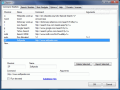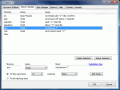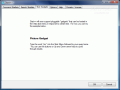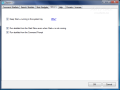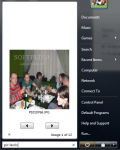Among other improvements, Windows Vista features a super indexer that helps you find any item on your computer. It does not matter where the file is located or its type, the search tool will nail it. Of course, provided that you have configured it to index all the files and did not go with the default configuration that has limited functionality.
This is a great step forward in finding your files fast and easy. Simply input the name of the file in Start Search bar and the results will be displayed as you type it in. The results are stacked according to the category they pertain: programs or files. This is one feature that deserves all of your attention.
But some users may argue that all it does is not enough. Indeed, maybe you want to trace something on the Internet. In this case Search feature is powerless as its capabilities are restricted to local searching of the items. And yet a third party application will fill in for Internet search and more.
Start++ is a freeware that injects some steroids in Vista's search function and allows you more than a local search. It extends Vista's search menu to looking for your query on the Internet as well as launching programs. And all this just by typing the right command.
There is no interface for you to confront with, only a settings panel that allows you to customize the application with aliases and commands. Out of the four tabs available in Configuration menu only three of them are fully functional. The trouble is with Start Gadgets, an option which is not yet implemented in the application. The general idea behind this is support for pluggable "gadgets" hosted in Vista Start menu.
Command Startlets, the first tab of Configuration is designed to turn Vista search into a powerful tool able to look on the Internet for your query. The process is alias-based (just like the search in Opera) so all you need to do is type in the alias which defines a website or search engine, followed by your query. The results will be automatically displayed in your default browser after pressing Enter key.
Start++ already comes with a number of shortcuts for the most popular search engines on the market (Live Search, Yahoo! and Google) as well as important information databases like Wikipedia or IMDB or Dictionary.com.
Start++ is also a good substitute for an application launcher as besides shortcuts for web locations Command Startlets also allows you to add aliases for launching programs. A common practice is to store all your shortcuts on your desktop. But most users (me included) like a clean desktop so launching an app by simply typing its name in a box comes in extremely handy. A command for running files with elevated rights (as an administrator) is also available.
Search Startlets is a bit more complicated option and from where I stand there is huge room for improvement. It allows you to customize Start++ by running scripts to make your life easier and more comfortable. Playing entire albums, or only the songs of a particular artist is a simple matter of entering the command followed by the name of the album or artist. The application will swiftly start Windows Media Player (unfortunately this cannot be changed yet) and play the required songs.
The same easy way can be followed when you want to send an email to somebody in Windows Contacts. In this case it is imperative to use Windows Mail and that contact to have listed the email address. Other than that, type in "mail nameofyourfriend" and press Enter. Windows Mail will automatically load up with New Message window and the destination field already completed.
Another very interesting feature of the application is the script for image viewing. It actually turns Vista's Start menu into an image viewer. Of course, not a good one, but it is quite surprising to see the pictures displayed in there. The command for this is "pic" followed by the name (or partial name if you want more results) of the picture.
However, besides mail sending, directory opening and image viewing, I could not make any of the script work in my favor. Sometimes it was because of Windows ("play" command resulted in a JavaScript error in Vista) other times it was because of me (I could not understand what the command was for). But in the end I cracked the meaning and successfully defined the parameters for playing a specific album.
Options menu is where the configuration of the application itself takes place. The three alternatives available let you set Start++ to launch in system tray, run the startlets even if Start++ is not available in system tray and run them in Command Prompt. As Start++ is needed in system tray only for gadgets (which are not implemented yet), I suggest closing it to save some tray space (the startlets will run anyway).
All in all the application is quite promising and if a more extensive help file is made available, it has great chances to become a success. The downside is that for more complicated actions you are going to need the script editor in Search Startlets tab and most users have no knowledge in JavaScripting.
The Good
Start++ is a very useful tool. Advanced users will definitely want to integrate it in their computer as it enhances the possibilities of the start menu, command prompt and Run menu.
The user can add as many aliases for search engines, program launching or websites as s/he wants.
The Bad
There is no proper help file to guide the user step by step towards creating a search startlet. More complicated actions have to be done using Java scripts.
The Truth
The application is not far from reaching a final version, but there is still work to be done. Nevertheless it brings extensive functionality of the start menu.
Command Startlets work with absolutely no problem and are easy to use, but these represent only one third of what the entire application has to offer. Search Startlets are a bit more difficult to employ and Start gadgets are not yet implemented.
Here are some snapshots of the application in action:
 14 DAY TRIAL //
14 DAY TRIAL //