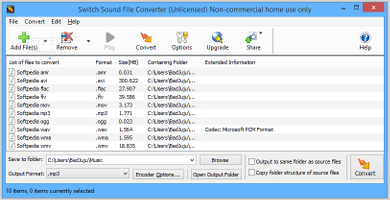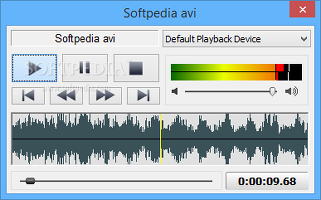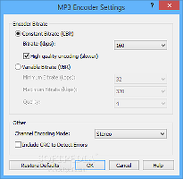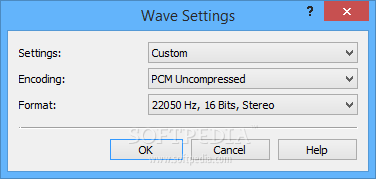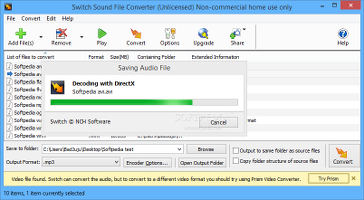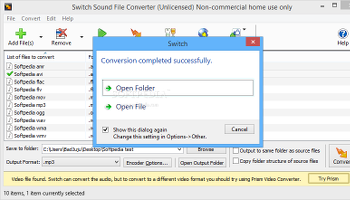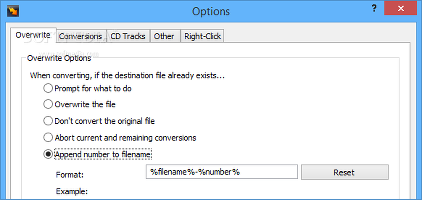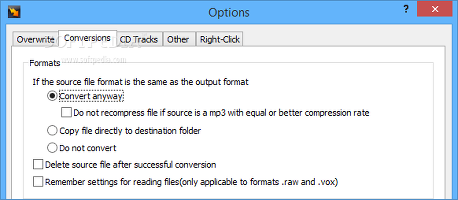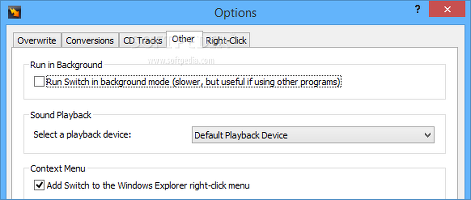Whether the goal is to listen to music on an iPod, learn a foreign language from an audiobook, or enjoy a favorite podcast while driving to work, a reliable audio converter is a must-have tool.
There are many free sound converters that deliver great results, such as aTube Catcher, while others with richer features come at a price. Switch Sound File Converter is a simple-to-use audio converter that offers support for many popular audio formats and it is capable of ripping the sound stream from videos to produce quality tracks.
Users may test Switch for 14 days without any limitations. After the trial expires, the full package may be purchased for $25 / €19.86.
Installing the app is a simple and speedy job. However, since it is ad-supported, Switch Sound File Converter offers to download and install additional components that it does not actually need to work properly.
Its interface is approachable, represented by an organized window with intuitive options for novices and experienced users alike. The utility also implements a shell extension into Windows Explorer for quickly converting audio and video files.
Added multiple media files of different formatsAlternatively, media files can be inserted into the main window via the file browser, folder view or by dragging the items while navigating directories in Explorer. Apart from local, network and removable locations, it is possible to add media from CDs and DVDs.The supported file types for input include CDA, WMA, OGG, FLAC, RAW, AMR, AVI, MPG, WMV, FLV and 3GP. Switch is capable of turning them into AAC, AC3, AMR, FLAC, M3U, MP3, OGG, WAV, WMA and other kinds of audio tracks.
The task list shows the name, format, size, full path and extended information (e.g. new file name after conversion) for each media file, along with total number of items and selected items in the status bar.
Sound streams can be previewed in a built-in audio player (whether they are audio files or the audio stream of videos), which comprises standard media controls such as pausing and stopping playback, seeking a particular position in the stream, adjusting the volume level, as well as playing the previous or next file in the queue. A preferred playback device may be picked too.
Preview audio stream in a built-in audio playerMost output formats are accompanied by their own set of options, which means that users may apply default settings when proceeding with a conversion task, or create their own audio configuration instead. For example, the channel mode and bit rate (constant or variable) can be selected for MP3s, in addition to enabling or disabling CRC (Cyclic Redundancy Check) that detects any accidental errors. When it comes to output WAV files, users can preserve the quality, choose the low, medium or high level, or customize settings in terms of frequency, bits and channels. Configure output settings for MP3 and WAV tracksThe volume of all selected tracks can be automatically normalized during encoding jobs, provided that this option is enabled from the "Convert" menu. Apart from a user-defined saving directory, Switch is able to place each converted audio track in the same folder as the original file. Alternatively, the tool can keep the original folder structure of the source files. When encountering existing files during conversion, the tool prompts the user for action (between overwriting and skipping them) and the selected action may be applied to all remaining similar conflicts. The interface during and after a conversion jobOn task completion, the application gives users the possibility of opening the output folder or file (in single conversion mode), as well as to hide this dialog from future sessions. The saving directory may also be opened from the main frame.Switch Sound File Converter's behavior may be adjusted when it comes to overwrite conflicts conversion errors and formats, volume normalization, and others. For instance, when coming across existing files, the tool can automatically overwrite or skip them, abort the current and remaining files, or rename the new file in accordance with user-defined naming rules.
Set auto actions when encountering file overwrite conflictsIf the selected output format is the same as the source, the program can skip the file or bypass conversion and just copy the original files in the target directory. Meanwhile, the peak or RMS normalization mode can be selected for audio gain, and users have the possibility of fixing the level. Set actions for conversion jobs and volume normalizationSwitch Sound File Converter reserves several settings for audio tracks as well. It can access an online database to retrieve album details and rename the converted files by taking into account tags, as well as automatically copy tags for MP3, WAV, WMA, FLAC and OGG output files. Remove the shell extension and prevent duplicatesThe Windows Explorer shell extension can be customized by integrating up to three Switch Sound File Converter entries for directly converting media files to one of the supported output formats. Otherwise, the shell extension can be removed. Other features available through this app are capable of identifying and blocking duplicate files when attempting to add them to the list, playing sound and flashing a tray icon on task completion, as well as running Switch in the background to allocate memory to other active apps.The Good
The interface and options are intuitive enough to help novices quickly learn how to work with Switch. Help documentation is available.
The app produces quality audio tracks in record time. Some of its notable features include volume normalization, context menu integration, automatic tags copy, configurable output format settings, and extensive file type support. Its functionality can be enhanced by installing plugins (e.g. audio recording and recording).
The Bad
Conversions are performed only for the selected items in the list. Switch does not indicate this beforehand, such as by displaying check boxes next to each file.
The Truth
NOTE: You can also read our previous review for Switch 1.05.
 14 DAY TRIAL //
14 DAY TRIAL //