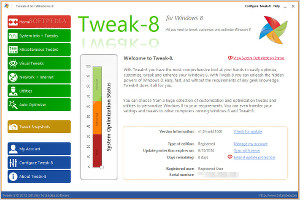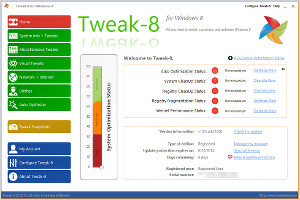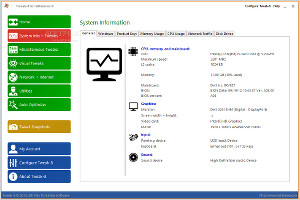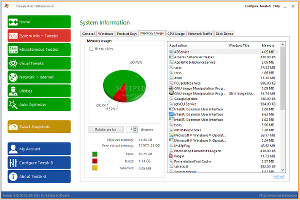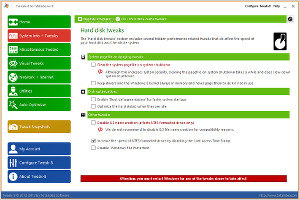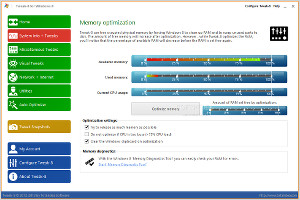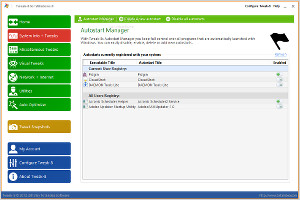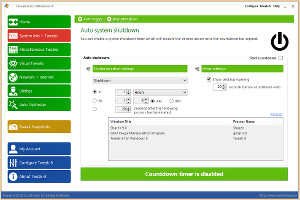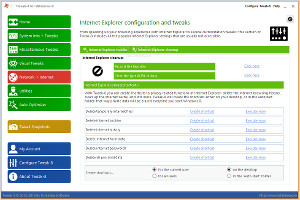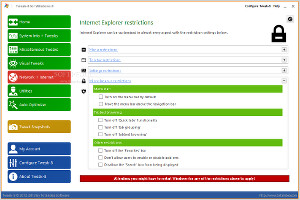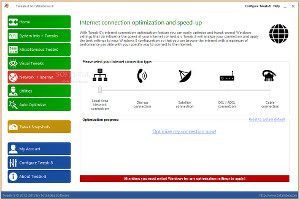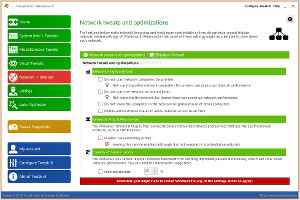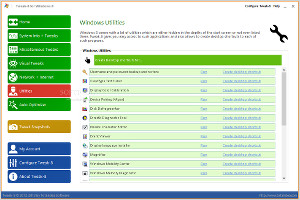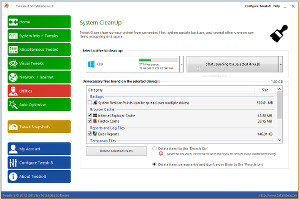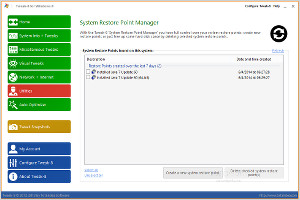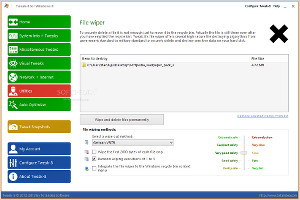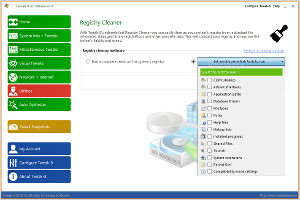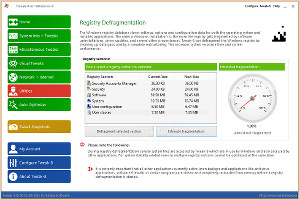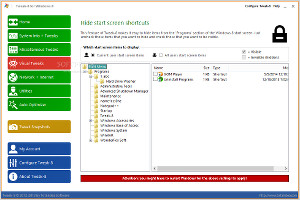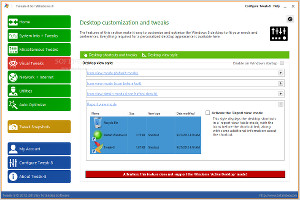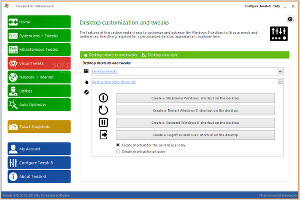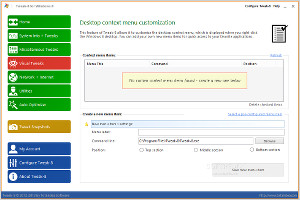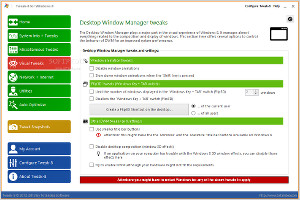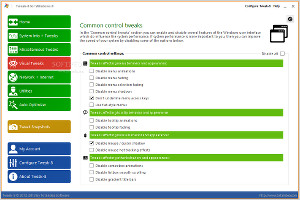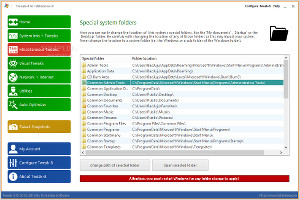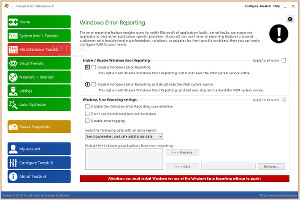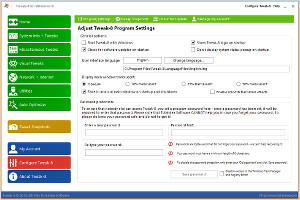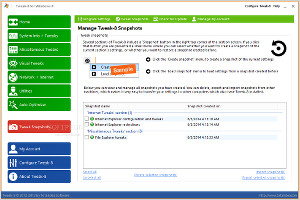Last week we reviewed Tweak-7, a system tweaking and optimization tool for Windows 7. Windows 8/8.1 users shouldn't feel left out, though, because the same developer has something similar for them as well.
Tweak-8 takes all the features from Tweak-7 and makes them compatible with computers running Windows 8/8.1, while adding new ones specifically made for this OS. Previous Windows 7 owners who are already familiarized with Tweak-7 should not have any trouble with Tweak-8. Otherwise, users should keep in mind that this is a feature-rich app with advanced, yet easy-to-activate modules for tinkering with the OS to boost performance and enhance looks, from HDD, CD, DVD, CPU and RAM tweaks, to Start screen, taskbar and desktop customization.
NOTE: Tweak-8 was tested on Windows 8.1 Pro.
The trial version runs for 14 days, during which some features are restricted, such as the ability to clean the registry, delete files when cleaning up the system, as well as some automatic optimization levels. The full package of Tweak-8 can be purchased for $29.87 / €19.95.
Just before starting installation, the utility offers to create a system restore point to revert settings to default in case Windows has compatibility issues afterward. It is possible to integrate the app into the Windows 8 control panel and to create a shortcut on the desktop or Start screen for turning off the PC immediately.
Check out the system optimization statusTweak-8 stands out in the interface department. Compared to Tweak-7, its look has been completely redesigned to fit the Windows 8 Metro, complete with multicolored buttons. The primary options have been re-arranged a little bit, but everything is still there. At startup, the tool creates an icon in the system tray area and gets minimized there for quick access.System information, tweaks and enhancements
System information is revealed on all important parts of the system, from CPU, memory, mainboard, graphics, input and sound devices, to Windows start time, install date, license details and workgroup info. Those who intend to reinstall the OS or Microsoft Office but have lost their product keys may also consult Tweak-8 to get them back.
View system information and RAM usageMemory and CPU usage details are broken down into total free and used size, while also monitoring the exact amount of RAM and CPU used by each active application. For any selected network adapter, the app shows the current sent and received traffic, while disk drive information may be examined to find out volume labels and file systems, along with total, used and free space.Speaking of the hard disk, it can be tweaked by clearing the system pagefile on system shutdown, keeping the drives and Windows 8 kernel always in the memory and never paging them to an unused disk, as well as optimized in idle state and by defragging the registry at every system startup to speed it up. Meanwhile, the CD/DVD drive only requires users to select the speed of the slowest drive and cache settings unrelated to the drive speed, and Tweak-8 will take care of the rest. Settings can be restored to default.
Tweak the HDD and optimize RAMRight before attempting to optimize the memory by trying to release as much RAM as possible, skipping it if the CPU is too busy, and clearing the Clipboard, users may view a chart with the available and used memory along with the current CPU usage, in order to evaluate results easily. Windows' tool for diagnosing the memory can be run to check the RAM for errors.An autostart manager lets users disable current registry entries for apps that automatically run at system startup. They can be re-enabled, while new entries can be created for the registry or Start screen items.
Manage autostart entries and schedule shutdownsThe Windows 8 auto logon feature may be activated by entering user credentials, while the computer may be scheduled to shut down, restart, log off, suspend, hibernate or lock at a specific time, on countdown, or right after exiting one of the currently open applications.Tweak-8 gives users the possibility to create virtual drives from any folder, select a free drive letter, and make it available for the current user only or everyone. These virtual drives can be seamlessly removed with the click of a button.
Internet and browser tweaks
Internet Explorer users will find plenty of handy tweaks and configurable settings for the web browser, courtesy of Tweak-8. For instance, it is possible to disable automatic and scheduled updates, set a custom window title and 'User-agent' string, specify the number of maximum connections to a server, and so on. IE objects can be removed to declutter the browser and ultimately speed it up, such as temporary Internet files, cookies, history, form data and passwords. The favorites can be re-sorted, while the typed URL history can be cleared.
Clean up IE objects and restrict accessMany IE restrictions can be made when it comes to the menu (e.g. disable the context menu, hide the 'Help' menu), toolbar (e.g. lock the command bar button icon size and all IE toolbars), settings (e.g. restrict changes to proxy and language settings), security (e.g. restrict changes to the popup filtering levels) and others (e.g. turn on the menu bar by default, turn off tab grouping).The Internet connection is automatically optimized by Tweak-8 after pointing out the connection type (e.g. cable connection, dial-up). However, the tool is not explicit, concerning the actions it takes in this matter. If any network connectivity issues occur, then the original settings can be restored.
Optimize and tweak the networkAs far as network tweaks and optimizations are concerned, it is possible to enable administrative shares to allow network access to all disks, hide the PC from the network neighborhood of other computers, skip the scanning of network PCs for printers and shared items to improve Internet performance, disable 'Universal Plug & Play,' as well as limit the bandwidth. The Windows Firewall may be deactivated.Utilities and enhancements
Windows' hidden utilities can be easily accessed from the Tweak-8 main window and by creating shortcuts on the desktop to them. It works for Display Color Calibration, User Account Manager, On Screen Keyboard, Resource Monitor, and others.
Access Windows utilities and clean up the systemA component for clearing the system of any unnecessary files (such as backups to Windows updates, Firefox and IE cache, error reports) can be enabled for any selected drive in normal or deep scan mode (thorough) to try and free up some valuable space. Similarly, the app integrates a tool for removing any invalid shortcuts from the Start screen and desktop, either for the current user or for everyone.A manager with system restore points is available as well, allowing users to delete any of them. Meanwhile, a file wiper has the purpose of permanently removing files and folders to prevent others from recovering them with specialized tools, and it comes bundled with many deletion methods that can be selected by taking into account the preferred security level and time willing to spend for task completion.
Manage system restore points and shred filesWhen it comes to the system registry, users may run a complete check or handpick specific areas to scan for invalid entries to remove them. Tweak-8 covers COM libraries, ActiveX, application paths, database drivers, file types, fonts, help files, and others. The registry cleaner comes with a safety feature, enabling users to restore backups if anything faulty happens after deleting the registry keys. Clean and defrag the registryThere's also a registry defragging module that can be executed for any registry section between security accounts manager, security, software, system, user configuration and user classes. Before running this, it is possible to get an estimation of the new size for each area.Another safety feature implemented by Tweak-8 is represented by the ability to restrict access to any applications, drives and directories, to prevent OS guests from viewing, modifying and copying sensitive information.
Visual tweaks and customization
Any programs shown in the Start screen can be hidden, whether they are visible to all users or just the current one. The taskbar's opacity can be adjusted and previewed in real time, and it can fade in and out, depending on the mouse cursor's position towards it; the fade speed is adjustable as well.
=
Hide Start screen shortcuts and customize the desktopThe desktop view style (icon view is default) can be exchanged for icon view mode with icons before the text or details, or for report view mode (similar to detailed mode in Explorer: with the size, item type and date of modification revealed). The selected style can be set to run at every Windows startup until further notice.Furthermore, it is possible to create power shortcuts on the desktop for shutdown, restart, suspend or log off (current or all users), hide special desktop shortcuts (e.g. My Computer, Recycle Bin), hide info tips for desktop items, disable the transparency for the selection rectangle, hide the 'Shortcut to' text when creating shortcuts, and so on.
Manage the desktop's shortcuts and context menuThe desktop's context menu may also be personalized by removing entries, while new ones can be added from predefined menu items (e.g. Registry Editor, shutdown PC) or by indicating a process, menu label and position in the right-click menu. Meanwhile, the overlay icons for shortcuts can be turned into something else (preset or custom icon styles) or disabled completely. Tweak the DWM and common controlsWhen it comes to the Desktop Window Manager, it is possible to disable window animations, slow them down when the Shift is pressed, disable the Windows Key + Tab combo (i.e. Flip3D), and more. Other control tweaks revolve around the behavior and appearance of the menu (e.g. animations, fading, selection fading, shadows), tooltip (animations, fading), mouse (cursor shadow, hot tracking effects), combobox animations, listbox smooth scrolling and gradient title bars.Misc Windows and system app tweaks
The location of special Windows folders such as common music or pictures can be modified as well as opened in Explorer. It is also possible to modify OEM and Windows user information, synchronize the system time to a preferred server, and tweak the file explorer in regard to the context menu (e.g. hide 'Run as...' entry), core (e.g. disable compressed folders and Explorer thumbnail cache), and others (e.g. display the menu bar in Explorer, disable CD burning features).
Change special system folders and tweak Windows Error ReportingThe Windows Error Reporting feature can be disabled along with its service, user interface and error logging, while the security level for User Account Control can be adjusted. Tweak-7 also lets users hide Control Panel applets or restrict some privileges, cut access to some system apps like Media Player, Windows Defender and Windows Update, and much more.Program preferences
Just like in Tweak-7, Tweak-8 implements some automatic optimization functions. As the term suggests, users do not need to customize any settings, but just select the level of optimization: full, slight or no optimization of visual effects. Settings can be restored to default. Moreover, it is possible to set the app to automatically run at system startup and check for updates, change the UI language and opacity level, as well as enable password protection and smooth transition effects.
Configure app settings and manage snapshotsMore importantly, Tweak-8 features a snapshot option that basically allows users to save the current settings for a specific module and return to them at a later time if any glitches pop up in Windows. Plus, they can be exported to file and applied to another PC running Tweak-8.The Good
A wide range of tweaks and optimization functions are provided for tinkering with the operating system. Most of them can be applied with one click, and the snapshot feature allows users to revert to a previous state in case of damage.
Tips are scattered throughout the interface, and help documentation is available.
The Bad
The app did not detect any existing entries in the desktop's context menu in our tests, nor all of the entries in autostart manager.
CPU consumption is high during tasks, and some of them take a while to finish as well as a system reboot to finalize.
 14 DAY TRIAL //
14 DAY TRIAL //