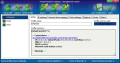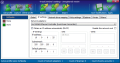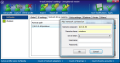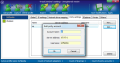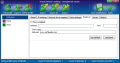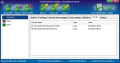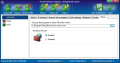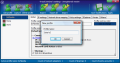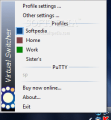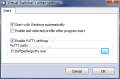Connecting to different networks can pose some problems sometimes, especially if each network has specific settings. And if it is no trouble for you, then it must create a bit of discomfort having to make the same configuration each time you use that network. I am talking about wired networks, since for wireless ones things are pretty simple, as long as the computer detects them.
Working with a notebook both at home and at the office and having a static IP in both locations is the best example that comes to mind right now (maybe because I was in this situation for almost a week). You'd have to change the IP according to location and, although remembering them is not a great strain on you, wouldn't it be better to just switch to a different profile, all configured with the required settings?
Virtual Switcher is just the software to be used in this case, as its purpose is to create network profiles, each with different settings and allow you the switch with a simple click. The application costs $24 and you have 30 days to freely experiment its benefits and advantages. There are no limitations in the trial version, so you'll be able to play with all its options unrestrictedly.
It comes with a very simple interface that lays all the options and features right in front of your eyes. Creating your first profile requires adding the necessary settings. As long as everything is configured accordingly, you can proceed to capturing all current settings by using the corresponding option in the first part of the menu bar. Define the name of the profile and, after a while of scanning, Virtual Switcher will get all IP settings necessary for connection.
To make the difference between one network profile and another, the software permits using color codes. Each profile gets one, either by default or the user can assign one from Global tab, which also allows changing the name and provides an overview of the connection settings: network card and its state, IP, Subnet Mask, GateWay, DNS and DHCP state.
If you have more than one network card and want to use a specific one, feel free to disable one from IP Settings tab. Here's where you can manually make the appropriate network settings for different profiles. You can enable DHCP for automatic release of a local IP, or set the static IP given by the ISP. Subnet Mask, DNS, GateWay and WINS can also be modified according to network's requirements.
If you do not want to lose the functionality of the various networks you habitually connect to, Virtual Switcher makes available an option for mapping network drives. Unfortunately, these cannot be captured automatically by the application and you will have to manually add network locations for each of the created profiles. The same is available for PuTTY connections and IE proxy setting.
Virtual Switcher automatically detects the printers in the network and stores them per profile, so you do not have to add them to the list each time you switch the network. One important option made available by the software is found under the Others tab. After switching to a new network profile, the application gives you the possibility to automatically run a program or batch file.
The feature is particularly special, as when connecting to a network you do not deem completely safe, there is the possibility of enabling specific software to monitor network traffic or an additional protection tool. Bottom line is that you can start programs according to the network you switch to.
Virtual Switcher's profiles can be easily transferred to another computer due to its settings export/import function. Users can export either the settings for all created profiles or just for the currently active one. The software deals only with its own format, so there is absolutely no complication in the process.
After launch, Virtual Switcher will sit quietly in system tray, letting you change the profile by simply accessing icon's context menu. It can start with Windows and can be configured to enable the last selected profile after it starts. There is nothing complicated about the software and it makes connecting to different networks a simple matter of choosing the desired one.
Virtual Switcher is a comfortable solution for rapidly changing the settings according to the network you want to connect to. Its "capture" ability makes it very easy for the user to automatically add current network settings to a profile. With Virtual Switcher, changing the networks becomes a simple matter of selecting the desired profile.
The Good
The application is extremely easy to use and capturing current settings automates the creation of network profiles, reducing user's effort to a simple definition of a profile name.
Network drive mapping comes as an easy way to preserve all the comfort and locations of a network with the least effort from the user.
PuTTY is supported and, just like in the case of drive mapping, you can add as many connections as you want. Virtual Switcher can execute a user defined program upon changing the network. Each profile benefits from this feature.
The Bad
Developer's website is under construction and you can't get any information on the product. But you can buy it online with no problem.
The color of a newly added profile sometimes changes to white in both the context menu of the tray icon and the interface of the application, despite the fact that the modifications had been saved.
The Truth
With the least effort, you are able to configure your computer's network settings according to the network you connect it to. The application assumes the configuration of the current network automatically and all you have left to do is to name the profile.
Here are some snapshots of the application in action:
 14 DAY TRIAL //
14 DAY TRIAL //