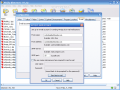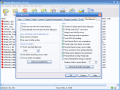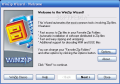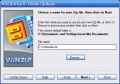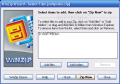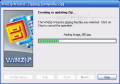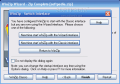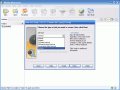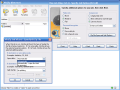WinZip needs absolutely no presentation. Everybody knows it is among the most used archivers in the world. It is actually a sort of Windows or Total Commander of archiving tools. The developer has already made available a new version of the software. WinZip 11.0 Beta is available for testing and evaluation.
The developer is still WinZip Computing and the price for the standard version is $29.95, and the Pro edition is $49.95. But - no matter what version you have bought - the upgrade for the 11.0 Beta version is free.
OK, what is new in this new version? There are no radical changes and the looks are preserved, defining a professional, reliable software. But, as you know, it is the little things that make the difference, and the details have been polished and subjected to your testing, until the developer decides to release the stable version.
The producer of the software has worked a little to the compression enhancements and now WinZip will automatically select the best compression. Remember that in version 10.0 they introduced the PPMd and bzip2 compression methods. Sometimes, it was difficult to decide what method worked better for your files, so the developer thought of making the software to automatically select the best method, depending on the files you need to shrink.
Audio quality fans (me included) will be glad to hear that now you can zip your WAV files without compromising the file integrity or the sound quality. And now you can extract from .bz2 and .rar archives without the need of a separate application.
One of the new features in version 10.0 was the ?WinZip Job Wizard? or, as I like to call it, ?the what, the where, the when and the how? option. This feature is very much amended and it is able to program the wizard to email reports and automatically archive the files. The FTP browsing option is also a new addition to the Job Wizard and you can browse to the folder you need. The Passive FTP support will no longer make the FTP server ping your firewall and it will be instructed until you make the first step and initiate contact.
With the Basic Image Navigation support added to the new WinZip you will be able to browse the image folders and view the thumbnails within the software and extracting the files for viewing them become futile. You will work better and faster with your pictures. The Pro version is also equipped with an internal image viewer.
The Send To function makes available sending to a FTP server or burning the archives directly to a CD or DVD. NTFS time stamps have substituted the DOS time, so the clarity outside your local time zone will be increased significantly.
The new feature I liked best in this new version is the fact that you can define alternative extensions. This little improvement is useful especially when your administrator has a blanket policy to block the .zip extensions. All you have to do is define the new extension and associate it with WinZip. The application will open them just as a regular .zip file.
As you are already used to, you can work with the software the easy or the easier way (there is not such thing as ?the hard way? when it comes to WinZip). I mean you can create archives by using the wizard or by opening multiple windows for defining the path of the archive saving location, adding the files or choosing the compression method.
The File menu, as usual, includes sheltering options related to creating or extracting your archives. Due to the new burning option introduced with version 11.0 you will also notice that the action corresponding to Shift+Z shortcut is New Zip File to CD or DVD. A little further in the menu, the user will find the possibility of managing the archive and s/he can move, copy, rename or delete it.
You have to understand the difference between New Zip File to CD or DVD and Send To CD or DVD options. The first one is to create and burn the archive, while the second one is for burning already created archives to CD or DVD. In the Properties section you will have the details about the zipped file (path, name, file size, number of files inside the archive, compression ratio, date and time) displayed.
The Actions menu brings options like adding new files to the already created archive, deleting them, extracting the files and even viewing them. If you have associated the file format with an external application, double clicking on the file will open it with that software.
In the lower part of the menu there are some pretty interesting options. WinZip regular users will have no surprise when they see that you can make executables from your compressed files or use the Uuencode method. The software will also detect the Xxencoded, BinHex or MIME files (base64, plain/text and quoted-printable) and will decode the files.
Splitting, Encrypting and Testing the archive are already old features. But I feel like the CheckOut option should be explained a little. It makes it easy to examine and run the files in an archive. It will create a temporary folder where the files in the archive are extracted and a Windows Explorer window containing the decompressed files will open. Now you can execute the files in the archive with the associated programs.
Jobs section is pretty new and many of us do not really know what it is good for. The WinZip jobs automate the process of creating and updating the Zip files. The feature is good when it comes to creating repetitive zipping tasks. You will not be alone in creating the jobs as the software makes available a wizard that will ease your work of creating your own jobs.
The Job Wizard will help you specify the files and folders you want to zip and the compression method, if you want to encrypt the files when they are zipped, schedule the job to run automatically, whether the archive created by the job should be emailed to a certain address or sent to a particular FTP server etc.
There are six jobs available and the first one is called Normal. Its main purpose is to zip all the files you select no matter what their attributes are. An Update job will update a .zip file by replacing the already archived copies with their newer versions. Full Data Backup is similar to Normal job, only the former will also reset the attributes of the compressed files. Differential Data Backup will archive the files only if their attributes are already reset and it will not change them, opposed to Incremental Data Backup which zips only the files with attributes set and will reset the archive attributes.
The last job in the menu is Custom. You can set it to replace the existing .zip file, reset the archive attribute after compressing or set it to compress the files with set archive attribute or those newer than the files in the archive.
The next window of the wizard will let you choose the compression method (Legacy (Zip 2.0), Best method for each type (PPMd or bzip2) or you can choose it by yourself), the encryption method and the password.
Step four of the wizard makes available the option of naming the .zip file, appending various info to the file name (date, time or day of the week) and defining the saving folder. In Step five, the user gets to see all the settings for the job and - if there is something wrong - you can go back and make the necessary changes.
The Options menu of the software contains the settings for the application. There are eight tabs waiting for you to configure. View tab lets you set which columns to be displayed in the main application window (type, modified, size, ratio, packed, CRC, attributes and path). In the General section, the user can set the software to allow all upper case file names, full row select or watermark.
Toolbar can also be configured to display the buttons the old Explorer-style, use the large toolbar buttons or show tooltips and button text. Folders tab allows you to define the start-up, extract, add, working folder, CheckOut base folder and the temporary folder.
The System tab lets you associate the archive types with WinZip and the Associated Image Viewer. In Explorer Enhancements you can set the options that you want available in the Windows Explorer context menu.
Some of the non .zip file formats require external programs. In program Locations you can define the paths for the ARJ, LHA and ARC formats. In E-mail you get to add the email addresses you use for sending the archives over the Internet.
The last tab is Miscellaneous and here you set the startup time of the software, the updates scheduling and a series of other settings like beeping after a long job is done, using the Recycle Bin for move operations, promting before running WinZip jobs, etc.
The Good
The software brings new features worthy of your attention. The burning option is a real time saver and the FTP server browsing for location makes users' work much easier.
The Bad
Folder archiving is impossible inside the software without using the wizard. For this job you have two options: you can either do it from the WinZip shell or use the wizard which lets you choose what to add to the archive: files or entire folders.
The Truth
I liked the way the new version moved. It is not quite what I expected, but it does its job very well and pretty fast. Try the new WinZip 11.0 Beta Test and see for yourselves what's it going to be like.
Here are some snapshots of the application in action:
 14 DAY TRIAL //
14 DAY TRIAL //