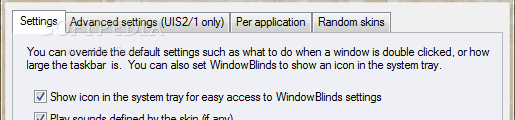Desktop customization utilities continue to play an important role in users' hearts, whether the objective is to beautify the operating system or to better organize the working environment.
WindowBlinds is such a program that lets users add that special touch to the desktop, windows and tools by applying personalized themes with various styles, colors, textures and backgrounds. Geared toward all user levels, this program combines powerful features in an attractive UI.
The trial edition runs for 30 days and does not impose any restrictions. When the expiration date is overdue, the tool can be purchased for just $9.99 / €7.29.
Alongside WindowBlinds, the installer offers to set up a third-party tool from the same developer, which is not necessarily required for the main app to work properly. Installation is carried out pretty quickly, and system reboot may be necessary. Furthermore, an email address for sending a verification link must be entered at startup.
NOTE: For this review, WindowBlinds was tested on Windows 8.1. For example, the program has different and more themes available for Windows 7.
The interface is clean and sophisticated, perfectly blending in with the Windows 8 look. It has been completely redesigned since our previous review. Themes are listed on the left side of the panel, while their customization is made on the right. There are 10 built-in themes, and more can be downloaded online. A search function that provides real-time results is available for them.
Each one has a unique style, color, texture and background – the four main elements that put together a theme. A style is usually backed by multiple substyles, while new ones can be created by saving presets made from preferred colors and textures. As far as coloring is concerned, it is possible to select any value from the color spectrum, adjust its brightness and contrast levels, point out a range of colors to apply it to, as well as set the primary skin color. “Smart recoloring” is a feature that applies the color only to the main one from the skin, instead of everything. Skin colors can be modified for each element in the style, such as active or inactive border, button light, menu bar and text, scroll bar, and window frame. If users change their mind, they can restore colors to default. Of course, it is also possible to create new substyles from scratch with custom-made settings. Textures are applicable to frames, the taskbar and the Start menu. Alternatively, they can be disabled. There are 47 textures integrated into WindowBlinds which can be applied to the color, or both color and gray parts of the skin. Existing textures can be deleted or edited in terms of images used for the window frame, task bar and Start menu, while new effects can be created from scratch. Apart from applying preset pictures, it is possible to load new ones from files with the PNG, JPG, BMP or TGA format. The background section handles the desktop wallpaper and Windows Explorer. When it comes to the wallpaper, it is possible to include multiple directories to scan for images, select the wallpaper mode between stretch, tile, center and smart, or apply random wallpaper settings. Meanwhile, the Explorer background is customizable in terms of texture (with fade effect enabled or not) and transparency levels (active and inactive window). New texture effects can be created here too. In matter of program preferences, it is possible to create an icon in the system tray area for easy access, play sounds defined by the skin (if any), always use the original Start button instead of the one included in the themes, as well as minimize the WindowBlinds frame to the system tray instead of taskbar. Automatic update checkups are performed once a week (can be disabled). In case of UIS2/1 (User interface Specification Level) skins, users may tweak speed for mouseover and pulse animations, allow skins to use third-party plugins, set the default state of toolbar buttons to flat, as well as force the Start button to be positioned in the middle of all skins. Themes may be changed in random order every time the user logs in or applies a skin, while third-party programs can have a different look by adding them to a list.The Good
Skins can be easily applied to the desktop, windows and programs with personalized backgrounds, colors and textures. New themes can be designed using a third-party app called SkinStudio (free), while numerous free ones can be downloaded from WinCustomize.com.
The Bad
Applying new skins takes a while. On top of that, the program does not seem to accurately restore theme settings to default when exiting, in both Windows 7 and 8.1 (a system restart is often required to fix this issue).
Although the settings are intuitive enough to understand, help documentation would go a long way, particularly for advanced options.
The Truth
Meanwhile, Object Desktop is a suite that combines WindowBlinds and other apps from the same developer dedicated to Windows customization, such as Start8 (Start menu in Windows 8), Fences (desktop organization by grouping icons), Tiles (viewing and managing running apps) and IconPackager (change Windows icons).
 14 DAY TRIAL //
14 DAY TRIAL //