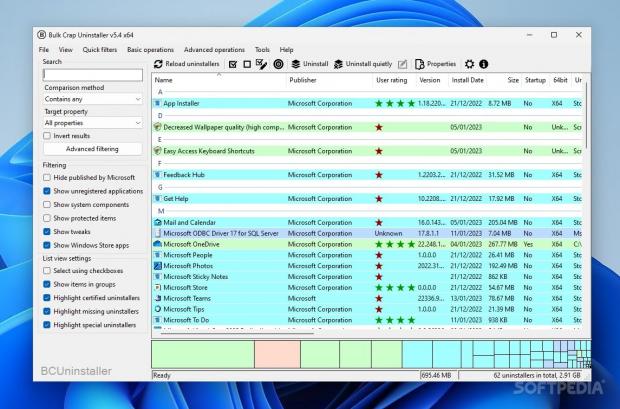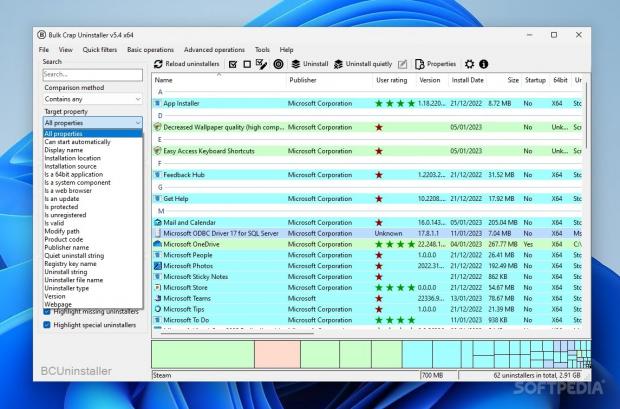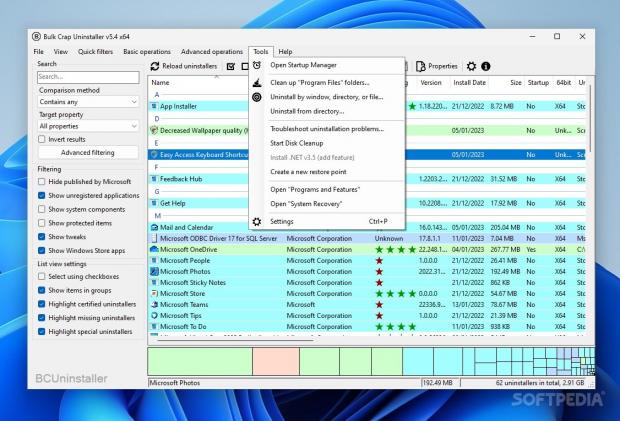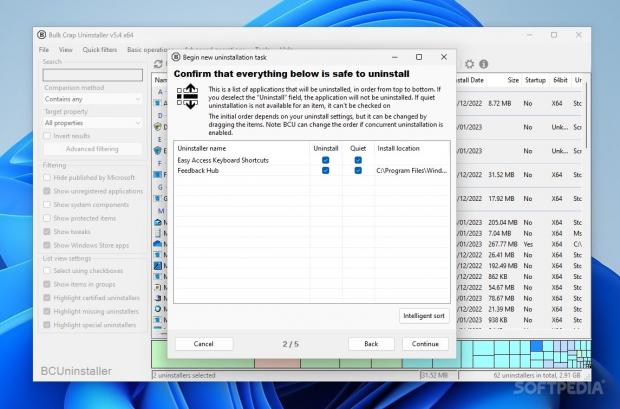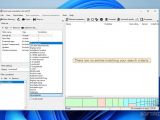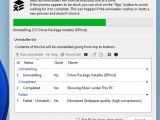It may not be often that you need to uninstall programs from your computer, but if you find yourself doing so often, then a dedicated uninstallation utility like Bulk Crap Uninstaller can automate most of the work, as well as ensure that any software you wish to delete from your computer is properly disposed of.
Having several programs to uninstall might not even be a problem for you, depending on your workflows. Most users just install the programs that are relevant to them right after a fresh Windows install, and that's that. Any additional programs to install, besides the ones essential to you, are few and far between, so seeking to uninstall them in batches becomes even less of a need.
That's all merely hypothetical, however, as each user has their own way of managing these things. You might not even be aware of the programs sitting in your storage unused, that you don't have a use case for. That's where such a tool can get its proverbial hands dirty, and uninstall whatever there is for you. Nevertheless, this is a tool that's nice to have on your system, because you never know when you'll need it.
Capable of uninstalling in batches
If you are looking for an uninstaller utility, then the offering put forth by Bulk Crap Uninstaller is hard to pass up. It's an open-source, free-of-charge utility that can handle batch uninstallations with ease, and delete any irrelevant software from your computer for good.
This description already makes such a piece of software one worth setting your sights onto, and for good reason. It's not just the open-source and free-to-use terms that make one utter such a statement, though, as the interface and the general functionality provided here contribute in equal part to deliver a program specifically designed to uninstall other programs.
This design is reflected through the functional interface, which manages to display all the programs currently sitting on your drives in a simple and concise manner. To take this further, the software installed on your computer can be filtered and sorted in various ways, which is a feature that enables the end user to more comfortably tackle the programs they have no use for.
Robust filtering system
Filtering options include hiding any Microsoft-related programs, showing or hiding unregistered software, revealing system components, as well as displaying apps installed from the Windows Store. More advanced filtering options are available for those who want to be even more specific. Filter your software based on conditions and properties, and choose what types of apps to include and exclude from your criteria.
To come to the user's aid, the software also offers a user ratings feature. What this does is it allows one to rate certain apps based on their quality, from 1 to 5 stars. This can help one get an idea of the lesser apps, at least in the community's view, on their system. The ratings are completely arbitrary, and may or may not be available for the apps you're looking for. Nevertheless, you can choose to disable this feature if it isn't up your alley.
Visual aids for a more convenient process
You'll probably have noticed by now that certain uninstallers are highlighted with a certain color. Some have a green highlight, others blue, and so on.
This is a way for the program to provide data regarding the certification of a given installer: those with a certificate from a relevant authority have a green highlight, while those with unverified ones have to make do with a navy, blueish tint. If unregistered, or missing an uninstaller, the app will be displayed with a red or gray highlight.
Another visual aid that may be helpful to some comes in the form of the blocks at the bottom of the interface. These blocks serve to represent the space taken up by some of the apps installed on your machine: those with a bigger footprint, which should be prioritized, should you wish to free some space and dispose of redundant software, will occupy more space in that area.
Automatic work
Some settings can be configured right before a bulk uninstall process. These involve preventing system shutdowns or restarts when prompted by an uninstaller, creating a restore point, monitoring uninstallers for popups and other similar elements, and so forth. You're also free to set as many concurrent uninstalls as you wish: you never know what's going to happen, so it's best you stick with a conservative number.
Uninstalling the software on your computer is the easy part. Select the programs with which you wish to part ways, and make use of the program's uninstalling functions, of which there are two. You can go for the basic one, which works as you would expect, or opt for a "quiet" uninstallation, which is quite the apt name for a function like such. In short, the programs that can be "quietly" uninstalled will not bother you with pop-ups, require you to consent to the removal, and so on.
Not all programs jibe with this quiet uninstallation, however. When available, it's always the option to go for, as it basically automatizes the removal of those pieces of software. The program will inform the user in the event of a failed process, or if a program refuses to cooperate. Those uninstallers will have to be run again manually.
Removes for good
After all is over and done with, it's time to do some registry cleaning. Luckily, BCUninstaller is an assiduous one, as it will automatically look for any registry entries that match the programs you have just uninstalled. Some registry keys will be marked automatically when the program is confident of their identity. Others, you'll have to select manually by looking through the entries marked as "bad confidence" by the program. The ones that are automatically identified are spot-on, so there's little need for the user to manually vet them, which minimizes the need to go through the "bad confidence" items.
The software is also capable of cleaning up your Program Files folders. As it is the default destination of installed software, having a function dedicated to sprucing up those directories can make everything look that much tidier.
The Good
There are numerous ways to filter and sort uninstallers, so that users can focus on what's most important in their use cases. This makes for a more efficient process overall, as you can handily keep the "good" uninstallers away from view.
Though it may stumble every now and then, the Quiet Uninstall feature works well most of the time. Thanks to it, the program significantly reduces the time and hassle it takes to remove any number of programs from your machine.
 14 DAY TRIAL //
14 DAY TRIAL //