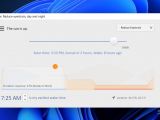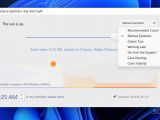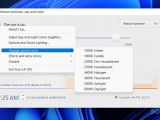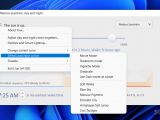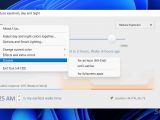Be it mobiles, tablets, laptops, monitors or TVs, nowadays we are hooked on our screens. While entertaining, they come with a hidden setback that affects us more than you think, blue light. Unfortunately, too much blue light exposure, particularly at night, will in time lead to various sleep issues, some more serious than others. Furthermore, constantly starting at screens is also known to lead to eyestrain and headaches.
Luckily, most modern electronics come with some sort of protection against blue light, some even built-in, such as ‘Night Mode’ in Android devices or the ‘Night Shift’ feature in Apple gadgets. However, if the appliances you are currently using do not come with this feature, perhaps you should consider using an add-on or a third-party tool to protect your health.
If you are on your laptop or computer for numerous hours per day, then f.lux might be a program worth checking out. The tiny app is designed to help negate the effects of prolonged exposure to blue light conveniently. Moreover, you can just set it once and forget about it, as it will adjust the color temperature on the desktop screen automatically.
You may be wondering whether Windows’ ‘Night Light’ option would be sufficient to protect again eyestrain and blue light. The answer is yet, it is good, but it leaves much to be desired when it comes to customization and scheduling. Not only does f.lux allow you to fine-tune your display to suit your specific needs, but it also lets you schedule specific intervals for the display to transition based on your preferences.
Comes with a standard GUI that shows the sunrise and sunset timers for your location
The program comes with a clean and easy to navigate interface that shows you the sunrise and sunset in your location accurately. Available in a minimalistic layout, the GUI is easy to navigate and enables you to view current time, coordinates or brightness levels so that you can make changes suitably.
Before you can get started, you need to set your location by either specifying the name of the city, geographic coordinates or entering the zip code. The location plays an important role here, as it enables the program to calculate the times for the sunrise and sunset and adjust the color temperature accordingly. Take note that the location is not going to be precise to the letter, and it is rounded to 0.1 degree, the explanation being that the developer wanted to protect users’ privacy.
Packs a ton of tools for adjusting the screen to a suitable color temperature
There are plenty of options when it comes to adjusting the color temperature to one that works comfortably for you. Depending on the general settings, on first use the screen could look slightly odd, such as pink or orange, as some users reported. You can overcome this easy by going through the available colors until you find something that you enjoy.
You could get started by checking out the modes first, as they are suggestive for the type of changes you will see on the screen. For example, if you choose the ‘Working Late’ mode, the screen will be brighter, whereas if you select ‘Reduce Eyestrain’ the color temperature will be warmer.
Besides the modes, you can also access the settings – via right-click – and experiment with the effects and extra colors available. The temperature sliders can also be modified by altering the daylight settings, options ranging from 1200K: Ember to 6500K: Daylight.
Comes with tools that let you adjust Philips Hue Lights
If you happen to be the proud owner of Philips Hue Lights, then you will also be able to adjust them via f.lux. As indicated in the Settings, you can pair and manage the Philips lights if the Hue system is detected. To configure them, you first need to have the dedicated mobile app for Philips Hue and set it up. Next, check the ‘Control Philips Hue lights’ box and follow the rest of the instructions included there.
You can also access the link in the Settings to learn more about the smart lights that work with this program. Unfortunately, it only seems to work smoothly with the ‘Philips Hue White and Color Ambiance starter kit’ and there is no information on whether other smart lights are supported.
You can keep it on just for specific tasks
Although good for your eyes, it may not be ideal to keep the application on while performing some tasks that are color-sensitive. Luckily, the application enables you to disable it based on what you are doing or temporarily, as you can easily restrict it for one hour, until sunrise, for full screen applications or for a particular program that is opened.
For example, if you are doing photo editing or post-processing, it may interfere with how the colors are shown on your screen. To avoid issues due to color accuracy, you can disable it for the media editing program you are using.
The Good
Used regularly, and especially if you spend a lot of time in front of a screen, it will reduce eyestrain and help you sleep better. In the long term, this can lead to better mood and cognitive functions. f.lux may seem like a strange concept at first, but once you get the hang of it, it will be unimaginable to go without it.
The Bad
The Truth
f.lux is just one step to better sleep, fewer headaches and reduced dry eye symptoms. While drastically reducing screen time is ideal, it is not always possible. Taking regular breaks, using blue light glasses, reducing the brightness of the screen, or improving your posture along with using the app to manage the color temperature could all make a difference in the long run.
 14 DAY TRIAL //
14 DAY TRIAL //