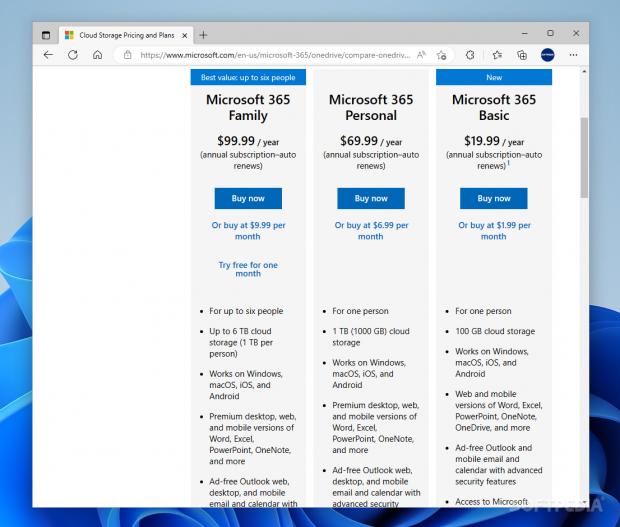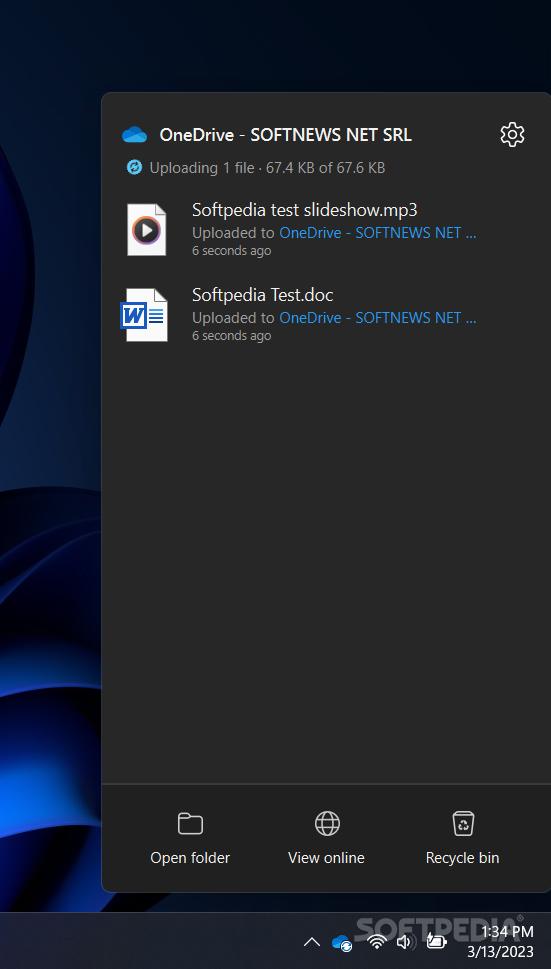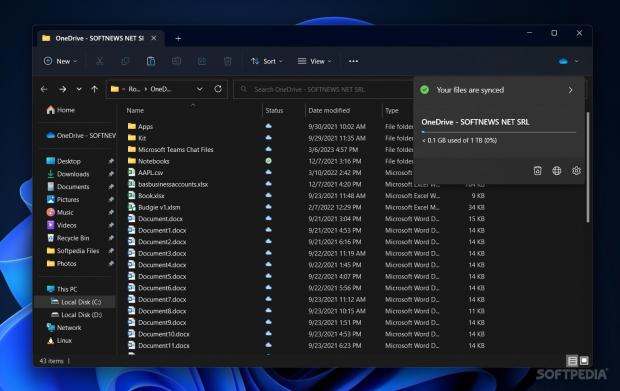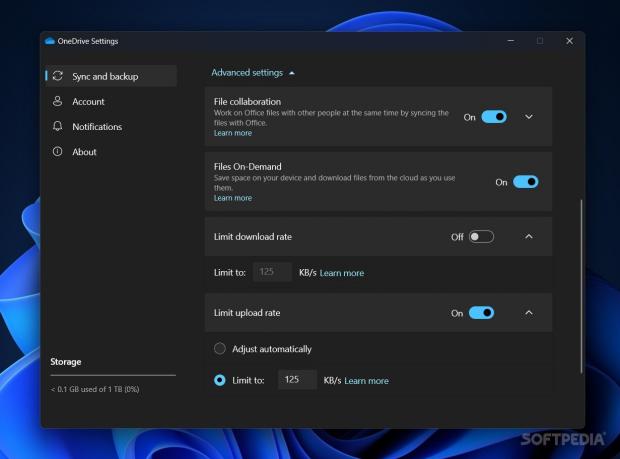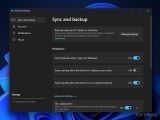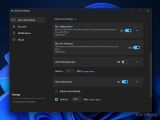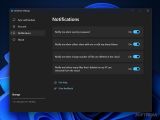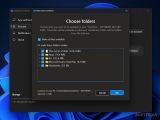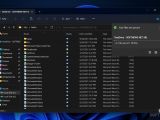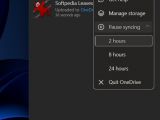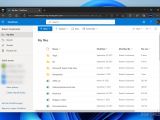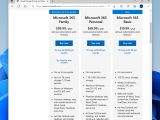OneDrive is a cloud storage solution offered by Microsoft that is perhaps all too familiar to most of us, for better or for worse. Though the company is seemingly more than willing to offer it as the default solution to all who use Windows, what of the actual value proposition?
In a market that is continuously moving towards cloud storage, there's no shortage of solutions to choose from. Known mainly for convenience, cloud storage is a modern take on storing data, greatly facilitating the process of accessing it from virtually anywhere. Have a stable internet connection, as well as your credentials, at the ready, and you should be able to access your cloud-backed files anytime, anywhere, from mostly any device.
The Free and Paid offerings
To lure users in, companies offer Free plans that should mostly give one an idea as to how everything operates. Considering the rapidly increasing storage requirements of today, however, saying that you don't have much wiggle room with the Free plans is putting it mildly. That data has to be stored in a data center somewhere, and with rising electricity costs, as well as increasing inflation rates across the globe, upkeep comes at a cost — this time, it's about being less generous with the Free plans.
All things considered, Microsoft is a bit on the lower end with its Free offering. You only get 5GB, whereas Google is eager to offer you 15. MEGA is also noteworthy, as they provide you with 20GB right out the gate. The approaches couldn't be more different if you're looking at the starter Paid plans: you get 100GB for $2/month with Google, and 2TB for about $10/month with MEGA.
Microsoft makes use of its 365 architecture to offer you an interesting deal. For $1.99/month, you go up to 100GB of OneDrive storage, and also get to use the web and mobile versions of Word, Excel, PowerPoint, and OneNote, which are all established tools in the industry. If you're after more storage, you're looking at $6.99/month for 1TB, but it's also worth mentioning that you get to use the desktop versions of the aforementioned 365 apps. This strikes a good middle ground for many users.
If that isn't quite the middle ground you're looking for, Google will be happy to sell you 2TB for $10, and a similar offer is available for Dropbox users. If 1TB is enough for you, then the $6.99 you pay Microsoft should be more than good enough, especially as you also get to use the 365 suite.
It's all quite well-integrated, honestly
As stated earlier, the way Microsoft goes about integrating OneDrive into Windows is a bit of a controversial topic. Users who don't care for what it has to offer are rightfully discontent with the company's aggressive promotions, but what if you're actually interested in OneDrive?
If so, you can benefit from a cloud service that is already integrated with your Windows installation. Windows is made by Microsoft, and so is OneDrive, and the immediate integration between these two is enough to get prospective users into the company's cloud storage solution.
As far as the desktop app is concerned, it's one that is quite minimal in design. Mainly residing in your System Tray, OneDrive aims to be as inconspicuous as it can — unless you're synchronizing files, which will take some system resources and bandwidth.
Working with the cloud
The program will inform you when something is synchronizing, and you even get a separate OneDrive folder into your File Explorer. Dropping any new files into this folder will automatically upload them to the cloud. From within the OneDrive folder, users also get access to a few additional context menu options. Right-click an item, and you'll be able to copy a link to its online page, manage its sharing options, and look through the version history.
The web interface is par for the course for cloud storage. Users have the ability to check their cloud-backed files from any device and browser. If you've got something you wish to upload or download, you can confidently do so through the web app.
Additionally, some information is provided by way of the status icons. Some items from the OneDrive folder will only be available when you're online, but you can choose to mark some files and folders to be always available.
Some settings to take note of
There aren't many settings and configurations to dive into, but there are some options worth mentioning. If you're on a metered network, or are looking to conserve some battery, it's worth mentioning that pausing the synchronization is possible.
Under Advanced Settings, users can choose to limit their download and upload rate. If you're looking to save some bandwidth you'd rather use somewhere else, it's worth setting a limit you're comfortable with.
The 365 integration allows for collaborative work to feel more seamless, and by default, File Collaboration is turned on, but if you're not collaborating with anyone currently, or don't want anyone to tamper with your work, you can turn that off anytime.
Files On-Demand is another option of note. This can save some storage space on your machine, as it will unload your OneDrive directory, and download the relevant files as you use them. As a rough example, this is much like iCloud's way of saving some space on your iPhone device.
The Good
The software is well integrated with Windows, and the fact that Microsoft is so eager to have you adopt OneDrive is very telling. Synchronizing files is quite seamless, and being able to use the Files On-Demand option can help you save a bit of storage.
The Bad
In addition, if all you're after is the value of a Free plan, OneDrive is really nothing to write home about. 5GB is a trifling amount, so if you're after more free storage, it's best to look at Google and MEGA's slightly more generous offerings.
 14 DAY TRIAL //
14 DAY TRIAL //