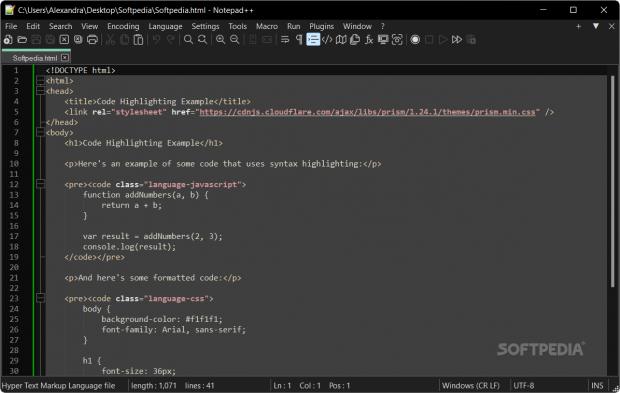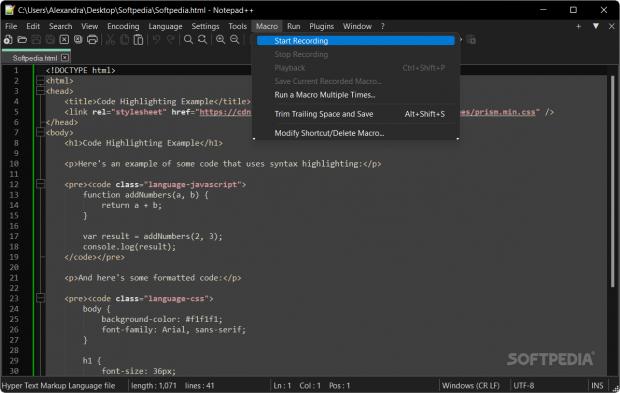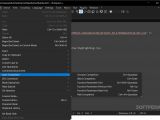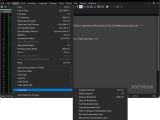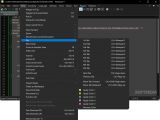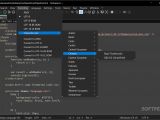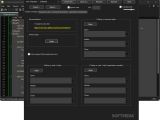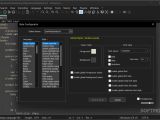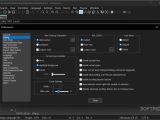Notepad, an embedded tool as old as Windows itself, is your go-to guy when it comes to performing basic tasks, such as taking notes or writing scripts. Then again, if you plan on using it regularly for more complicated jobs, it immediately starts to show its limitations.
It has restricted file support, so you will not be able to even view most of your documents. Moreover, it has limited features and no real customization, making it a pain to work with on complex files. If you enjoy the speed and performance of Notepad, but would like a bit more from it, especially when it comes to advanced tasks, then Notepad++ might be an option to explore.
Without denying that the two share some features, Notepad++ is clearly an upgraded version of Notepad specifically tailored to more advanced tasks, such as code reviewing and editing. While it is often included it in the source editor list, the program can also be described as a word processor and, hence, conveniently used by anyone to create general purpose text-based documents.
User-friendly and customizable interface
The interface has not changed much over the years, and that is a good and a bad thing at the same time. On one hand, you get to work with a user-friendly and familiar interface that has some room for customization. On the other hand, an old-school interface might make the app seem outdated.
Nothing can be further from the truth, as Notepad++ allows you to personalize your workspace. A noteworthy option is that you can customize the color scheme to each programming language, thus making them more distinguishable when switching between tabs, for example. Similar to other source code editors, Notepad++ allows you to customize your work environment by splitting the screen into multiple panes, using hotkeys, and adding plugins.
Syntax highlighting and user-defined syntax highlighting
Notepad++ boasts an impressive array of pre-installed syntax highlighting options that cater to a vast range of programming languages, from HTML, CSS, JavaScript, and beyond. You can define color codes to highlight elements of your code so that it is easier to preview, understand and identify errors or inconsistencies.
User Defined Language (UDL) is a great feature the program has to offer, especially since you get to label your own language syntax and assign colors to specific elements and keywords. If you are attempting UDL from scratch, it might take some time and effort. To make things a little easier, the UDL options allow import and export, so you can conveniently include the gross data and work from there.
Auto-completion, auto-indentation, and code folding
The app packs options to help reduce the time it takes to write and edit code, as well as make it easier to read and navigate. Auto-completion, for example, helps reduce the time it takes to type out long code structures by automatically suggesting possible code completions.
Auto-indentation is another way to save energy when writing code, as it automatically indents new lines to match the existing structure. Notepad++ includes several options for auto-indentation, including tab size, tab type, and smart indentation.
Code folding is a feature that lets you collapse and expand sections of code, making it easier to navigate and read through complex scripts. The app includes both manual and automatic options, allowing you to fold code based on comments, code blocks, or custom sections.
Macro recording and playback
Notepad++ has a handy macro recording and playback feature that can save you time. To start, you record a sequence of actions you would like to automate, which can range from formatting code to search and replace operations across several files.
Once you are done, you can save the macro and assign it a name and shortcut key. As you probably guessed, to play the macro, press the assigned key or select it from the dedicated Macro menu, and the sequence will be executed automatically.
There is no limit to the number of macros you can create or their purpose. Simply put, based on your needs, you can make macros to remove unnecessary whitespace, search and replace or formatting code, just to name a few examples. Moreover, they can be edited or deleted based on the tasks’ specifics.
Multi-Language Support
With support for over 80 programming languages, Notepad++ is a good choice for developers who work with different languages regularly. This can translate into you not having to switch between applications when working on a project that entails opening files in various languages.
Furthermore, the app is compatible with non-ASCII characters, and supports numerous character encodings, UTF-8, and various flavors of Unicode. Overall, this makes it easier to work with non-ASCII languages, such as Korean or Japanese, for instance.
If none of the options fit your requirements, then you can consider using the UDL system to create custom language definitions and characters. Not only does UDL enable you to fine-tune rules for less-known languages, but you can also define extra rules for formatting comments, numbers, and text.
The Good
Moreover, it has extensive support for numerous languages and has room to fine-tune the less-known ones. If needed, you can create a completely new language from scratch with your own rules and syntax using the UDL system.
The Bad
Other users have reported that the app is not a full-fledged integrated development environment (IDE), and it does not offer features such as built-in Git integration, for instance. Regarding the latter, you can still use Git for version control, but you will have to set it up yourself.
 14 DAY TRIAL //
14 DAY TRIAL //