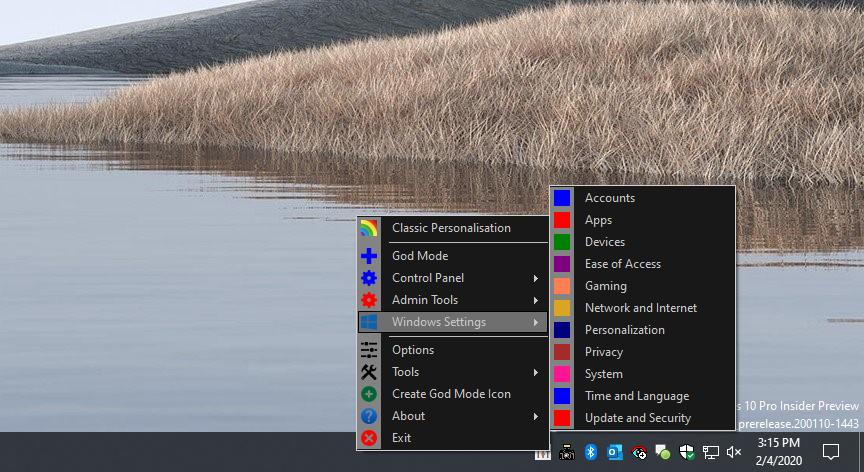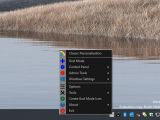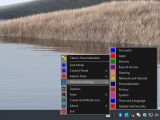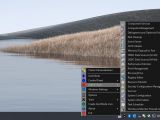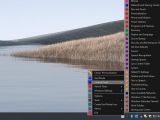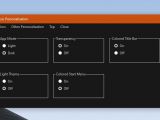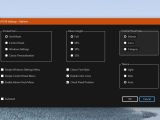Windows 10 currently comes with both a Settings app and the classic Control Panel, which for some isn’t necessarily very convenient, especially if they upgrade from Windows 7.
While Microsoft’s long-term plan is giving up on Control Panel and moving everything to Settings, some users might find it rather confusing, as they can’t find all configuration options in one place, as it was the case on Windows 7.
Win10 All Settings is a little application that helps you with that, while also providing quick access to a bunch of other settings that you can’t otherwise find in a straightforward manner in Windows 10.
The interface of Win10 All Settings is as simple as it could be, as it uses a menu-based UI that you can access from the system try icon.
If you click its icon, you’re provided with All Tasks view in File Explorer, which includes everything from administrative tools and date and time options to File Explorer and fonts settings. On the other hand, a right-click on the same icon opens the actual UI of the app, which displays all these options in categories that are much easier to browse.
The same settings are provided, but what makes a big difference is the way they’re organized. And because both Windows 10 Settings and Control Panels are grouped, it doesn’t really matter where they’re located because you can just launch them from Win10 All Settings. This time, the available categories include Control Panel, Settings, and Admin.
A quick Windows personalization menu is also offered, letting you choose the theme used on the device, the app mode (light or dark), enable or disable transparency, and activate colored title bars and Start menus.
Using this app is something that anyone can do, and you don’t have to be a rocket scientist to tell which feature is which. At the same time, it comes with a rather straightforward approach, and the configuration screen only includes very basic options such as menu height, the Control Panel view, theme, and autostart.
Furthermore, Win10 All Settings can also create a God Mode icon on the desktop, which again provides you with access to all tasks on the device.
The best of all is that this little app works on all Windows 10 versions, including the upcoming version 2004, with no issue experienced during the testing.
THE BOTTOM LINE
Win10 All Settings isn’t the kind of application that includes an overwhelming amount of settings, but it’s actually using an approach that’s very likely to catch the attention of both beginners and power users.
The app groups all system options, be they from Settings or from Control Panel, under one roof, and it makes them super-easy to reach. The only thing that’s missing is probably a search box to find a specific option faster, but other than that, everything in Windows is there in the appropriate category.
Given that it stays in the system tray and uses a context menu-like UI, it’s obviously really easy to use, so it won’t take more than a couple of minutes to figure out how to master it.
Win10 All Settings works flawlessly even on the latest Windows 10 versions (20H1 or version 2004 due in the spring), and it doesn’t even require installation, so you can just copy the executable file to an USB drive and then launch it on a new computer.
Sure, there are small things to be further refined here and there, but for what it does, Win10 All Settings packs a pretty neat mix of straightforward looks and helpful features at one-click distance.
 14 DAY TRIAL //
14 DAY TRIAL //