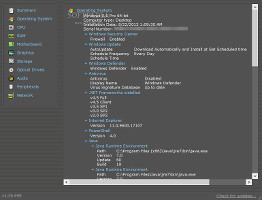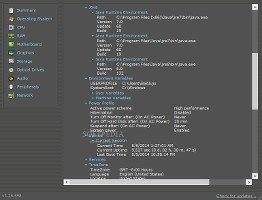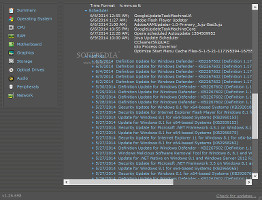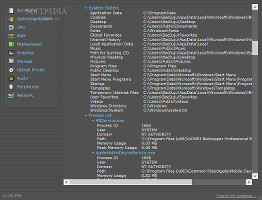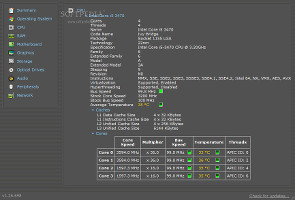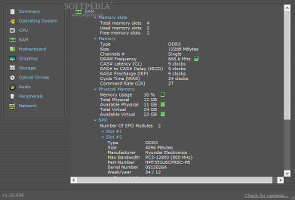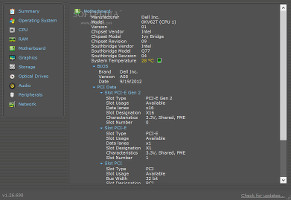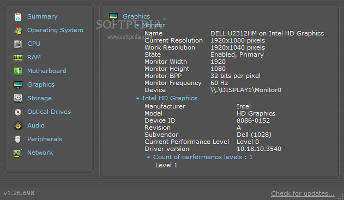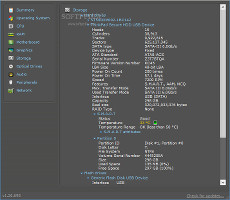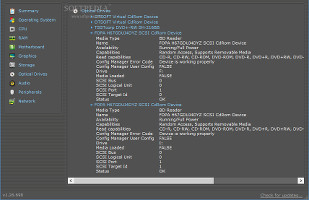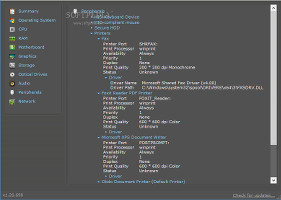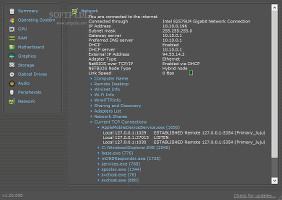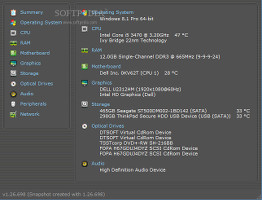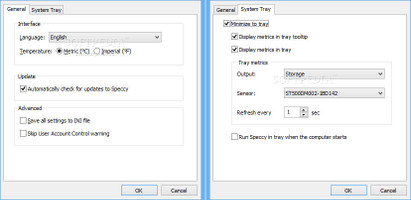Before tinkering with any computer settings, purchasing a new video game or even updating to a later OS, it is necessary to know exactly what you are dealing with, and whether the system is powerful enough to meet your requirements.
Although some may share a different opinion, a tool for viewing system information can be of service to anyone, whether they are casual or hardcore users. Some popular software applications that specialize in this area of expertise include the now discontinued Everest, the advanced AIDA64, along with the smaller but powerful CPU-Z and SpeedFan.
Developed by Piriform (maker of CCleaner, Recuva and Defraggler), Speccy is a free utility that analyzes the machine's hardware and software configuration to reveal detailed information. Before proceeding any further, users should know that, unlike some of the aforementioned names, Speccy does not have benchmarks.
There are two editions with identical features available: installer and portable. Most people resort to the second one knowing that it does not create new registry entries and files on the hard drive. However, our tests have shown that running Speecy's uninstaller leaves the hard drive clean as well. The advantage of the Speccy Portable is that it can be directly run from a removable storage unit on any computer.
As far as the interface is concerned, the tool adopts a neatly organized window with a dark theme and all hardware components broken down into multiple categories. It takes a little while for system info to load at startup, and the first panel presents the names of all identified devices, along with the temperature of the CPU, hard disks, and others. Clicking one of the icons for temperatures reveals a chart for tracking them.
Operating system info
It is possible to find out the name and edition of the installed OS, along with the computer type (e.g. tower, desktop), installation date and exact time, and serial number. It also tells whether User Account Control (UAC), Windows Defender, a firewall and an antivirus tool are enabled or disabled, along with the automatic update mode, schedule time and frequency of the Windows Update feature.
View operating system infoThose who typically install multiple software products on the computer that need third-party components may also consult Speccy to find out if the .NET Framework is installed of not and, if so, the exact existing versions. Users may also learn the version of Internet Explorer, PowerShell and Java, user and machine variables (e.g. number of processors, OS path, temporary files path), PC power profile (e.g. status for hibernation, screensaver, monitor and HDD power-off), as well as the current uptime and last boot time. View operating system infoAll running services, scheduled tasks and Windows hotfixes are listed in this area too, along with the ID number, user name, domain, full path, memory usage and peak memory usage for each active process. Time zone details include the currency and date/time format, while security options contain accounts, audit, DCOM, interactive logon and other details. Some System folders are also available such as cookies, fonts, Internet history, startup and Start menu. Last but not least, Speccy displays a device tree.CPU and RAM info
Apart from the machine name, the application shows the machine specs, total number of CPU cores and threads, code name, package, technology, family, mode, extended family and model, stepping, revision, instructions, virtualization and hyperthreading support and status, bus speed (including temperature), stock core and bus speed, average temperature, cache size for each level, as well as the speed, multiplier, buss speed, temperature and threads for each core.
View CPU and RAM infoAs for RAM, users may examine the total, free and used memory slots, memory type and size and other data if it exists (e.g. cycle time, command rate), in addition to the usage, total and available physical size, total and available virtual size of the physical memory. The number of SPD modules is displayed as well, together with the each one's type, size, manufacturer, maximum bandwidth, part and serial number, date and timing table.Motherboard and graphics info
When it comes to the motherboard, it is possible to inspect the manufacturer name and model, chipset and southbridge vendor, model and revision, BIOS brand, system temperature, version and date, as well as PCI data for each slot, namely slot type, usage, designation and number, data lanes and characteristics.
View motherboard and graphics infoAs for the monitors, Speccy shows their name, current and working resolution, status (e.g. primary), width and height, bits per pixel, frequency and device. Graphics card information includes the manufacturer, model, device ID, revision, subvendor, current performance level, driver version, temperature, GPU, DirectX and OpenGL support, count of performance levels, and so on.Storage and optical drive info
Aside from the fact that Speccy lists the device name for each mass storage device (including external hard disks and flash drives), it shows detailed information concerning the manufacturer, sectors, SATA type, serial number, total startups and duration, interface, maximum and used transfer mode. Other details focus on S.M.A.R.T. attributes, status, temperature and temperature range, as well as the ID, disk letter, file system, volume serial number, size, used and free space for each partition.
View storage and optical drive infoFor each optical drive it is possible to discover the media name, status and type (e.g. BD reader, DVD writer), availability, capabilities (e.g. random access, supports removable media), read support, media load status, along with SCSI bus, logical unit, port and target ID, in addition to the volume name and serial number.Audio, peripheral and network info
In case of audio, Speccy does not offer details apart from the names of the sound cards and playback devices, and default playback device. When it comes to the peripherals such as keyboard, mouse, portable device or printer (including virtual printers), it shows the device name and type, vendor, location, comment (if any), availability, priority, duplex and quality (for printers), in addition to the version and full path of each corresponding driver. The latter option particularly comes in handy when users are looking to update drivers.
View peripheral and network infoLastly, the network section reveals the current connection status and used adapter, IP address, subnet mask, gateway server, preferred DNS server, DCHP status and server, external IP address, adapter type, NETBIOS over TCP/IP and node type, and link speed. Users may also check out details regarding the computer name (e.g. membership, workgroup), remote desktop status, WinInet, WiFi, WinHTTPInfo, sharing and discovery (e.g. status of administrative shares) and network shares. All adapters and their details such as MAC address and DNS server, along with info for all current TCP connections (e.g. addresses and port numbers) are available as well.Program settings
It is possible to select anything from the main window (or all content) and copy it to the Clipboard, export content to a plain text document or XML file, as well as to print it. Another data saving mode implies taking a snapshot of the current Speccy details and saving it as a .speccy file. It basically captures an image with the current settings and allows users to view it in the application instead of external docs. What's more, these snapshots can be published online on Piriform's website with a unique URL that can be shared with friends.
Take snapshots and configure app settingsThe navigation menu holding all info categories can be hidden from the main frame. Users may resort to a search function to look for any title or values in the whole Speccy details. Moreover, it is possible to change the UI language and temperature measurement unit (metric or imperial), skip the UAC warning when running the app, as well as set Speccy to run at every system startup until further notice, minimize to the system tray area and display tooltips with the temperature for the motherboard, any CPU core, or any storage device..The Good
The tool updates information as soon as a new device is detected, so there's no need to refresh it manually (although such a button exists) or to restart the app. CPU and RAM consumption is minimal.
System information can be exported to file or published online by saving it as a snapshot. The app can minimize to the system tray area to become non-intrusive, while displaying temperature for PC devices.
Those who want to bypass the installer and run the app directly from a pen drive on any workstation may use its portable counterpart, Speccy Portable.
The Bad
The Truth
Most users who have worked at least once with Speccy would most likely agree on the fact that this small-sized system information utility is a great addition to any PC for keeping track of the hardware and software configuration, and we are not saying anything different.
 14 DAY TRIAL //
14 DAY TRIAL //