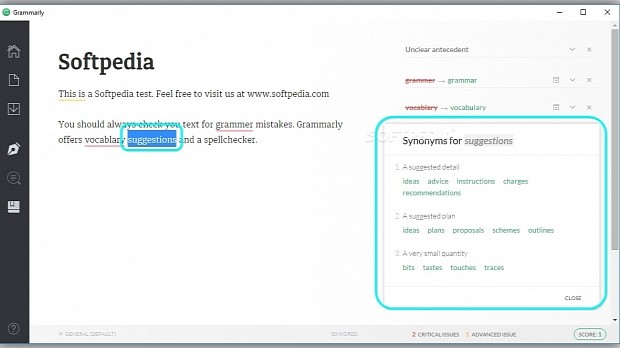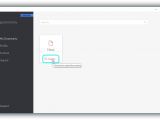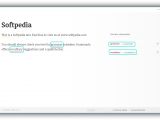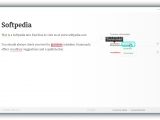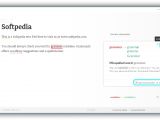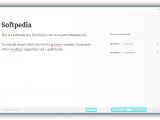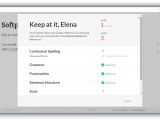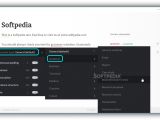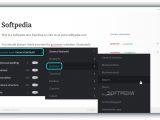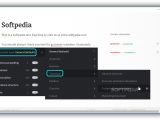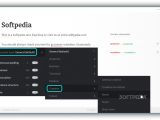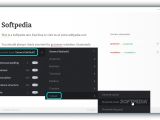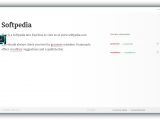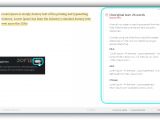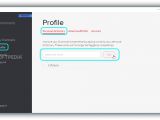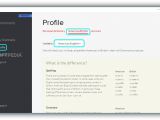Whether you want to create a resume, business report, essay, technical document or anything else of importance in English, you should use a comprehensive spellchecker that's capable of detecting common and less common writing mistakes that could make all the difference between an impressive and mediocre text document.
Most word processors have a built-in spellchecker that's only capable of identifying typos, and it's easy to overlook errors in sentence structure, filler words or phrases, as well as the Oxford comma and other punctuation issues, among others.
Enhanced spellchecker and proofreader
Grammarly is an online service designed to fix and improve your writing by auto-detecting various types of issues and offering suggestions that you can review and either apply or ignore. After using it for a while, you'll manage to write text naturally and without assistance to resolve your mistakes.
You can work with Grammarly directly from your web browser. It can also be installed as a Google Chrome extension to correct text as you write it in the web browser or a Microsoft Office extension to check your spelling in Word and Outlook. Mac users can check out Grammarly for Mac while those who are on Windows can keep reading to find out how it works.
Grammarly Desktop for Windows
After logging in with a Grammarly account, click New in the My Grammarly tab to open a blank page where you can type or paste text (Ctrl+V), as well as Type your title. Alternatively, click Import below the New button in the My Grammarly tab and use the popup file browser to find and open text files.
Documents are autosaved to the Grammarly cloud, so you can exit the desktop client and launch it later to view the same text. Autosaving is also performed when opening a new document (click the file icon in the toolbar and then New).
Types of errors
By default, the application checks for Contextual spelling (correctly spelled words in the wrong context, such as lose/loose or affect/effect), Grammar, Punctuation (such as missing or redundant commas), Sentence structure (misplaced words, wrong word order or incorrect sentence structure) and Style (helps reduce redundancy and wordiness). To turn off any of them, click the pen button in the toolbar and the slider button next to the error type.
Errors are underlined in the text as you type. On the right side of the window, you can view the error (red word or phrase with strikethrough effect) and the correct word or phrase (green). Click the green item to immediately replace it in your text.
Personal dictionary, synonyms, types of documents
Click the downward arrow next to a spelled word to Expand card and find out Grammarly's explications as well as examples. You can also Add to dictionary or Ignore the error. If you double-click a word to highlight it, the program shows Synonyms.
In the status bar, you can view the total Words and click here to view total Characters, Speaking time or Reading time. The app displays the number of Advanced and Critical issues too, along with a Score. If you have a Grammarly Premium account, click Score to view a summary of the error types.
The Document type is initially set to default. In Premium mode, depending on the type of paper you're writing, you can click the pen button and set it to Academic (General academic, Essay, Report, Case study, Book/literature review, Research proposal, Research results, Dissertation, Admission letter), Business (General business, Business letter, Business email, Report, Memo, Proposal, Article/blog post, Ad/website copy), Technical (General technical, End-user assistance document, Technical Documentation, Marketing document), Medical (General medical, Regulatory writing, Educational writing), Creative (General creative, Creative non-fiction, Novel, Script, Short story) or Casual (General casual, Personal email, Personal blog post).
Professional proofreader, plagiarism checker, American/British English
Another Grammarly Premium feature gives you the possibility of sending the document to a professional for proofreading (click the wand button and click Send to proofreader).
If you have to write original content to publish it online, open the Plagiarism menu and click the slider button to activate this feature. Grammarly will automatically compare your text to others found online to spot any duplicate phrases.
Once the document is ready, you can keep it stored in the Grammarly cloud as well as save it to file (.txt format). To do this, click the third button in the toolbar and click Export.
Return to the main menu and go to Profile. You can view all custom words you've added to the Personal dictionary, enter Add a new word by typing it in the empty box and clicking Add, as well as go to the American/British menu and set the language to American English or British English by selecting one of these two options from the menu next to I write in. This instructs Grammarly to identify typos in either American or British English; some examples of differences are shown on this page.
To get a visual rundown of the desktop client, play our video below. You can also download the desktop version of Grammarly.
Grammarly for Windows Explained: Usage, Video and Download
Grammarly is an online service that proofreads your text and offers suggestions to improve your writing. It can also check for original content. Play our video to see how the desktop version for Windows works. Check out our article for more info: http://www.softpedia.com/blog/grammarly-explained-usage-video-and-download-504725.shtml
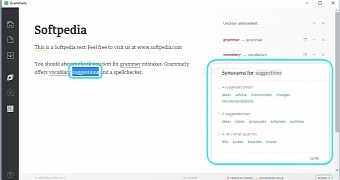
 14 DAY TRIAL //
14 DAY TRIAL //