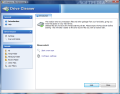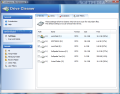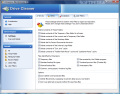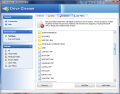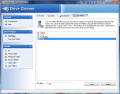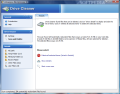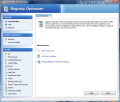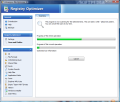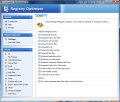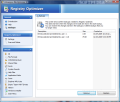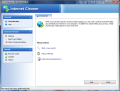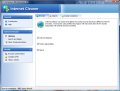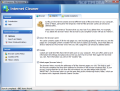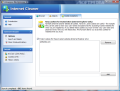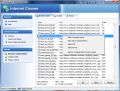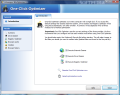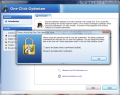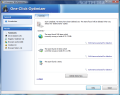Although Windows does not come configured by default the way you want it, it allows plenty of tweaking to make it suit your needs. A manual attempt at the task is most times consuming and generally frustrating as you have to scour the entire computer just to find the option that sets an undesirable action off. Not to mention that the most interesting and useful tweaks are made after tampering with the registry, which is the core of the system and very fragile in the wrong hands.
So third-party solutions that conglomerate the most important tweaks are the best, especially for the average computer user. They put an interface even to the most daunting registry tweaks making the entire customization as simple as checking option boxes.
Ashampoo WinOptimizer has grown in options with each release and has now reached version 6.20, which sports five modules addressing system cleaning tools, performance optimization, privacy and security, system tuning, diagnosis and system information and a set of tools for recovering lost data, file splitting and joining, and Windows standard tools.
The application is free to test for a period of 10 days, but if you choose extended trial for another 30 days, it adds up to a total of 40 days of free testing. As for the price, there are $49.99 on its tag, quite an impressive amount of money for some users, but considering the pouring offers from Ashampoo you can get a pretty good discount.
WinOptimizer's installation is smooth, featuring no hiccups or stops for unchecking this or that option until its completion. A beautifully designed interface awaits at the end of the process, offering you five main menus that cover tweaks and OS adjustments as well as file maintenance and backup for the changes you make. The latter option is a must in such software as, should aftermath hit your system, you can easily revert everything to the previous condition.
Modules window comprises sub-menus sporting the following tools designed to keep the system optimized and running smoothly: AntiSpy Module, Context Menu Manager, Hard Disk Defragmenter, One-Click Optimizer, Drive Cleaner, Registry Optimizer, Internet Cleaner, Windows Tweaking Tools, System Benchmark, StartUp Tuner, Process Manager, File Undeleter, File Wiper, File Splitter & Joiner, DiskSpace Explorer and System Information, File Encrypter & Decrypter, Visual Styler and Icon Saver.
All these make for a pretty huge suite of tools ready to assist your needs and convert Windows into a customized environment as well as furnish supplementary tools for file protection, system diagnose and information.
Clean Up System
This is the first module available in this version of Ashampoo WinOptimizer and it features three system-cleaning instruments plus an app that gathers them all under the same roof allowing you to execute all of them with one click.
Clean Up System works to your advantage by providing you with the means to optimize your drives by eliminating useless files, cleaning the registry of orphaned entries and clearing the data collected as a result of your web surfing. All three contribute to a better performance of the system and recover free space on hard disk.
Drive Cleaner
This section's head list is Drive Cleaner, a utility designed to clean your hard disk of unnecessary data, returning free space. All the data is moved to Recycle Bin, just in case you need to restore any of the files. It affects the temporary folders, minidump folder, recent files location as well as other files you deem useless.
By default Drive Cleaner comes already set to dump the files in certain folders such as Internet Logs, Sun Java, Adobe Flash Player and QuickTime cache, and temporary files, backup file types, unnecessary log data in Windows, thumbnail previews, or info created by CHKDSK, all these being identified by their extension.
Additional setup available includes restricting the deletion of write-protected data or eliminating them by skipping the Recycle Bin stage. The flexibility in configuring this tool extends even further, allowing you to create an exception list where you can add both folders and files, and define filters for additional files and file types.
Scan speed depends entirely on the amount of data to check and, of course, on the size and number of drives to be analyzed. Nothing is deleted automatically so you have your chance to look at the items detected by the application and choose which gets dumped and which stays. To make it easier on you they are split into categories listed in the left hand part of the interface, under the Details panel. This way you can check the files in each category individually.
During our testing one “scan and delete” session was enough for the tool to rid the system of unnecessary data and empty all the locations we stipulated in its configuration panel. The procedure went fine and no undesired events occurred. All the data was dumped in the Recycle Bin so if a file is needed it can be recovered from there. However, it would have been nicer and much safer if all deleted data had been backed up somewhere on the hard disk and available for restoration at user's will.
Registry Optimizer
Optimizing your registry and cleaning it of leftovers as a result of incomplete software uninstalls can improve the overall system performance and Ashampoo WinOptimizer is well aware of this, thus providing you with a registry cleaner.
The same interface with simple settings and easy management has been applied here as well. Working with Registry Optimizer is resumed to selecting which parts of the registry should be scanned by the application and starting the verification process. The registry location in sight includes orphaned file formats (unused extensions), ActiveX items, COM/OLE items, fonts, system sounds, application paths, “Open With” references, invalid installer and start menu entries. Depending on what you are looking to clean you can choose between 14 different locations for redundant entries.
Once you've picked the registry locations where Registry Optimizer should look for orphaned entries you can start the scan operation. There is no pause button to the process, and only canceling it is available. However, when deleting selected files the application will automatically back them up allowing you ulterior management of the backup file.
For each of the stored backups you will have the total size of the file as well as the date and time of its creation. This will give you a good grip of all the scans and registry cleaning sessions without losing any of the data.
As for the performance, the application does not move quite as fast as other software of the kind and detection is not extraordinary. However, it will find orphaned files and eliminate them responsibly, without any need for a second scan. Also, after each deletion of the detected items Registry Optimizer will automatically create a backup file allowing you to restore the registry at any time.
Internet Cleaner
Surfing the Internet leaves a lot of activity traces behind, which can, at some point, compromise your privacy. Furthermore, all this data can also gather up in huge piles eating the free space away. WinOptimizer's Internet Cleaner comes to balance all this and provide you with a simple way to eliminate all the trails you leave behind, at the same time freeing up space on the hard disk.
The three components targeted by Internet Cleaner are browser cache, which generally tends to take a lot of free space off your hard disk, cookies, which store the settings and other user-related data used by sites, and history files, which are records of the visited web locations. All these can add up to plenty of megabytes or even get passed 1GB of information stored on your computer and out of which you need only a small chunk.
Internet Cleaner can deal with surfing records for three major web browsers on the market: Internet Explorer, Firefox and Opera. The cleaning can be browser-dependant, meaning that you are given the option to select the browsers you wish to be checked up and cleaned. Also, you are given free hand with regard to which objects should be cleared and make your choice between cookies, browser history and browser cache.
More than this, if scan results display cookies you do not wish to be eliminated and skipped at deletion, you have the opportunity to add them to a whitelist and thus keep them on the computer. However, there is a downside to this and that is that you can only save the cookies in Internet Explorer and not in Opera or Mozilla Firefox.
So it will do a great job with scanning for web browser data in Internet Explorer, Opera and Firefox, and purging cache, history and cookies. The time it takes for the entire operation is pretty short and with IE you have the possibility to retain some cookies that store usernames and passwords for trustful websites and may prove useful as you don't have to type in your credentials at every visit.
One-Click Optimizer
This is the easy way out for using all the above mentioned tools (Drive Cleaner, Registry Optimizer and Internet Cleaner). One-Click Optimizer is designed to execute the applications automatically based on their current settings.
Each of the cleaning instruments will run one after another and none of the scanned data will be deleted without your permission. One-Click Optimizer allows you to choose which of the three apps to be executed giving you the choice to run them all or only some of them. In the case of Registry Optimizer the automatic backup will still be created but with IE cookies there cannot be any adding to the whitelist.
After the scan is over each and every item selected for deletion can be viewed and you can decide if it goes away or stays on your system. There is also a summary for each category of scanned elements to give you an overview of all the unnecessary files detected.
| Next
Skip to a different section:
Optimize Performance, Privacy and Security, Tune System Settings, Diagnosis and Information, File Tools, General Conclusions
 14 DAY TRIAL //
14 DAY TRIAL //