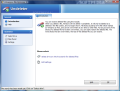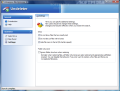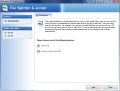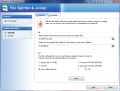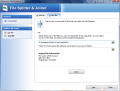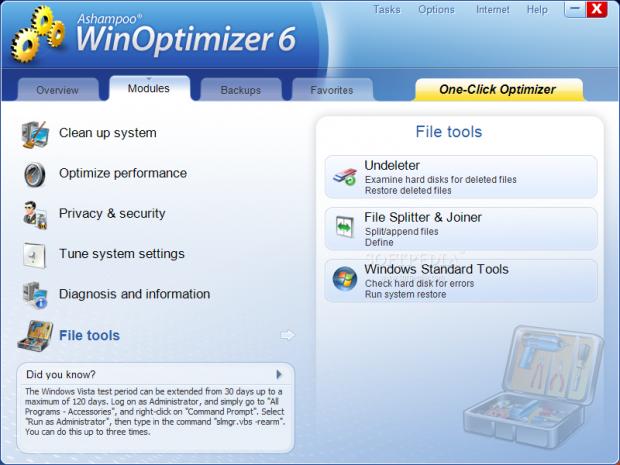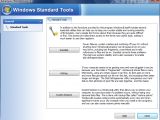File Tools
Ashampoo WinOptimizer's odyssey of modules ends with File Tools, a location that presents you with a file undeleting tool, a file splitter and joiner as well as with a set of standard instruments included in Windows (scandisk, defragmenter and System Restore).
The same easy-to-use menus are exhibited and just like in the other modules, everything is so plain and simple that any type of user can work his or her way around without any difficulty. In case of Shift+Del'ed data you can appeal to the Undeleter and examine the hard disks for lost files and attempt recovery in their entirety.
File Splitter and Joiner is designed to give you the possibility to cut a file into multiple parts and then reassemble it. The tool is pretty useful given that email, although with plenty of storage space, restricts sending files of more than a specific size. Or you can employ it to make the data fit a disc.
The Standard Tools section makes available instruments that are already included in your copy of Windows, but you may find it easier to access them from WinOptimizer rather than search for them in the various menus under Windows.
Undeleter
Accidental deletion of files or losing data over some virus attack happens all the time. And most of the times all that data remains lost even though Windows does not actually remove it from the disk and instead makes it look like the once occupied clusters are free and open to overwriting. Fortunately, there are plenty of software solutions dedicated to recovering deleted information.
A similar tool is ready to assist you in WinOptimizer's File Tools module. It’s nothing complicated and there are little settings to tinker with. It will simply list you all the drives available on the system. After you've made your choice it'll start scanning the volume for lost files and eventually recover as much of it as it can.
But you need to follow one ground rule in order to get back your information: the key is not to overwrite the info on the clusters with new elements; that means that as soon as you realize the misfortune, you should attempt recovery. From this derives the fact that you can't restore lost data on the exact drive you recover the files from.
As soon as the scan is complete, Undeleter shows all the files detected, together with the complete initial path, extension, size and recoverability status. In the case of the latter you should know that the poorer the status the better the chances to recover a corrupted file or not to recover it at all.
The list of settings for this program is short and to the point. You can customize which files to be displayed after the drive scan and enable the preserving of the folder structure. Folder structure is extremely important if you try to recoup lots of files spread over several folders. Upon recovery you will have the files neatly stacked in folders, just as in their initial location.
Testing the app showed that Undeleter could get your files back even after Shift+Delete has been applied. But once the drive is formatted you will have to resort to different, more powerful software that can scan the partition deeper. Undeleter's performances are equal to freebies dealing with the same activity, such as Piriform's Recuva or Undelete Plus.
File Splitter and Joiner
The name of the application says it all. It simply splits the files in almost any size you want and also provides the means to rejoin them fast and easy. Breaking a file into pieces requires little effort, if any at all. You have to browse to the desired file and provide a location for the splits. As for the size of each piece, there are four presets to choose from, but you can also set the size manually.
The predetermined sizes are 1.44MB floppy, 74-minute CD (650MB), 80-minute CD (700MB) and 100MB, while the custom size can be defined only in MB. There are no apparent limits as the minimum is one while the maximum value the can be entered is over 99999MB (~97GB).
But we tested it with 1GB splits and it looked like it would take a while. Still on the downside, there is no estimation time and the progress bar, which does not show completion in percentage at least, is the only hint you'll get for the task finish status.
Stitching together the pieces requires even less effort from you because, besides choosing one of the splits, setting the storage folder and waiting for the operation to complete, there is nothing else to do. One piece of advice: store the re-joined file inside a folder because choosing the root of a drive will cause an error message to pop up saying that there isn't enough space for storage.
An inconsistency we encountered was with a DVD-Video image. The initial file was 4.17GB in size and the sum of all the pieces was 5GB. What was even more interesting, the size of the reassembled file was still 5GB.
Windows Standard Tools
Scandisk, Defrag and System Restore are sheltered under this section of the module. In winOptimizer these are simply shortcuts to the instruments already integrated in Windows. The utility of this section consists in the fact that you don't have to hunt them down in different Windows menus.
After power failures or system crashes it is recommended to check your hard disks for any errors and correct them. Scandisk utility in Windows does this and improves system stability. You can access it easily from WinOptimizer with a single click and, although it'll open a Command Prompt, it'll start doing its job automatically without any input on your part.
The defragmenting tool in Windows is also present in this menu. We all know the benefits defragmentation has on the overall performance of the system and also the utility and flexibility of the Windows instrument. Suffice to say that you can access and configure it from here.
System Restore is the third Windows utility included in the Standard Tools section and this is truly an amazing feature of Windows, despite the fact that most users turn it off the moment the OS is installed. It allows you to revert your operating system to a previous state if problems appear on the horizon, and no personal data is lost in the process.
You cannot open any of the three tools more than once without having to restart the Standard Tools. On both Vista and XP you will notice that once a tool has been started its launch button will be greyed out. It may be a glitch in WinOptimizer or just a measure of precaution, although I can't see what it can protect the user from.
Skip to a different section: CleanUp System, Optimize Performance, Privacy and Security, Tune System Settings, Diagnosis and Information, General Conclusions
 14 DAY TRIAL //
14 DAY TRIAL //