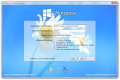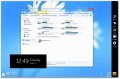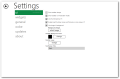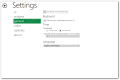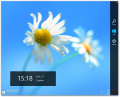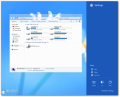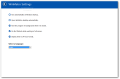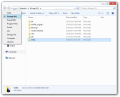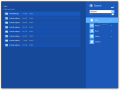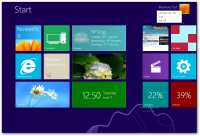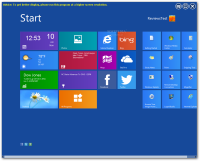Windows users will never get tired of changing the looks of the operating system, even if this means simply applying a custom desktop wallpaper, replacing the logon screen or activating a new theme.
More complicated tweaking involves replacing the Windows shell completely. Windows 8 Transformation Pack is a collection of carefully selected applications that work in concert to deliver the UI experience of the latest OS officially released by Microsoft to Windows 7 users.
The suite is free of charge and is intended for systems running Windows XP, Vista or 7; we tried it on 7.
Unlike the previous versions, which advised for safety measures before installation, in the case of Windows 8 Transformation Pack, there isn’t really the need to bend over backwards with backing up the system; however, we would recommend minimum precautions, such as making a restore point or a backup image for the system drive.
The installation procedure is pretty much automatic, but you have to make some choices in the initial screen. These refer to selecting the tools that should be used for mimicking the Windows 8 modern interface, but you can also choose the system font or enable large icon set and flip 3D switching on XP.
Additionally, there is the possibility to enable the display of the user tile on the taskbar. This is not part of Windows 8, but it does add a pinch of pizzazz to the desktop. All the utilities the transformation pack relies on can be downloaded separately.
For the modern UI there are three apps you can pick from: Charms Bar (powered by RocketDock) and Metro Start Screen (provided by either WinMetro or Newgen). Out of the three choices only the last two add the metro interface.
If you are not familiar with these applications, it would be best leave the configuration settings to default, with WinMetro enabled for the modern UI part of the system. It is a neat alternative as it offers easy access to the classic desktop and back to the modern UI.
During the installation procedure, the desktop will freeze at one point and lose its colors; it’s nothing to worry about since this is part of the visual customization process. The system has to be restarted at the end of installation in order to complete it.
When you access the desktop for the first time, the application provides a tutorial for the changes applied. It explains the purpose of the new elements such as the pseudo-Charms Bar, and the menus they shelter.
Compared to Newgen, IObit’s WinMetro activates the pseudo-Charms Bar by simply moving the mouse to the lower right corner of the screen; this gets you access to “Settings” panel, the make-believe Start Screen and the search function, which performs similarly to the one in Windows 8, listing results for files, photos, music, videos and web links.
Switching between the two interfaces can also be done from the lower left hand corner of the screen, under the Start button.
In the case of Newgen, you have to move the mouse to the right edge of the screen and click in order to bring the side panel; and except for going to the tile-based screen, there isn’t much you can do.
The search function does not look for results on the computer; instead, it launches the default browser and lets you ask Google. The “Settings” section offers access to the configuration options of the application, which may seem quite numerous for a user looking for simplicity.
We noticed that the Newgen version used in the Transformation Pack did not dock the side panel when clicking on the desktop; we had to click the panel itself in order to make it slide out of sight.
Regardless of the metro UI alternative chosen, you will not be robbed of the Start button. This iconic element for Windows will remain in place, providing access to the most frequently used programs, various system areas as well as the options to shutdown, restart, lock, log off, switch to a different user or send the computer to sleep mode.
In fact, in the case of WinMetro some of the power functions seem to be available in every menu. You can find them in the side panel and in two places in the modern UI: the user tile and in the power menu next to the close button.
The modern interface introduced by the Transformation Pack is similar to the one in the original operating system. Widgets act as tiles and you can scroll them horizontally as well as change their position (only in the case of Newgen).
Windows 8 Transformation Pack is far from delivering an experience similar to the one available in the original operating system from Microsoft. However, the modifications it brings to the table did not affect the overall stability of our test machine and go beyond those implemented by the applications it relies on.
It also includes resources from Windows 8, such as wallpapers, modifies the background of the log on/log off/lock screen, sound scheme and changes the Start Button icon.
Furthermore, it allows you to easily change the application that delivers the immersive UI from the installer by running it and selecting the desired program. The initial “Install” button is replaced by “Configure”; a restart is required to apply the modifications.
 14 DAY TRIAL //
14 DAY TRIAL //