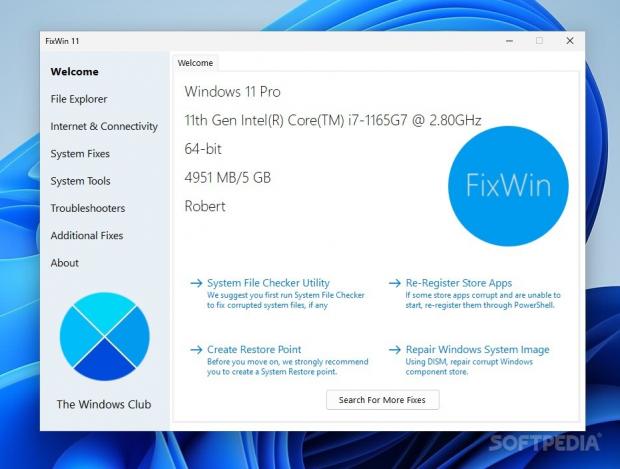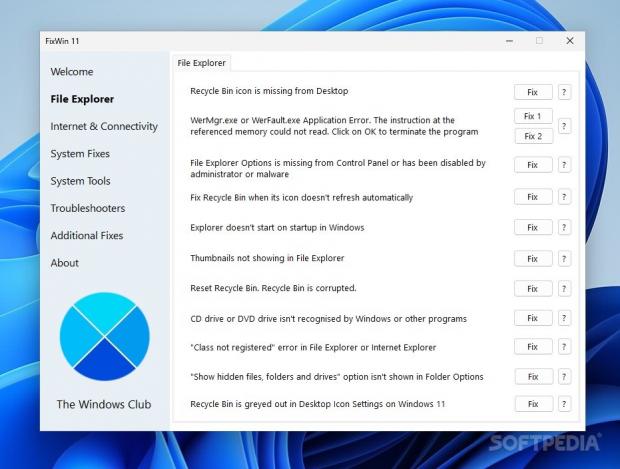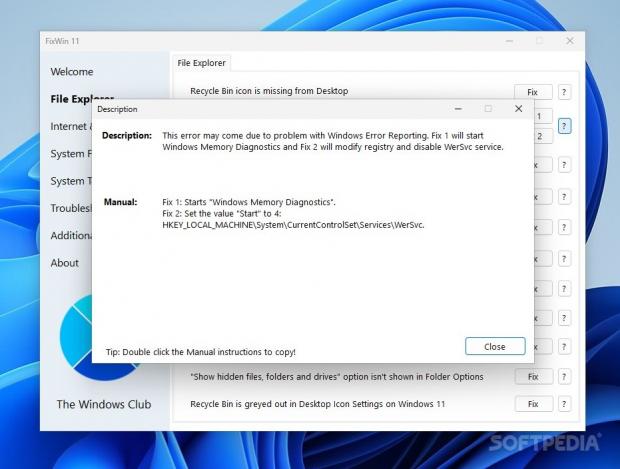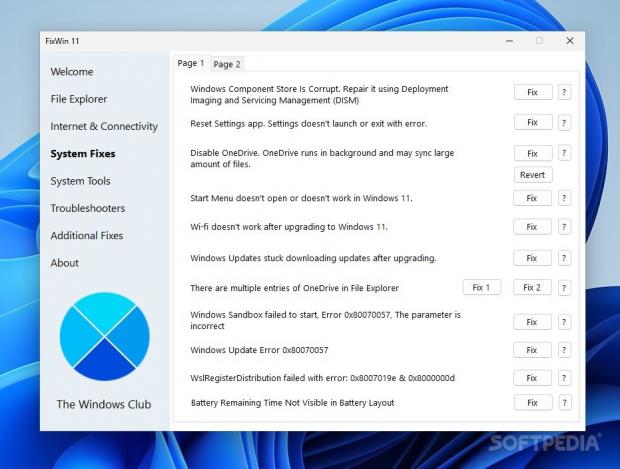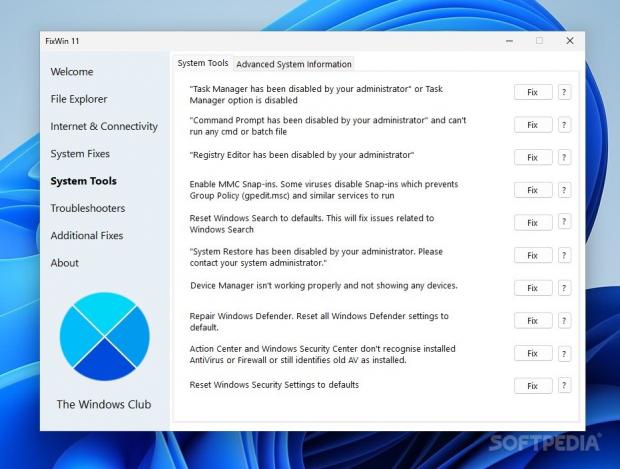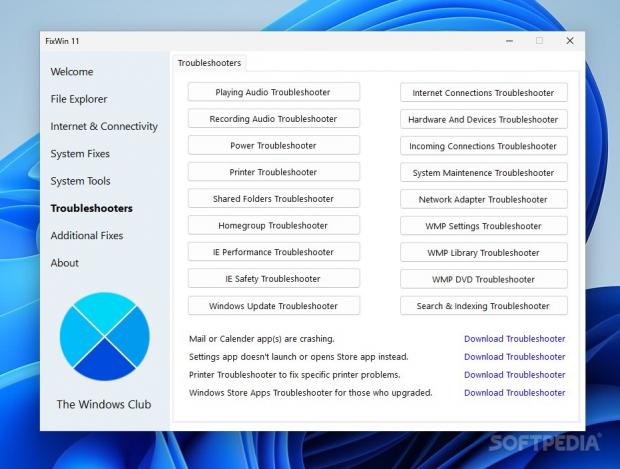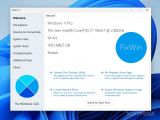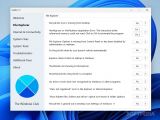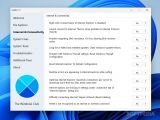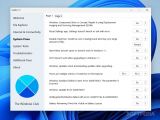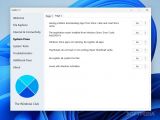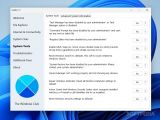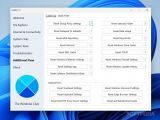Windows 11 came about through a rather rocky release, carrying its very own share of bugs and inconsistencies. If you're experiencing some trouble with your Windows 11 machine, then you might want to give FixWin 11 a try, as it is a tool designed to handle a series of problems users commonly encounter on their Windows 11 systems.
New Windows iterations are always interesting to witness, whether technology enthuses you or not. Operating systems are very complex creations, and with so many "moving" parts out there, it's not uncommon for some to give out and misfire, causing issues for the end user.
While moving to a newer OS might fix some problems you've been having with a prior release, nothing is guaranteed. On the contrary, it's entirely within the realm of possibility that the new iteration comes with its own host of issues, which further complicates things.
Many menus, many types of fixes
If you're put off by the prospect of having to delve into countless menus to fix your problems — don't be. The way the tool provides users with fixes is essentially as easy as it gets, where all you'll have to do is simply click the Fix button corresponding to your issue, and the tool will do its best to rectify things.
Before attempting a fix, however, it falls upon the end user to create a system restore point in case anything goes awry. Even if it's just for your peace of mind, creating a system restore point will always be a good choice.
While the program does not cover all the potential issues you might run into, it nevertheless features quite a lengthy list of fixes for a number of issues. These issues are neatly grouped within an interface that could best be described as modern and beginner-friendly, where the problems — and their relevant solutions — are categorized based on their sources.
Some issues you can expect to be able to solve
As such, users can expect to find solutions for a series of problems related to File Explorer, Internet & Connectivity, System Tools, as well as a series of troubleshooters and miscellaneous fixes.
Right off the gate, the Welcome menu contains four options worth trying before anything else: a System File Checker Utility is there to help you repair any corrupted system files, and you're also able to re-register Store apps with just a click. Creating a restore point, as well as repairing your Windows System Image, are two more options which are presented to the user upon starting the app.
What's worth appreciating right from the off is that the program shows users the list of problems it can supply a solution for, while also detailing said problems upon being prompted by the "?" button. To add to that, the program will also detail what commands will be executed to solve a respective issue. This can range from a simple CMD command, to a series of Registry fixes, coupled with several other commands.
File Explorer and Internet-related fixes
To start off, the File Explorer menu is populated by solutions to some problems that may be particularly frustrating to deal with. Whether you're having trouble with your thumbnails not showing, a corrupted Recycle Bin, or Explorer freezing or not starting on bootup, you can try applying the relevant fixes to attempt to rectify your errors. Those are just a few of the problems that the software presents users with a solution to, so it's best you try the program out for yourself to see what can be applied in your circumstances.
Perhaps no one is a stranger to network or connectivity problems, and luckily there are some potential fixes users might want to try out if they're experiencing a dodgy connection. Problems related to your Internet Protocol, DNS, Firewall configuration, and even your failed Windows Updates can be dealt with.
How the software goes about these solutions depends on the issue. For a DNS problem, it will attempt to clear your DNS cache, while for a series of failed Windows updates, the tool will run a series of commands, while also deleting your log file, which should allow you to start anew and re-download the relevant updates.
More woes, more fixes
As one of the more overarching sections, System Fixes deals with a variety of difficulties one may experience. Start Menu not opening is a somewhat common problem on Windows 11, and the aggressive background usage of OneDrive inadvertently syncing large files isn't uncommon.
To deal with the Start Menu issue, the tool will use PowerShell to execute a command, while for OneDrive, it disables it via a Registry key. Again, these are only a few of the problems for which the program has answers to. Sandbox-related errors, further Windows Update issues, or Wi-Fi complications, among other things, also have their own separate fixes.
Though overhauled with Windows 11's release, the Store can still be a hit-or-miss experience — mostly the latter. If you cannot download an app from there, or are having difficulties installing content from the Store, it's worth applying the fixes on offer.
Regaining Admin rights, and making your system more stable
System Tools is a bit of a departure from the earlier menus, as it aims to tackle a list of errant behavior from your system. Having your Registry Editor, Task Manager, or Command Prompt disabled, seeing no devices when opening up Device Manager, or experiencing slow and unsatisfactory Windows Search results, are just some of the problems the program has solutions for.
Some miscellaneous fixes are also present, and they can be found under the Additional Fixes interface. These include enabling Hibernate, fixing Aero-related features, rebuilding corrupted icon cache, or resolving Windows Media Player errors, and are just a few of the many other available options.
Those who know what they're doing, as they say, can take a peek at the Quick Fixes submenu. That way, you'll be able to handle a series of problems by resetting a series of settings or values to their defaults. These include resetting Group Policy settings, the Winsock interface, the Windows Store Cache, your Firewall rules, and many others.
When all else fails, try out a Troubleshooter
Though Troubleshooters can be a bit of a mixed bag for more experienced users, many people nevertheless fail to solve their problems by forgetting to apply the most obvious fixes. As such, trying out a Troubleshooter wizard for your type of problem can help set you on the right path: whether the nature of the problem is related to your power, connection, audio, system maintenance, printer, and so on, it's worth seeing what the troubleshooter has to say.
With all of that having been said, FixWin 11 is a quite capable piece of software, able to help users with a number of their problems. Even if the risks involved are minimal, creating a system restore point is highly recommended if you don't want your data to be potentially damaged in the process.
The Good
Applying the fixes themselves is an easy process, but what's also worth appreciating is the details the software supplies for each of its operations, allowing users to apply the fix manually if they so desire.
 14 DAY TRIAL //
14 DAY TRIAL //