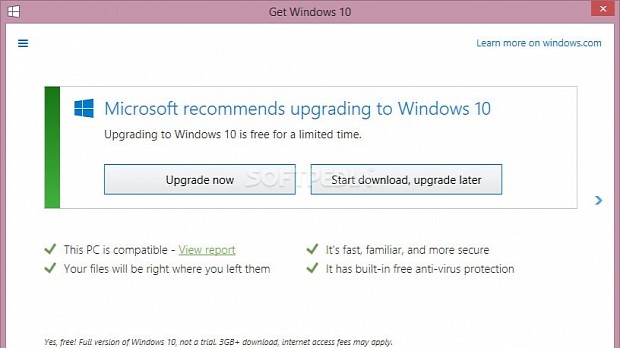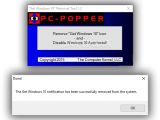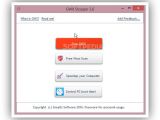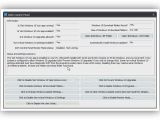We have previously shown you how to upgrade to Windows 10 by effortlessly transferring all important files, applications and settings using three intuitive programs. However, not everyone is open to the idea of migrating to the latest OS edition.
Sadly, Microsoft has taken a rather passive-aggressive approach toward pushing its users to make the upgrade. If you're running Windows 7 or 8.1 and would like to keep it that way, you have been likely bothered by the "Get Windows 10" (GWX) icon and alert that appears in the taskbar, near the system clock (also known as system tray, or systray). This represents Microsoft's offer to upgrade to the most recent Windows edition by streamlining the entire installation.
However, many users have unintentionally gone through with the setup by accidentally clicking on the GWX icon and buttons in the opened window. We're taking a look at three small-sized programs specially designed to get rid of the GWX icon and prevent you from accidentally upgrading to Windows 10: "Get Windows 10" Removal Tool, GWX Stopper and GWX Control Panel. They are very easy to handle and don't require special configuration. We're going to show you how.
"Get Windows 10" Removal Tool
This is a lightweight application that doesn't require setup, so you can double-click the downloaded .exe to launch. It shows just one large button and all you have to do is click it to Remove "Get Windows 10" Icon - and - Disable Windows 10 Auto-Install. It quickly eliminates the systray icon and pops up a message to let you know the task was successful. No system reboot is necessary, and the GWX icon immediately disappears from the system tray.
GWX Stopper
This program needs installation, but it doesn't take long and creates a desktop shortcut at the end for easy access. The main window shows four buttons, and the one you're looking for is first. Click Stop GWX! to swiftly get rid of the "Get Windows 10" message. You don't have to restart the computer to finalize modifications. Changes can be immediately noticed in the systray.
Afterward, the utility tells you that "GWX has been successfully disabled!" and gives you the possibility to examine log details (click View execution log to open the file in your default text editor if you're interested in this information).
GWX Control Panel
This software utility is wrapped in a portable package and contains additional features compared to the previous two. It has a wide panel with status Information about the GWX Icon, such as Is 'Get Windows 10' icon app running? (Yes or App not found) or Is 'Get Windows 10' icon app allowed? (Yes or No). All buttons are self-explanatory. It also shows some details in the Status and settings summary area.
If the GWX icon is enabled, press the button labeled Click to Disable 'Get Windows 10' App (remove icon). Restarting the computer is not required to complete the job and you can tell that the GWX icon is no longer visible in the system tray.
This doesn't prevent GWX from getting shown on the desktop if it's installed again, though, but you can block this with Click to Prevent 'Get Windows 10' App. Once deactivated, you can change your mind and Click to Enable 'Get Windows 10' App. Just keep in mind that this option doesn't work if GWX was disabled with another program than GWX Control Panel.
Get a better view of the three apps by checking out our following video guide. You can also download "Get Windows 10" Removal Tool, GWX Stopper and GWX Control Panel to get rid of the annoying notification with just one click.
Say No to "Get Windows 10" and Get Rid of GWX Once and for All
Not everyone wants to upgrade to Windows 10, but Windows 7 and 8.1 users have definitely been bothered by the "Get Windows 10" icon and app in the systray. Learn "Get Windows 10" Removal Tool, GWX Stopper and GWX Control Panel to easily get rid of GWX for good. Check out our video and article: http://www.softpedia.com/blog/say-no-to-get-windows-10-and-get-rid-of-gwx-once-and-for-all-503895.shtml
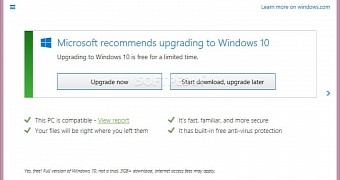
 14 DAY TRIAL //
14 DAY TRIAL //