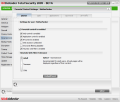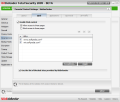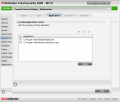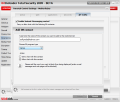What parent doesn't want to control their kid's exposure to Internet explicit or just unsafe content? Again, BitDefender to the rescue! The suite brings all its artillery and lays it in front of you. Our current interest is the Parental Control module that aims at applying web, applications, instant messaging programs (Yahoo Messenger and Windows Live) as well as keyword filtering. In the Status window there is an additional component that should deal with limiting web access time.
The suite brings it all in front of you and the most beautiful part is that it automatically detects computer accounts. So when you go to the Status window of Parental Control you will already have the usernames listed and ready to configure. To set them up all you need to do is double click on an entry and you'll be directed to the Parental Control Settings panel that allows imposing web, application and IM limitations.
The Status window (this time for the selected user) allows you to enable/disable the actions of the module for the current user. This is where you get to enable/disable all the components integrated in Parental Control. Administrators can block all access to the web as well as create rules designed to restrict access only to some chunks of the Internet. This is also the place where you can enable the built-in Heuristic Web Filter and set its tolerance. The three levels available aim at protecting children and teenagers but allow adults full access to the Internet.
The access is granted based on a BitDefender internal list that is not available to the user. However, exceptions can be added if heuristics are too limiting.
Blocking web access will detain you from surfing on the Internet and absolutely no webpage will open. The message in the web browser will clearly state the reason for BitDefender's intervention and will even guide you to lifting the "curfew", but if you are a smart administrator you should put a lock on the settings area so that only you or authorized persons can tamper with them.
You should know that by enabling the IM Control option all the messages at the other end will be "washed" by BitDefender and all the user at the protected end will receive will be blank messages - it will appear as if the chatter at the remote end changed the color of the font to the loaded environment.
Once you figure out how each setting influences the others (and this should not take too long) you're all set to proceeding to Web Control area. The section is not difficult to configure - in fact, all you have to do is create a list with the URLs you want to be blocked/permitted to the current user and build the exception list.
Actually, things are even simpler than that because once you added the URLs to the list a click of your mouse is all you need to either block or grant access to them. I should probably point out that with web access blocked option enabled none of the locations available in Web Control will open.
The great thing is that the module supports wildcards and you don't necessarily have to provide the entire web address, but just the word that should trigger the blockage. More than this, if you do not want to allow access to a certain area of a domain, you simply provide the desired link and all sections will be in the clear while that specific URL will be off limits.Application Control is even easier to use as you simply need to add the programs you don't want children to have access to (here's a hint: P2P software). There are no exceptions in this case and apps are either blocked or not. If a restricted software application is being launched the message popping up will state that the user does not have "the appropriate permissions" for the attempted action and that Windows cannot access the corresponding path.
As kids can be pretty ingenious when they want something, we tried a workaround to launching a restricted program. First we took a look in the installation folder and, surprisingly, there was no executable available so nothing could be launched. Next we tried to reinstall the application in the same folder, but BitDefender is no fool to fall for this one. Our last attempt was successful and involved installing the program in a different location than the original. The trick works like a charm as the suite cannot deal with relative paths.
Another one of our attempts involved a portable device and restricting a portable application installed on that device. Application Control did its job even after our vicious plug out of the portable device. Upon re-inserting the contraption into the computer and lifting the application restriction, everything went back to normal.
Keywords make for another component of Parental Control module. Parents get to type in whatever words they deem inappropriate for their child and BitDefender will block them out. These are monitored if they come via HTTP, POP3 or one of the two instant messengers supported, so they can make for a good instrument to ban opening undesired webpages, even with Web Control off.
During our testing keyword control successfully did its part of the job and restricted all the words we typed in and sent via the three forms of communication. The application scanned HTTP, IM and POP3 traffic and prevented us from viewing the restricted word either by blocking the webpage, making it invisible in the chat window or by deleting the email containing it and replacing it with an automatically generated message. In the latter case the generated message will provide you with the sender's address and the subject. Don't be alarmed if you see that "BitDefender Total Security 200" has dealt with the message as it is just a mistype and the developer will definitely add a "9" to the name.
To be frank, I think it would be better to let the parent decide the action to be taken in such cases and not take such a drastic measure and delete the message altogether. Or at least block the keyword only or provide the parent with the possibility to retrieve the message and read it.
Blocking keywords in instant messaging sessions also proved to work with BitDefender Total Security 2009 and each time a message containing restricted words was sent, at my end the parental control alert message would pop up and the entire text string would be masked; not only the keyword, but the entire message.
IM Traffic component, the last part of the Parental Control module, is designed to give you the command over the contacts allowed to chat with your kid. There are few options to deal with and the ease of use is fantastic as all you have to do is create a list with all the contacts and configure each of them to be either allowed or denied chatting with.
BitDefender's IM traffic control is smart enough to allow you strict control over the contacts permitted to yap with your child as it comes with an option that blocks all messages from users that are not on the list. Once enabled, no chat from unlisted contacts will reach your kid's window.
And if you think your child is smart enough to resort to tricks such as signing in to Yahoo Messenger or MSN messenger using a multi protocol instant messaging client compatible with Yahoo and MSN, worry not because BitDefender covers them too.
It all sounds good with this module, but there are issues here as well. During our testing it happened various times for the webpages not to load because of the Parental Control being enabled. To shed some light over the matter, we enabled Parental Control but disabled all its components (Web Control, Application Control, IM Control, Keywords filtering) and unblocked web access as well as taken the heuristics web filter off the job. Still, the webpages failed to load and the message displayed was exactly the same as if they were down. Upon disabling Parental Control and loading up the same pages, these loaded with absolutely no problem.
This little test involved seven different pages (out of which one was www.softpedia.com) and IE and Firefox web browsers. The behavior was the same in both browsers with Parental Control active/inactive.
Also, there is one little thing that explains all this: the time limiting component mentioned at the beginning of the review and which was not discussed. The reason for this is that it could not be configured in any way so there is no Settings panel available ergo you cannot disable it. If it has a default time set up, then this may explain why pages do not load up after Parental Control has been active for some time and why everything turns back to normal when switching it off or restarting the computer (the timer also restarts).
The Beginning Antivirus Module Antispam Module Firewall Module Privacy Control Module Backup and Restore Module Encryption, Tuneup and Product Tweaks Final Conclusions
 14 DAY TRIAL //
14 DAY TRIAL //