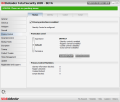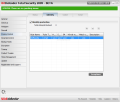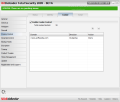A component to keep your important data safe from prying eyes and malicious intent should be available in any security suite nowadays. BitDefender did not belly up on this one and implemented Privacy Control module designed to prevent the transmission of sensitive information, giving you control over cookies and scripts deposited on the computer when browsing the Internet.
BitDefender's alternative is privacy protection structured into three different sections covering the protection of personal details, cookie access and script control. The Status window provides you with the possibility to choose between the three protection levels available: Aggressive enables identity, registry, cookie and script control, while Default covers only identity and registry components and a Permissive choice would disable all privacy control components.
The module proves its flexibility in Status tab by allowing you to customize the privacy control level and enable/disable any of the supported components (the application informs you on the features of each level). It is just a matter of checking the desired checkbox. For registry control there is no setting to be made and I have not seen any proof of it in action.
In the lower part of the module window you should benefit from statistics of identity information blocked, registry entries stopped as well as cookies and scripts barred. Unfortunately, the application fails to supply this information and at this stage all statistics will be zero even if each of the components hold their own accounting and provide the right numbers.
Moving onward to the next tab, BitDefender Total Security 2009 makes available the Identity control section where you get to provide the sensitive data the application should prevent from sending via HTTP (web), SMTP (email) and instant messaging sessions. You are not alone in setting the rules for monitoring personal information and a wizard will assist you into setting up the necessary rules.
There are nine rule types you can choose from, covering addresses, passwords, names, social security numbers, PINs, email credit card, bank details and telephone numbers. There is no pattern and you can pretty much type in any data you want. Out of all of them the application offers privacy when typing in the data for passwords, PINs and the social security numbers, so you'd better be careful what you type in as all characters are under asterisks.
Monitoring options for a newly created rule allow you to enable HTTP, SMTP and instant messaging scanning (MSN and Yahoo Messenger only). You can also set it to match whole words and the letter case. This way, identity control benefits from specific rules that should do the job just fine.
The downside in our case was that at the first test the component failed to prevent the transmission of data via SMTP. Every message we sent containing personal details specified in identity rules reached destination and the info would be available with no restriction whatsoever. Further examination brought out that the component does its job blocking the flow of sensitive data outside the computer.On the up and up, chat sessions were strictly monitored and all personal information defined in the rule was blocked from sending. Whenever I would send sensitive details Yahoo's chat window would display a message from the interlocutor saying that "BitDefender has blocked identity specific content from being sent". All characters I typed in my chat window would be masked at the other end so no detail was compromised.
The Identity Control panel will display all the rules set by you and the number of attempts blocked. Unlike the Status window, in this case the accounting works and accurately displays how many times the application prevented the sending of personal details.
The Cookie Control section is pretty similar to Identity Control, but there is a whole lot less to configure. Once enabled and with you browsing the Internet, BitDefender will pop up a message each time a cookie tries to set itself on your computer or when the web browser attempts to send one to a remote location. You can allow the action or deny it, according to your wish, while the message window will clearly state the cookie involved in the operation.
You have the possibility to set the application to remember the answer so that next time you surf on that particular website an answer will have already been provided and you will no longer be bothered. If you choose to remember the answer the cookie will be recorded in a list stating its name, its direction and action to be taken next time.
You can manually add the domain source for the cookies and select an action (permit or deny) as well as direction (outgoing, incoming or both). But this operation will still require the disabling of the module for the page to load normally.
The Script Control component of the module acts in the exact same way as its cookie counterpart and behaves likewise. The differences between the two consist in the fact that scripts are in the spotlight now and the options for adding them involve just the domain they originate from and the action to be taken (allow or block).
The message popping up when a script is knocking at your computer's door for "shelter" is adapted to the situation. So basically you can decide whether a script should be allowed or denied storage and whether it should be integrated in BitDefender's "remember" list in case you deal with a particular website on a regular basis.
For both cookies and scripts you have the possibility of removing items from the list. But, there is a downside to this as you cannot eliminate more than one item at once. Even if the window supports multiple selection, items will be taken off one by one. So you should really think it over when deciding to add an element to a list, be it a cookie or a script.
This part of the suite was not uneventful during our testing either and we encountered a bit of difficulty when a new website was accessed as it would not be permitted to open. The glitch persisted at every attempt, even if the cookie was put on the "remember" list or granted storage on the computer. Remedying the problem involved disabling privacy protection altogether and refreshing the webpage. After this, re-enabling the module would no longer create problems with loading the page. The issue would appear only on Aggressive and Default levels of privacy control, even if cookie and script monitoring is turned off.
However, it seems that the glitch was temporary as, a restart later, the suite functioned normally and the issue was no longer present. Still on the downside, we noticed a lack of agreement between the two interface modes, Advanced and Basic, regarding Identity Control. The issue consists in the fact that you cannot enable this component from the Settings window of the Basic view regardless of its state in Advanced interface.
The Beginning Antivirus Module Antispam Module Firewall Module Parental Control Module Backup and Restore Module Encryption, Tuneup and Product Tweaks Final Conclusions
 14 DAY TRIAL //
14 DAY TRIAL //