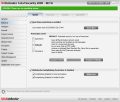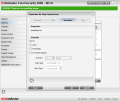Built mainly for anti-malware protection, BitDefender Total Security 2009 comes well prepared for the job, providing real-time protection as well as varied options for scanning your system. Besides fighting against the regular nasties affecting the computer, BitDefender also brings on anti-phishing protection to guard you from those Internet traps.
Shield tab of the module lets you enable real-time protection and customize it to your needs. Thus, you can configure the protection level, set up the behavioral scanner and enable the anti-phishing filter for Internet Explorer and Mozilla Firefox.
The three protection levels available go from the basic security (Permissive), that uses little resources as some areas are not taken into consideration (such as network scan, HTTP and instant messaging traffic), through a mid-powered solution (Default), which comes with a bit more heart, to the most powerful choice of all (Aggressive), that provides advanced security by scanning everything from files (network scan included) to HTTP and IM traffic, and email messages (both incoming and outgoing).
Flexibility is on the menu, as the user can customize the protection level and select the files to be checked out as well as the actions to be taken when encountering an infected file, or choose which of the two instant messengers supported (Windows Live and Yahoo Messenger) should be checked. For each of the provided options, BitDefender provides tooltips to help the user make an informed decision.
Moving to the next tab, Virus Scan, the application is generous to offer four types of scans, each with more or less different targets for scanning the system and, thus, with different intensities. Deep System Scan and Full System Scan are basically identical, as the same paths are considered (all fix drives available) and the difference consists only in the thoroughness of the job.The first one makes use of the high scan level recommended for a critical system (checks all files on the computer, scans for viruses, spyware, hidden files and processes, and scans archives), while the latter turns the power down a notch and scans all the files on the computer for viruses and spyware.
However, the difference between the two is noticeable only if you preserve the default settings for the scan levels (Low, Medium and High). If you change them to be the same for both Deep and Full System Scan, the difference between the two will disappear.
A Quick System Scan will also look for viruses and spyware and scan all the files, but only in two specific locations: Windows folder and Program Files directory on system drive. It will not look anywhere else on the system and the same three intensities for the job are preserved: Low, Medium and High.
For each of the three types of scan presented, the application makes the scheduling function available, allowing you to program the job at any time and date you feel more comfortable. You will also have the possibility to customize what the software should look for, as well as the actions to be taken when an infected file is encountered or when it bumps into a malware.
As far as the Autologon scan is concerned, things are not that much different, in the sense that you can define the intensity of the job and schedule its initiation some time after the system starts up, or on a specific date and time. The difference consists in the fact that you are no longer given the paths that will be scanned and scanning options are unavailable, thus you cannot make any customizations.
Just like in the case of the Deep, Full and Quick scans, you are given the possibility to set the task to run in minimized mode and with low priority to reduce the impact on system resources. However, you are no longer able to set the computer to turn off after the completion of the scan if no nasty is detected, as the job occurs after system startup. This may be confusing for some users and I gather removing the scan options would have been a better approach on the task.
All of the above mentioned scan tasks are automatic, but the user can create custom jobs indicating specific locations on the computer, and schedule them at any time and date. These can be created by cloning an automatic job and customizing it to your needs, or by starting from scratch and including removable drives as well as folders.
Contextual Scan, integrated in Windows Explorer menu, can also be customized as to the type of malware to be detected and the actions to be taken, as well how it impacts on your system (the process can be run in minimized mode with low priority).
For maximum protection of your computer, BitDefender Total Security 2009 offers the possibility of scanning any removable device plugged into your system. The option can be annoying enough, especially if you work with multiple memory sticks and use the optical unit intensively. But if you find the pop up messages too invading or disturbing whenever an USB storage device is inserted, you can disable device detection altogether, or just for the USB removable contraptions, CD/DVD or mapped network drives.
The pop up message provides the option to never ask you to scan the inserted type of device but, during our testing, this feature never worked and, even if the same device was plugged in, the message would still appear, asking to accept the scan or deny it.
If you have certain locations on the computer you want the application to skip during scan process for one reason or another, Exclusion List is the way to do it. Simply add them to the list and BitDefender will not check them up for malware, regardless of the scan level assigned for the job.
Quarantine Window, as featureless as it may be in other products, in the case of BitDefender Total Security 2009, comes with a set of settings designed to automatically clean the list up after a user defined period of time or if the same nasty is detected. A very useful option is scanning the quarantined files after performing the definition updates. This way, in case of false positives, the matter can be corrected and clean files can be automatically restored with the new definitions.
The user can also set the time frequency for submitting the threats to BitDefender labs for further analysis, and can check and delete duplicates daily.
The Beginning Antispam Module Firewall Module Privacy Control Module Parental Control Module Backup and Restore Module Encryption, Tuneup and Product Tweaks Final Conclusions
 14 DAY TRIAL //
14 DAY TRIAL //