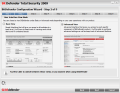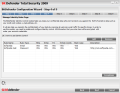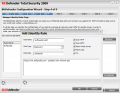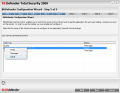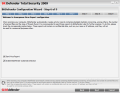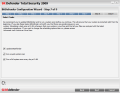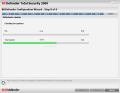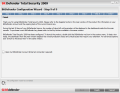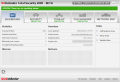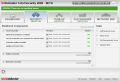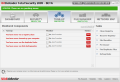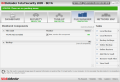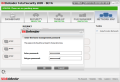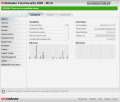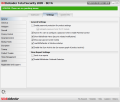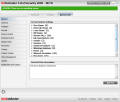Warning: This is a beta release of the product, so look at it as a preview of what's to come in the final version. Also, it would be best not to expect too much from it at this stage and to save all the critics for the final release.
Creativity and daredevil were the first words that came to my mind when I saw the first beta of BitDefender Total Security 2009. What would you think of if you saw a program so rich in options and so pervasive in covering fields like antivirus/anti-spam protection, firewall, privacy control, parental control, computer backup, encryption and computer tune-up?
All this and more is included in the latest release of BitDefender Total Security 2009. The application comes with an extraordinary design for the interface and the organization of all the instruments concerting to your computer's safety seems at a first glance far from precarious regardless of whether you adopt the basic layout or the advanced one.
Before the proper installation of the program launches, the application recommends turning off the Windows firewall and Windows Defender as BitDefender provides both a firewall and antivirus/anti-spyware protection. Installing the application will not finish without a restart for all the changes to take place and upon re-loading Windows BitDefender proposes a 9 step configuration wizard before you actually proceed to the program window. Not all the steps will include configuration and the wizard is not mandatory for using the product, but you will be notified to configure the components in the dashboard of the interface.
Step one is introductory to the wizard and brings its purpose to your knowledge. The second one lets you decide upon the view mode to embrace (basic or advanced) while the fourth introduces you to the Identity Control module which is designed to keep confidential data (address, bank and credit card details, email, password, SSN phone number or PIN) safe against any form of thievery.
The third "obstacle" of the wizard allows you to make the Parental Control configuration and specify to the application which of the users of the computer are children, teenagers or adults. Specific settings for each class of the users are available in the Parental Control section of the software.
The application automatically creates virus reports at each scan of the computer and you can decide whether these should be sent to BitDefender labs for further analysis, or not. This is included in step number six of the wizard, together with the enabling of OutBreak Detection, a feature that sends reports regarding potential virus outbreaks.
At step seven, the wizard advises for an update check and a quick system scan, just to be on the safe side and for your computer not to go South to normal on you. You also have the possibility to schedule a full system scan every day at 2 AM. I was a bit surprised by the offer as 2 AM is not actually a good hour for scanning your computer (being asleep and not able to attend the detected results would be one reason) and you are not given the possibility to change this hour and create your own schedule.
Next step will simply provide you with the update and scan progress while the finish line is represented by step 9 of the wizard, giving notice on the 30 day trial of the product and on the completion of the wizard.
We went with the advanced interface which is a bit more complicated than the basic one, but very easy to use and revealing the entire power of the product. All modules run down in the left hand side of the application screen and go from malware protection (antivirus, anti-spyware, anti-spam, firewall), privacy control and parental control all the way to data backup and encryption, system tune-up or tweaking up the application.
The General menu is exactly how it sounds, providing just enough settings to configure the general aspects of the application as each module comes with its own configuration panel and the statistics you need to learn about the current state of the system. Thus you benefit from details such as the total number of scanned files, the amount of disinfected files or detected viruses. More than this, Dashboard provides snippets of info on the number of blocked ports or completed backup jobs.Users are given the date and time of the last update and access to BitDefender account as well as the time remained for trying the app (evaluation version only). Lower on the screen you can find the graphs for the scan activity on the files on the computer as well as the one for the Internet connection.
The Settings panel offers overall alternatives for configuring the product. You can prevent access to the settings by applying a password, enable pop-up notifications or the starting of the product with Windows, manage virus report sending or BitDefender Outbreak detection.
The third tab of the General menu supplies information on your system. Collecting the data takes about a second and the results refer to the processes running on your computer upon Windows loading, startup items, load items, INI items, DLL files, executable shells (file associations), scripts, services, Internet Explorer and Windows extensions, hosts, Winsock providers and the entire list of processes currently running on your system together with their modules. The best part is that upon clicking on an item you benefit from a brief description of it.
Antivirus Module Antispam Module Firewall Module Privacy Control Module Parental Control Module Backup and Restore Module Encryption, Tuneup and Product Tweaks Final Conclusions 14 DAY TRIAL //
14 DAY TRIAL //